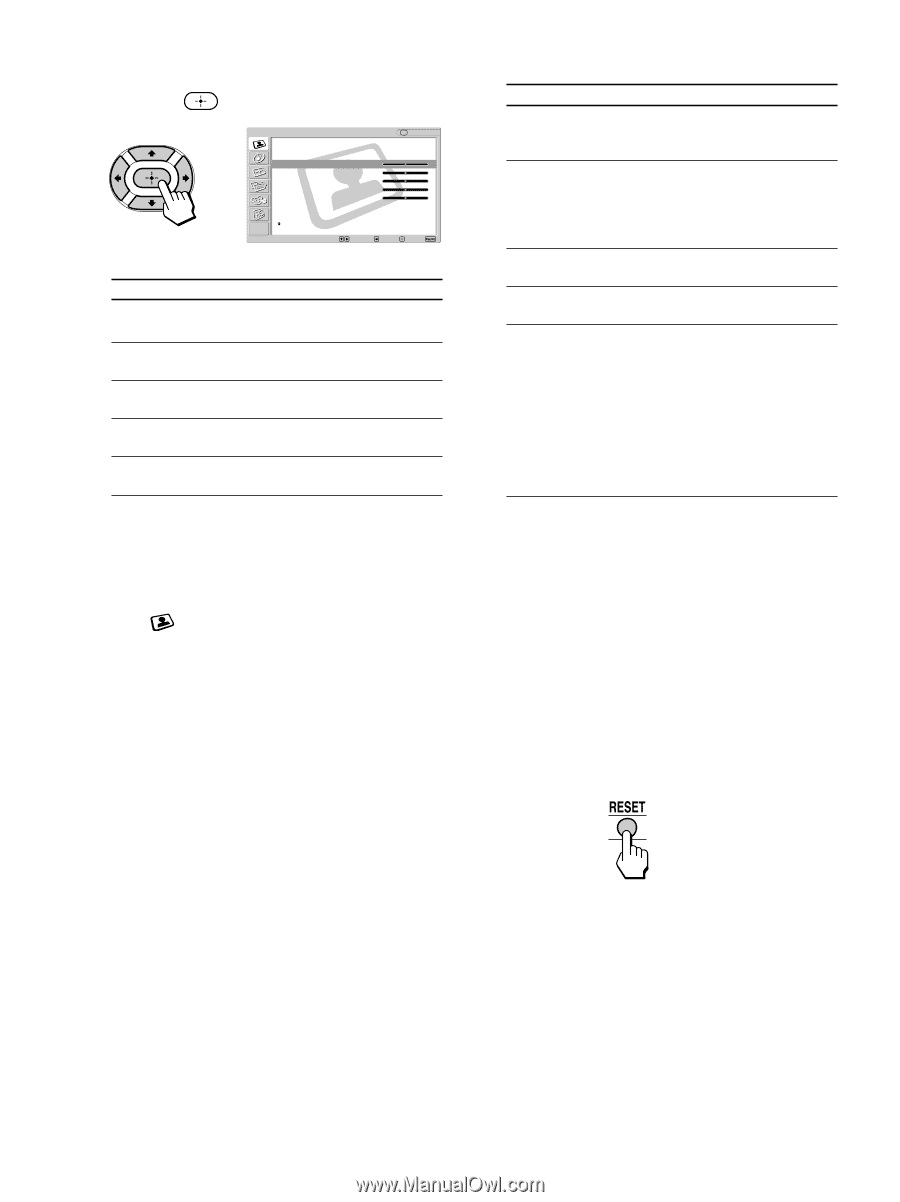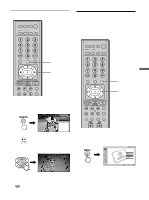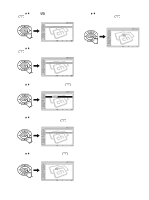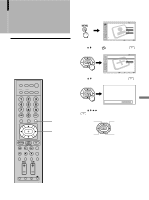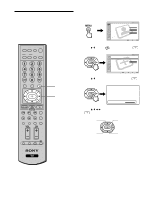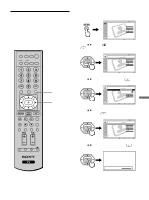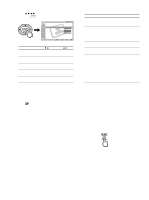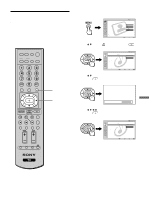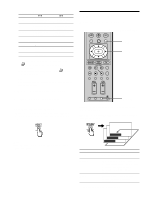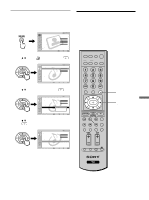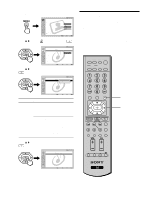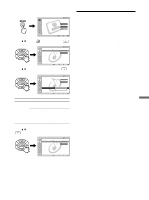Sony KE-42M1 Operating Instructions (primary manual) - Page 60
To reset to the factory settings, to make the desired adjustment - hdmi 1080i no color
 |
View all Sony KE-42M1 manuals
Add to My Manuals
Save this manual to your list of manuals |
Page 60 highlights
6 Press V/v/B/b to make the desired adjustment, then press . Video , Return Mode: Picture: Brightness: Color: Hue: Sharpness: Color Temp.: NR: Mild Mode: Selec t : TV Vivid 50 50 25 0 50 Cool On On Back: Set: Exit: Adjustable options Option Press v/B Press V/b Picture Brightness Color Hue* Sharpness To reduce picture To enhance contrast. picture contrast. To darken the picture. To brighten the picture. To decrease color To increase intensity. color intensity. To decrease the To increase the green tones. green tones. To soften the picture. To sharpen the picture. * The adjustment is not available for the followings: - 480i, 480p, 1080i and 720p signals input to HD/DVD IN 4 and HDMI IN 5 Tips • You can adjust each option by referring to the value beside each option indicator. • The (Video) menu has a second scroll down screen. Selective options Option Description Color Temp. Select to give bright (Color colors a red tint. Temperature) NR (Noise Reduction) Select to reduce the noise level of connected equipment. It is also effective on the signal from the VHF/UHF jack. Mild Mode Select for a natural, soft picture. Dynamic Picture Select to enhance the picture contrast. CineMotion Select to provide an optimized display by automatically detecting film content. Moving pictures will become clearer and more natural. When the superimposed text on the film content appears corrupted, set "CineMotion" to "Off." Setting Cool/ Neutral/ Warm On/Off On/Off On/Off On/Off Tip "CineMotion" is only available for 480i input signal from VIDEO IN 1, 2, 3, HD/DVD IN 4 and HDMI IN 5. 7 Repeat steps 5 and 6 to adjust other options. 8 Press MENU to exit the menu screen. To reset to the factory settings Press RESET while the menu is on the screen and the cursor is located on the right side of any menu item. 60