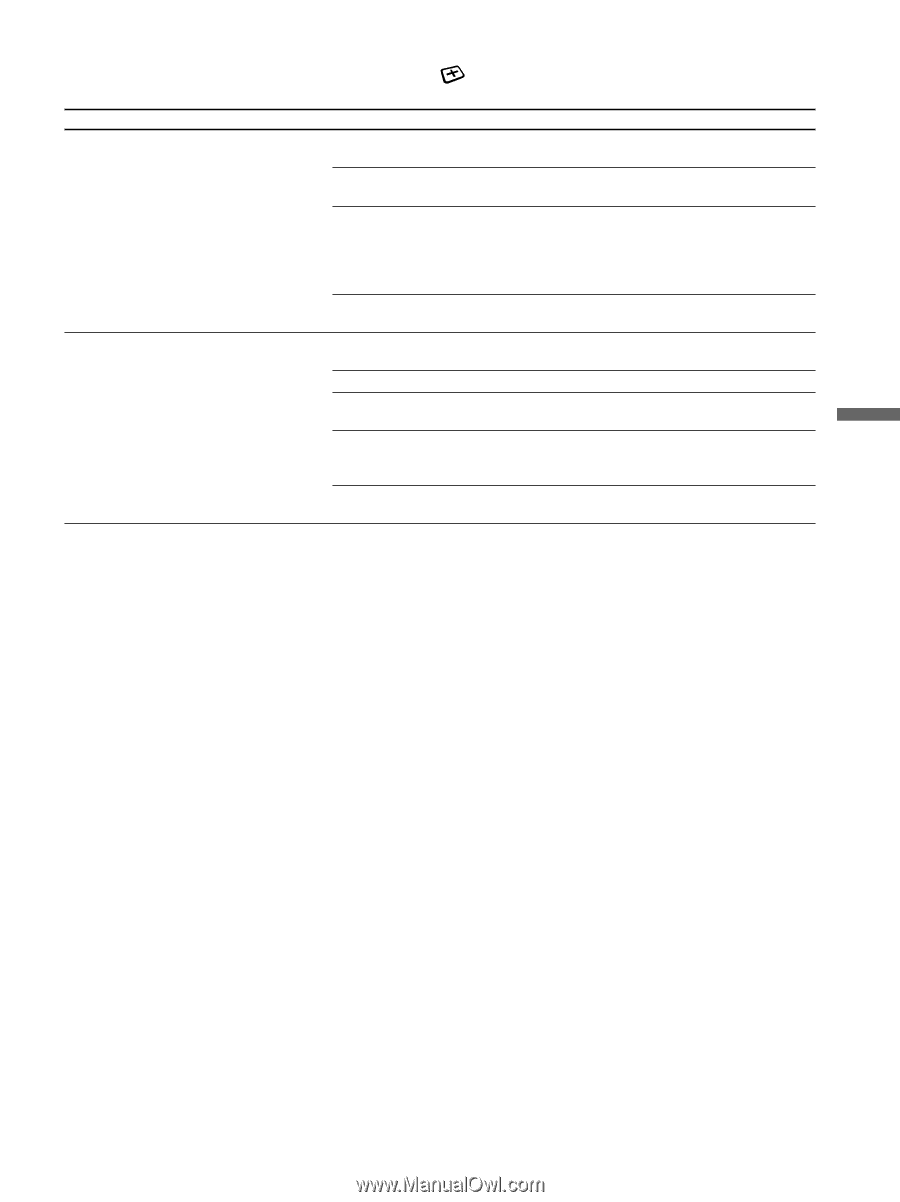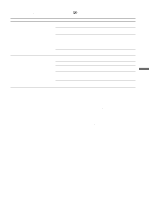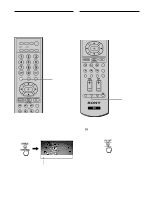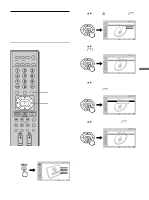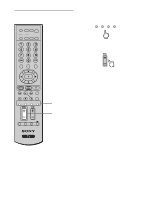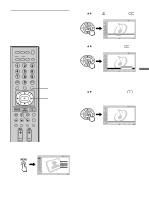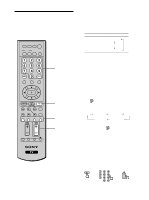Sony KE-42M1 Operating Instructions (primary manual) - Page 47
The Wide Screen Mode options available in the, Screen menu, Notes, Notes on the Wide Screen Mode
 |
View all Sony KE-42M1 manuals
Add to My Manuals
Save this manual to your list of manuals |
Page 47 highlights
The Wide Screen Mode options available in the (Screen) menu Option Wide Mode Select a Wide Mode to use for 4:3 sources. Wide Zoom Normal Full 4:3 Default Select the default Screen Mode to use for 4:3 sources. Zoom Wide Zoom Normal Full Zoom Off Description Select to magnify the original picture while keeping original image as much as possible. Select to display 4:3 picture in original size when the original source is 4:3 (Standard definition source). Select to magnify the original picture horizontally to fill the screen when the original source is 4:3 (Standard definition source). When the original source is 16:9 (High definition source), select this mode to display 16:9 picture in original size. Select to magnify the original picture without distorting the aspect ratio. Select to enlarge the 4:3 picture to fill the 16:9 screen, keeping the original image as much as possible. Select to return the 4:3 picture to its original size. Select to enlarge the 4:3 picture horizontally only, to fill the 16:9 screen. Select to enlarge the 4:3 picture horizontally and vertically to an equal aspect ratio that fills the 16:9 screen. Useful for watching Letterbox movies. Select to continue using the current Wide Screen Mode setting when the channel or input is changed. Tip To change from one Wide Screen Mode to another, use the WIDE button on the remote control. Notes • The 4:3 Default functions only when the TV receives 480i or 480p signals. • If "4:3 Default" is set to anything but "Off," the Wide Screen Mode setting changes only for the current channel. When you change channels (or inputs), the Wide Screen Mode is automatically replaced with the 4:3 Default setting. To retain the current Wide Screen Mode setting as channels and inputs are changed, set "4:3 Default" to "Off." Notes on the Wide Screen Mode • The Wide Screen Mode function of this TV allows for various display options: select the appropriate Wide Screen Mode for the original aspect ratio of the picture you are watching. • If you change the screen size using the Wide Screen Mode feature with the TV installed in a public space for commercial use or public purpose, it might be an infringement of copyright. • If you select "Wide Zoom" when watching the picture with 4:3 aspect ratio, part of the picture is transformed. You can watch the picture with its original aspect ratio in "Normal" mode. • The upper and lower parts of the picture may not appear in the screen according to the size of the original picture. In this case, adjust the picture position (see pages 57, 58). Watching the TV 47