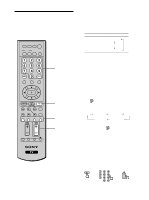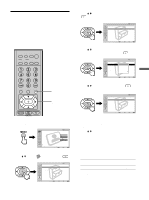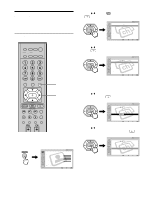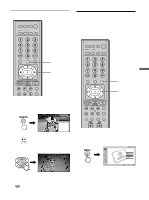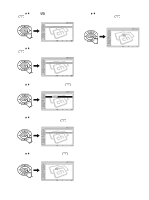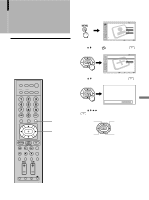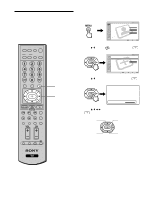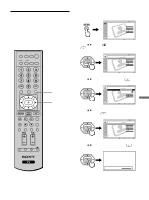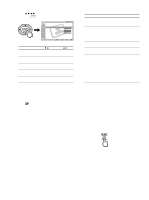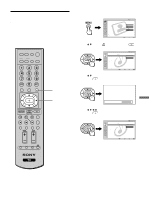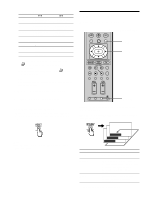Sony KE-42M1 Operating Instructions (primary manual) - Page 57
Using Advanced Features, Adjusting the Picture Position Vertically, Adjusting the Picture
 |
View all Sony KE-42M1 manuals
Add to My Manuals
Save this manual to your list of manuals |
Page 57 highlights
Using Advanced Features Adjusting the Picture Position Vertically You can move the position of the picture up and down for each Wide Screen Mode (page 44) in the following cases: • To move the position of the picture in "Wide Zoom" and "Zoom" modes • When subtitles may not fit in the screen DVD/ SAT/ POWER MUTING VCR CABLE MODE PICTURE WIDE SLEEP DISPLAY FREEZE FAVORITES MENU TOP MENU 1, 5 2 - 4 1 Receive the picture you want to adjust, then press MENU. , Video Return Mode: Picture: Brightness: Color: Hue: Sharpness: Color Temp.: NR: Mild Mode: TV Vivid 50 50 25 0 50 Cool On On Selec t : Set: Exit: 2 Press V/v to select (Screen), then press . , Screen Return Wide Mode: 4:3 Default: V Center: H Center: Screen Saver TV Wide Zoom Wide Zoom 0 0 Selec t : Back: Set: Exit: 3 Press V/v to select "V Center," then press . , V Center: 0 4 Press V/v/B/b to adjust the position, then press . Moves up Moves up Moves down Moves down F1 F2 TV VIDEO 1/2/3 VIDEO 4 VIDEO 5 5 Press MENU to exit the menu screen. Note "V Center" cannot be adjusted when "Normal" or "Full" is selected in "Wide Mode." Using Advanced Features RESET PIC OFF MTS/SAP GUIDE TV/SAT 57