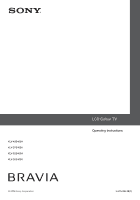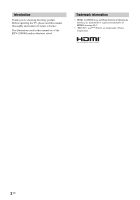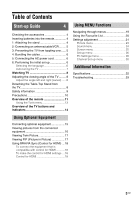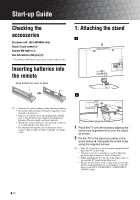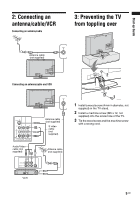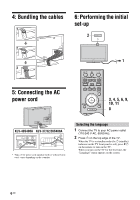Sony KLV-32S400A Operating Instructions
Sony KLV-32S400A - 32" LCD TV Manual
 |
View all Sony KLV-32S400A manuals
Add to My Manuals
Save this manual to your list of manuals |
Sony KLV-32S400A manual content summary:
- Sony KLV-32S400A | Operating Instructions - Page 1
KLV-40S400A KLV-37S400A KLV-32S400A KLV-26S400A © 2008 Sony Corporation LCD Colour TV Operating Instructions 3-870-396-13(1) 3-870-396-13(1) - Sony KLV-32S400A | Operating Instructions - Page 2
Introduction Thank you for choosing this Sony product. Before operating the TV, please read this manual thoroughly and retain it for future reference. The illustrations used in this manual are of the KLV-32S400A unless otherwise stated. Trademark information • HDMI, the HDMI logo and High- - Sony KLV-32S400A | Operating Instructions - Page 3
menu 28 Channel Set-up menu 30 32 Additional Information Specifications 32 Troubleshooting 33 Connecting optional equipment 15 Viewing pictures from the connected equipment 16 Viewing Twin Picture 17 Viewing PIP (Picture in Picture 17 Using BRAVIA Sync (Control for HDMI) ... 18 To connect - Sony KLV-32S400A | Operating Instructions - Page 4
at approximately 1.5N·m (15kgf·cm). • When installing the TV onto the wall, follow step 1 to prevent the TV panel from falling over. • Ensure the AC power cord is away from screw holes during stand installation to avoid damage to the AC power cord (KLV-37S400A/KLV-32S400A/KLV26S400A only). 4 GB - Sony KLV-32S400A | Operating Instructions - Page 5
Start-up Guide 2: Connecting an antenna/cable/VCR Connecting an antenna/cable 3: Preventing the TV from toppling over 8 Antenna cable (not supplied) 8 Connecting an antenna/cable and VCR Audio/Video cable (not supplied) 8 8 Antenna cable (not supplied) S video cable (not supplied) 1 Install a - Sony KLV-32S400A | Operating Instructions - Page 6
cord BRAVIA Sync SYNC MENU THEATRE AUDIO 3, 4, 5, 6, 9, RETURN TOOLS 10, 11 8 KLV-40S400A KLV-37/32/26S400A * Type of AC power cord supplied (with or without ferrite core) varies depending on the countries. Selecting the language 1 Connect the TV to your AC power outlet (110-240 V AC, 50 - Sony KLV-32S400A | Operating Instructions - Page 7
. 9 Select day and time. 4 Press F/f to select the country/region, then press . ~ • Area 1: Asia (except Philippines), Middle East, Africa and Oceania. Area 2: Philippines. 5 Press F/f to select "Home", then press . 10 Select "Yes" to link the operations of the TV and the connected equipment that - Sony KLV-32S400A | Operating Instructions - Page 8
, refer to the instruction guide provided by the Wall-Mount Bracket model for your TV. Sufficient expertise is required in installing this TV, especially to determine the strength of the wall for withstanding the TV's weight. For product protection and safety reasons, Sony strongly recommends that - Sony KLV-32S400A | Operating Instructions - Page 9
down and cause personal injury or damage to the TV. • Only qualified service personnel should carry out wall installations. • For safety reasons, it is strongly recommended that you use Sony accessories, including: - KLV-40S400A/KLV-37S400A/KLV-32S400A: Wall-mount bracket SU-WL500 and SU-WL50B - Sony KLV-32S400A | Operating Instructions - Page 10
occur... Turn off the TV set and unplug the AC power cord immediately if any of the following problems occur. Ask your dealer or Sony service centre to have it checked by qualified service personnel. When: - AC power cord is damaged. - Poor fitting of AC power outlet. - TV set is damaged by being - Sony KLV-32S400A | Operating Instructions - Page 11
image. Press third time to return to the current programme. Current programme (Location of the sub window can be moved by pressing F/f/G/g.) Freeze Frozen picture z • The number 5, N, PROG + and AUDIO buttons have tactile dots. Use the tactile dots as references when operating the TV feature can - Sony KLV-32S400A | Operating Instructions - Page 12
over the TV picture (mix mode) t No Text (exit the Text service). ~ • time to remove the display from the screen. • In Text mode: Reveals hidden information (e.g. answers to a quiz). qd wa - Wide Mode Changes the picture size. Press repeatedly to select the desired wide mode. For TV, Video, HD - Sony KLV-32S400A | Operating Instructions - Page 13
Twin See page 17. Picture and PIP mode only) Audio Swap (in PIP mode only) See page 17. Auto Adjustment (in PC input mode only) See page 28. Horizontal Shift (in PC input mode only) See page 29. Sleep Timer (except PC input mode) See page 28. Power Saving See page 28. Device - Sony KLV-32S400A | Operating Instructions - Page 14
green when the picture is turned off (page 28). • Lights up in amber when the timer is set (page 28). 7 1 - Standby indicator Lights up in red when the TV is in standby mode. 8 " - Power indicator • Lights up in green when the TV is turned on. • Flashes while the remote is being operated. 9 - Remote - Sony KLV-32S400A | Operating Instructions - Page 15
Using Optional Equipment Connecting optional equipment You can connect a wide range of optional equipment to your TV. For service use only Audio system DVD player S VHS/Hi8/ DVC camcorder Headphones PC (HDMI output) Blu-ray disc player Digital video camera Using Optional Equipment PC Video - Sony KLV-32S400A | Operating Instructions - Page 16
. To turn off the sound of the TV speakers, set "Speaker" to "Audio System" (page 27). If you connect mono equipment, connect to the L jack . ~ • The monitor output jacks cannot support HD/DVD, HDMI and PC signals source pictures, also digital audio signal for sound. Connect to the component jacks - Sony KLV-32S400A | Operating Instructions - Page 17
G/g. • You can also use the Twin Picture feature by selecting "Twin Picture" from the Tools menu. Viewing PIP (Picture in Picture) You can view two pictures (PC input and TV programme) on the screen simultaneously. Connect a PC (page 15), and make sure that images from a PC appear on the screen - Sony KLV-32S400A | Operating Instructions - Page 18
(%) of a connected audio system. • You can operate the connected Sony equipment that has the BRAVIA Sync logo by the TV remote by pressing: - N/x/X/m/M to operate the connected equipment directly. - SYNC MENU to display the menu of the connected HDMI CEC equipment which is supported on the screen - Sony KLV-32S400A | Operating Instructions - Page 19
BRAVIA Sync SYNC MENU THEATRE AUDIO "MENU" allows you to enjoy various convenient features of this TV. You can easily select channels or inputs sources and change the settings for your TV "Add to Favourites". When the favourite list is full, select "Edit Favourites" to remove any channel from - Sony KLV-32S400A | Operating Instructions - Page 20
Using the Favourite List The Favourite feature lets you select programmes from a list of up to 16 favourite channels that you specify. 1 Press MENU. 2 Press F/f to select "Favourites", then press . 3 Perform the desired operation as shown in the following table or displayed on the screen. - Sony KLV-32S400A | Operating Instructions - Page 21
the items that can be adjusted. Picture TV Picture Mode Reset Backlight Picture Brightness Colour Hue Colour Temperature Sharpness Horizontal Shift Vertical Shift Vertical Size TV Wide Zoom Full Pixel 0 0 Screen menu (page 25) "Wide Mode": "Wide Zoom" t "Normal" t "Full" t "Zoom" "Auto Wide - Sony KLV-32S400A | Operating Instructions - Page 22
S Video", "Speaker", "Audio Out", "Colour System" "HDMI Set-up": "Control for HDMI", "Auto Devices Off", "Auto TV On", "Device List Update", "HDMI Device List" "Timer Settings": "Sleep Timer", "On Timer", "Clock Set" "Power Saving": "Standard Power" t "Reduced Power" t "Picture Off" "Light Sensor - Sony KLV-32S400A | Operating Instructions - Page 23
reduction. "Off": Turns off the "Noise Reduction" feature. MPEG Noise Reduction Reduces the picture noise in MPEG-compressed video. Choose either "High setting is especially effective for dark images scenes. It will increase the contrast distinction of the darker picture scenes. "Live Colour": Makes - Sony KLV-32S400A | Operating Instructions - Page 24
. "Simulated Stereo": Adds a surround-like effect to mono programmes. "Off": Converts and reproduces 5.1ch and other broadcast surround audio as normal stereo audio (2ch). Reproduces the original audio of other broadcasts as it is. Adjusts the clarity of human voices. For example, if the voice of - Sony KLV-32S400A | Operating Instructions - Page 25
or dual sound when "Low" or "High" is selected in "Audio Filter" (page 31). z • NICAM is receivable in following countries you select other equipment connected to the TV, set "Dual Sound" to "Stereo", "Main" or "Sub". However, when watching TV programmes or for a HD input signal. Continued 25 GB - Sony KLV-32S400A | Operating Instructions - Page 26
movement when playing DVD or VCR images taken on film, reducing picture blur and graininess. "Auto": Provides smoother picture movement than the original film video. Use this setting for standard use. "Off": Turns off the "Cinema Drive" feature. ~ • If the image contains irregular signals or too - Sony KLV-32S400A | Operating Instructions - Page 27
. Control for HDMI Sets whether or not to link the operations of the TV and the connected equipment that is compatible with control for HDMI. When set to "On", the following menu items can be performed. If the specific Sony equipment that is compatible with control for HDMI is connected, this - Sony KLV-32S400A | Operating Instructions - Page 28
you to adjust the clock manually. Selects the power saving mode to reduce the power consumption of the TV. Choose either "Standard Power", "Reduced Power" or "Picture Off". When "Picture Off" is selected, the picture is turned off and the (Picture Off) indicator on the TV front panel lights up in - Sony KLV-32S400A | Operating Instructions - Page 29
Power Management Adjusts the phase when the screen flickers. Adjusts the pitch when the picture has unwanted vertical stripes. Adjusts the horizontal position of the picture. Switches the TV to standby mode if no signal is received for 30 seconds. PC Input Signal Reference Chart for supported - Sony KLV-32S400A | Operating Instructions - Page 30
Programme Sorting Programme Labels Programme Block Intelligent Picture When "1 Digit Direct" is set you to retune the TV after moving house, or which the channels are stored on the TV. 1 Press F/f to select the channel with Indicator": Automatically reduces the picture noise. The signal level bar is - Sony KLV-32S400A | Operating Instructions - Page 31
"Label"/"AFT"/"Audio Filter"/"Skip"/"Colour System"/"Signal Booster", press PROG +/- to select the programme number with the channel. You cannot select a programme number that is set to "Skip" (page 31). Programme/TV System/VHF or UHF Presets programme channels manually. 1 Select "Programme - Sony KLV-32S400A | Operating Instructions - Page 32
Additional Information Specifications Model name System KLV-40S400A KLV-37S400A KLV-32S400A KLV-26S400A Panel System LCD (Liquid Crystal Display) Panel TV System B/G, I, D/K, M Colour System PAL, PAL60, SECAM, NTSC4.43, NTSC3.58 Channel Coverage Sound Output B/G: VHF: E2 to E12/ UHF: E21 - Sony KLV-32S400A | Operating Instructions - Page 33
AC power cord, and inform your dealer or Sony service centre of how the indicator flashes (number of flashes). When it is not flashing 1 Check the items listed below. 2 If the problem still persists, have your TV serviced by qualified service personnel. Problem Cause/Remedy No Picture No picture - Sony KLV-32S400A | Operating Instructions - Page 34
Problem Cause/Remedy Good picture, but noisy sound • The TV TV, VCR, and on the wall (page 5). • Adjust the antenna direction for the minimum interference. Contact a Sony Auto Wide" feature stops working temporarily when you press , and resumes after a while. To fix in the manually selected wide - Sony KLV-32S400A | Operating Instructions - Page 35
the fine tuning ("AFT") function may improve the picture (page 31). • Some shooting games which involve pointing a light beam at the TV screen with an electronic gun or rifle cannot be used with your TV. For details, see the instruction manual supplied with the video game software. • Changes in room - Sony KLV-32S400A | Operating Instructions - Page 36
Customer support (1) Printed in Thailand
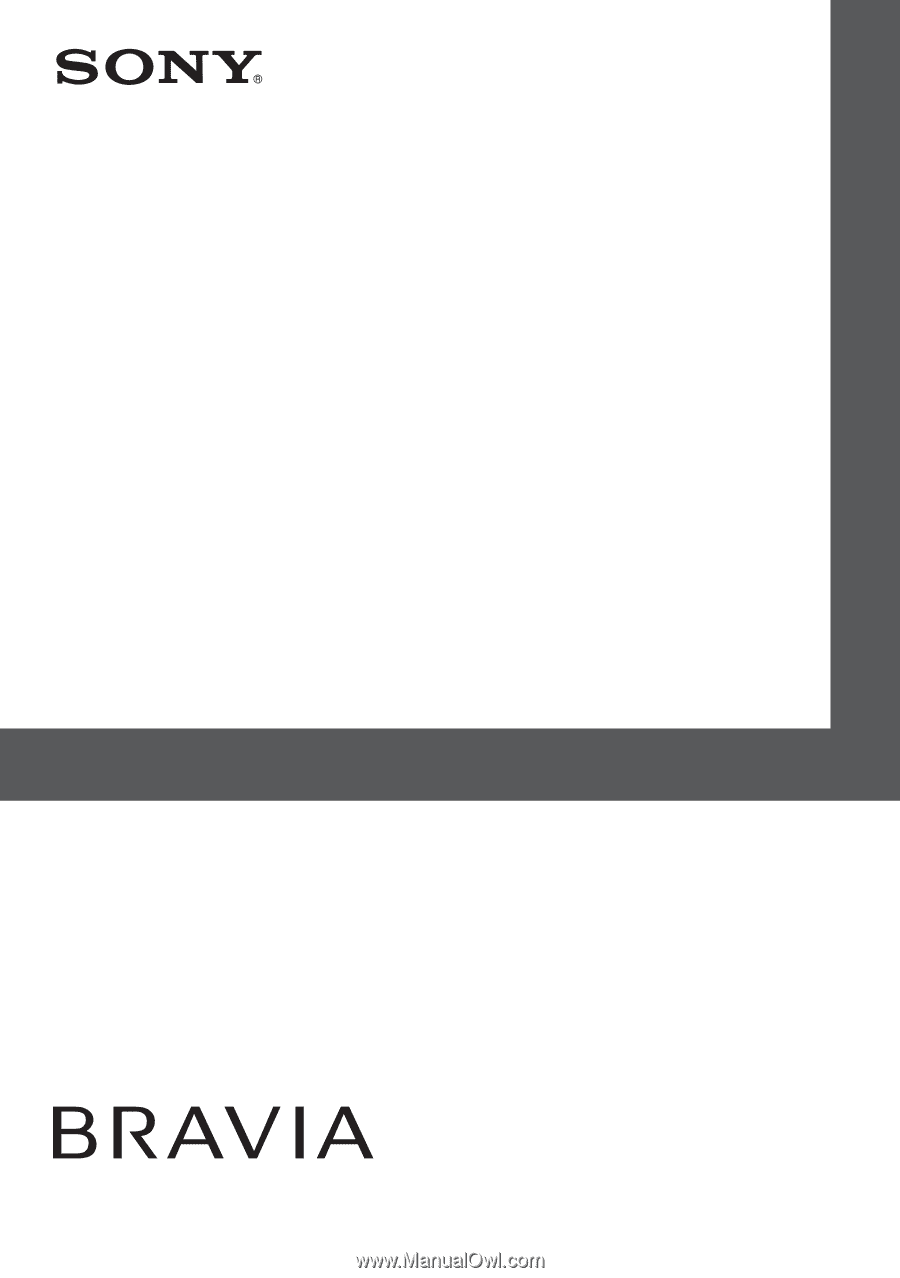
© 2008 Sony Corporation
3-870-396-
13
(1)
Operating Instructions
KLV-40S400A
KLV-37S400A
KLV-32S400A
KLV-26S400A
LCD Colour TV
3-870-396-
13
(1)