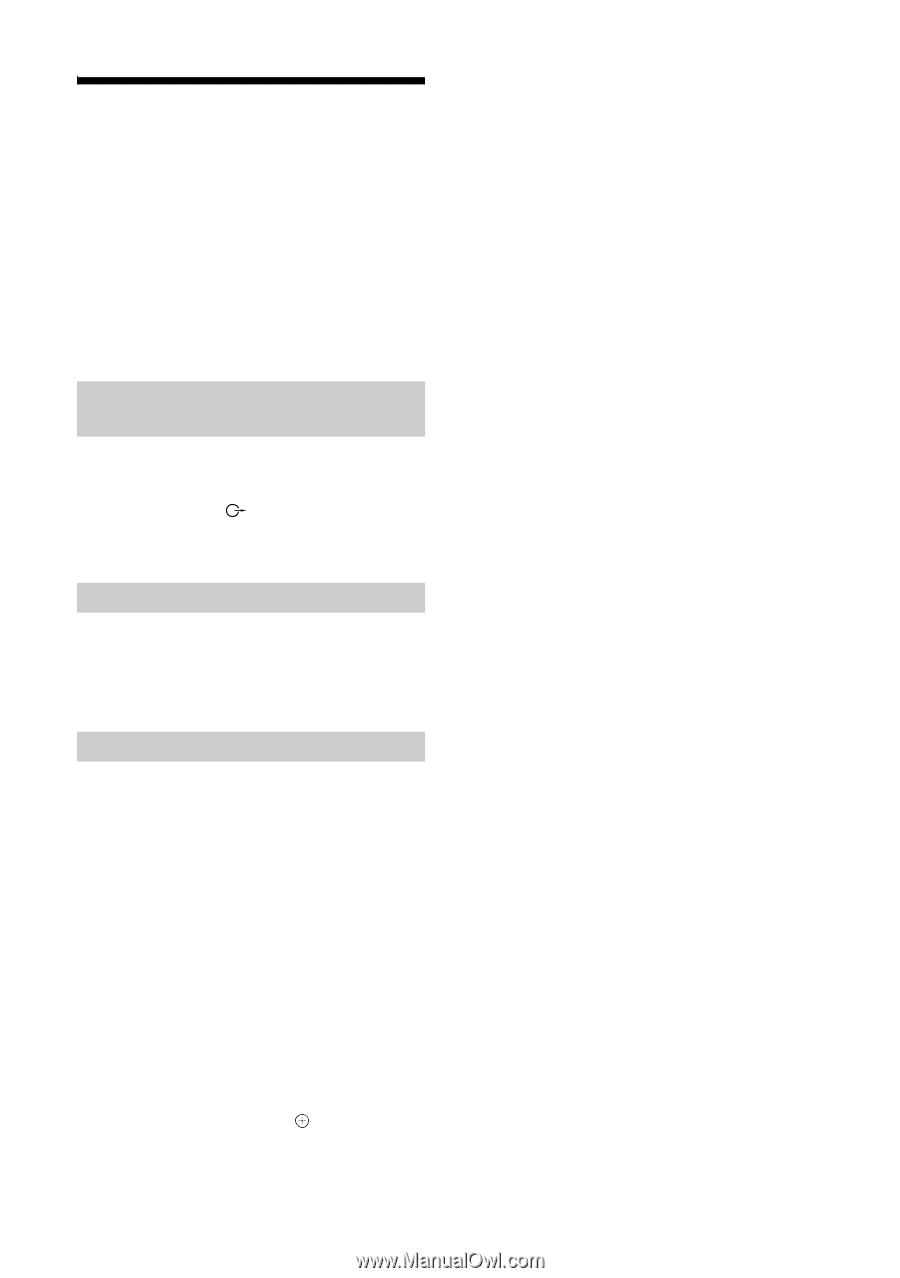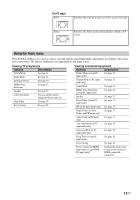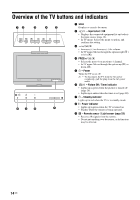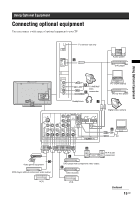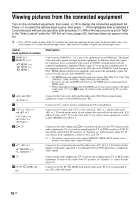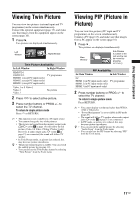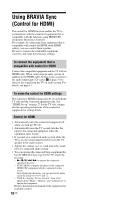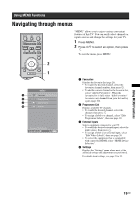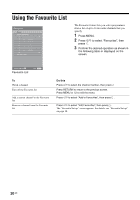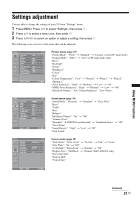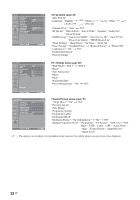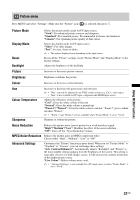Sony KLV-32S400A Operating Instructions - Page 18
Using BRAVIA Sync (Control for HDMI), To connect the equipment that is compatible with control - manual
 |
View all Sony KLV-32S400A manuals
Add to My Manuals
Save this manual to your list of manuals |
Page 18 highlights
Using BRAVIA Sync (Control for HDMI) The control for HDMI function enables the TV to communicate with the connected equipment that is compatible with the function, using HDMI CEC (Consumer Electronics Control). For example, by connecting Sony equipment that is compatible with control for HDMI (with HDMI cables), you can control them together. Be sure to connect the compatible equipment correctly, and make the necessary settings. To connect the equipment that is compatible with control for HDMI Connect the compatible equipment and the TV with an HDMI cable. When connecting an audio system, in addition to the HDMI cable, be sure to also connect to the audio output jacks (refer G in page 15) to listen to the sound from the TV on audio system. For details, see page 15. To make the control for HDMI settings The control for HDMI settings must be set on both the TV side and the connected equipment side. See "HDMI Set-up" on page 27 for the TV side settings. See the operating instructions of the connected equipment for setting details. Control for HDMI • Automatically turns the connected equipment off when you turn the TV off. • Automatically turns the TV on and switches the input to the connected equipment when the equipment starts to play. • If you turn on a connected audio system while the TV is on, the sound output switches from the TV speaker to the audio system. • Adjusts the volume (2 +/-) and mutes the sound (%) of a connected audio system. • You can operate the connected Sony equipment that has the BRAVIA Sync logo by the TV remote by pressing: - N/x/X/m/M to operate the connected equipment directly. - SYNC MENU to display the menu of the connected HDMI CEC equipment which is supported on the screen. After displaying the menu, you can operate the menu screen by using F/f/G/g and . - TOOLS to display "Device Control", then select options from "Menu", "Options", and "Content List" to operate the equipment. Refer to the instruction manual of the equipment for available control. 18 GB