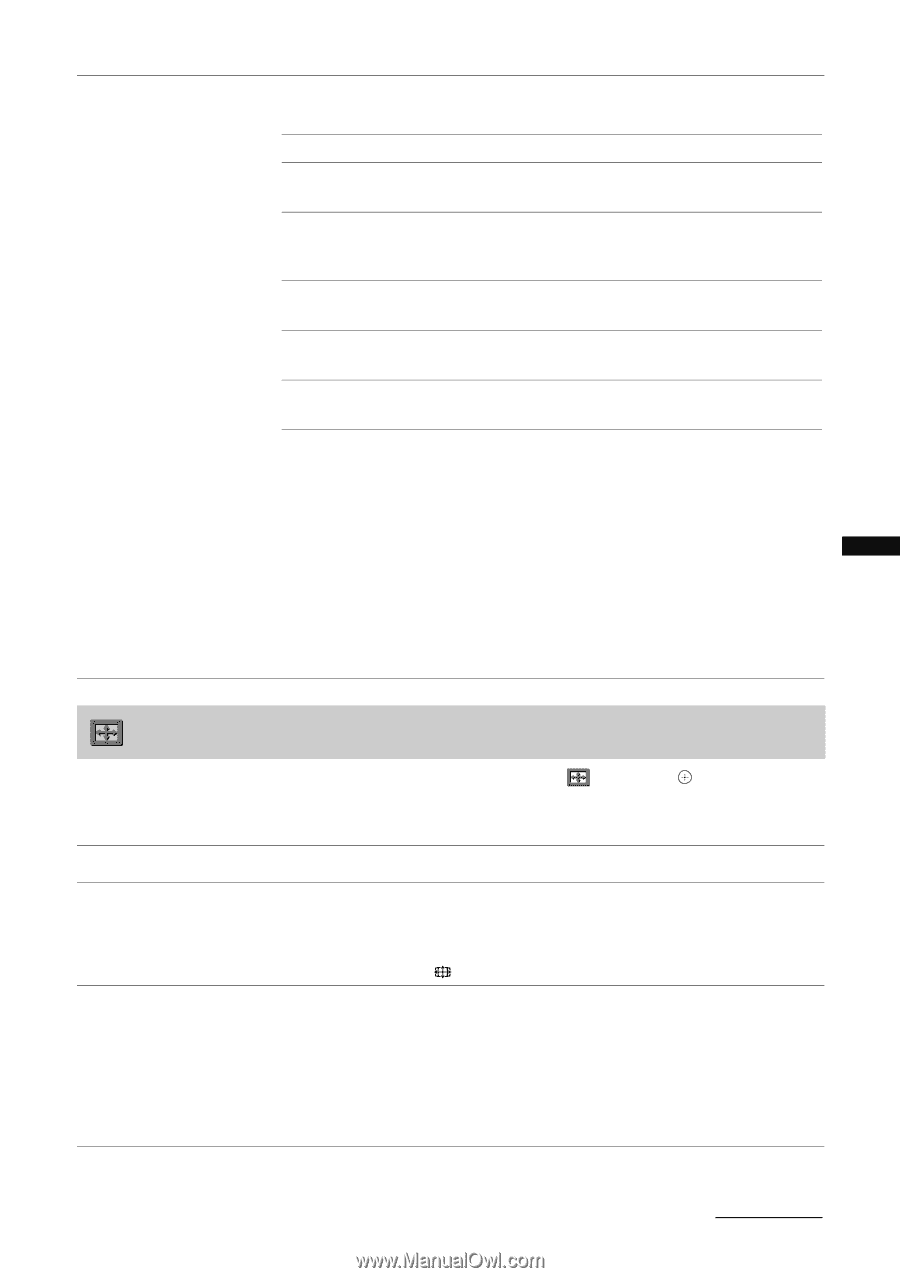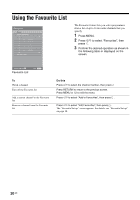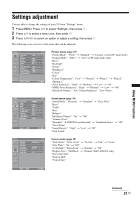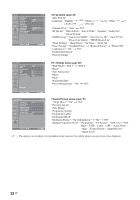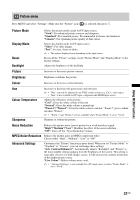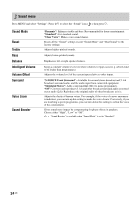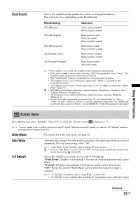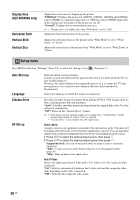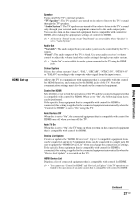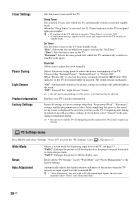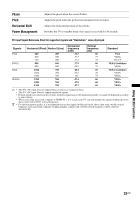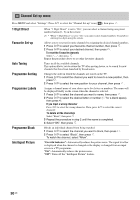Sony KLV-32S400A Operating Instructions - Page 25
Screen menu, Using MENU Functions, Dual Sound, Wide Mode, Auto Wide, 3 Default
 |
View all Sony KLV-32S400A manuals
Add to My Manuals
Save this manual to your list of manuals |
Page 25 highlights
Using MENU Functions Dual Sound Selects the sound from the speaker for a stereo or bilingual broadcast. The selection varies, depending on the Broadcasting. Broadcasting NICAM stereo NICAM bilingual NICAM monaural A2 (German) stereo A2 (German) bilingual Selection Stereo (stereo sound) Mono (regular sound) Main (main sound) Sub (sub sound) Mono (regular sound) Main (main sound) Mono (regular sound) Stereo (stereo sound) Mono (regular sound) Main (main sound) Sub (sub sound) ~ • If the signal is very weak, the sound becomes monaural automatically. • If the stereo sound is noisy when receiving a NICAM programme, select "Mono". The sound becomes monaural, but the noise is reduced. • The "Dual Sound" setting is memorized for each programme position. • You cannot receive a stereo broadcast signal when "Mono" is selected for the programme position. • You cannot receive stereo or dual sound when "Low" or "High" is selected in "Audio Filter" (page 31). z • NICAM is receivable in following countries/regions. Hong Kong, Singapore, New Zealand, Malaysia, Thailand, etc. • A2 (German) is receivable in following countries/regions. Australia, Malaysia, Thailand, etc. • If you select other equipment connected to the TV, set "Dual Sound" to "Stereo", "Main" or "Sub". However, when the external equipment connected to the HDMI jack is selected, this is fixed to "Stereo", except HDMI IN 3 with DVI analogue sound input. Screen menu Press MENU and select "Settings". Press F/f to select the "Screen" icon ( ), then press . ~ • "Screen" menu is not available when receiving PC signal. When receiving PC signal, you can use "PC Settings" menu to perform related settings (page 28). Wide Mode For details about the wide mode, see page 12. Auto Wide 4:3 Default Automatically changes the wide mode according to the input signal from an external equipment. To keep your setting, select "Off". ~ • "Auto Wide" is not available when watching TV programmes. z • Even if "Auto Wide" is set to "On" or "Off", you can always modify the format of the screen by pressing repeatedly. Selects the default screen mode for use with 4:3 broadcasts. "Wide Zoom": Displays conventional 4:3 broadcasts with an imitation wide screen effect. "Normal": Displays conventional 4:3 broadcasts in the correct proportions. "Off": Keeps the current "Wide Mode" setting when the channel or input is changed. ~ • "4:3 Default" is available only if "Auto Wide" is set to "On". • "4:3 Default" is not available when watching TV programmes or for a HD input signal. Continued 25 GB