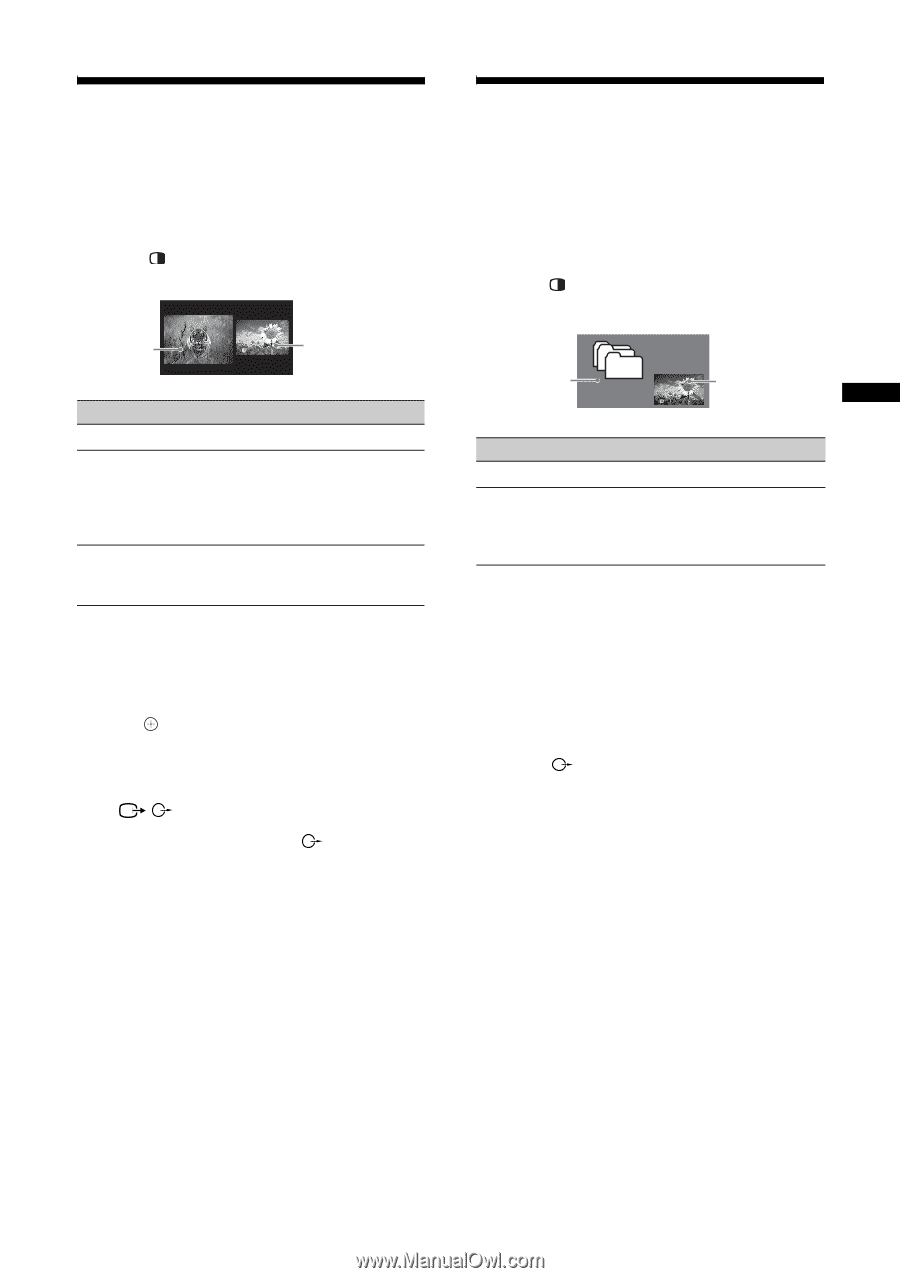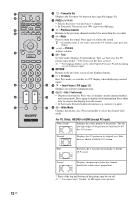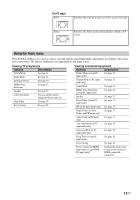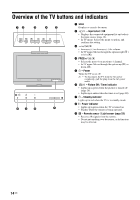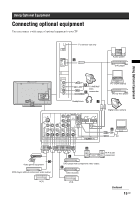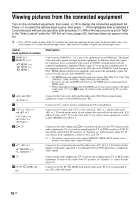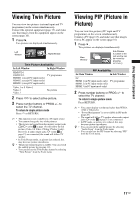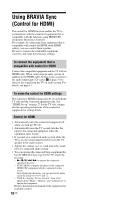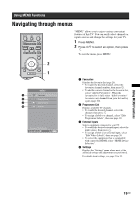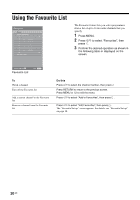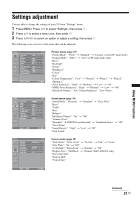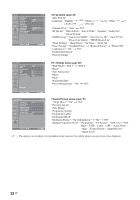Sony KLV-32S400A Operating Instructions - Page 17
Viewing Twin Picture, Viewing PIP (Picture in Picture
 |
View all Sony KLV-32S400A manuals
Add to My Manuals
Save this manual to your list of manuals |
Page 17 highlights
Using Optional Equipment Viewing Twin Picture You can view two pictures (external input and TV programme) on the screen simultaneously. Connect the optional equipment (page 15), and make sure that images from the equipment appear on the screen (page 16). 1 Press . Two pictures are displayed simultaneously. Left Window Right Window Twin Picture Availability In Left Window In Right Window HD/DVD 1 HD/DVD 2 HDMI 1 (except PC input mode) HDMI 2 (except PC input mode) HDMI 3 (except PC input mode) TV programme Video 1 or S Video 1 Video 2 Video 3 No picture 2 Press G/g to select active picture. 3 Press number buttons or PROG +/- to select the TV channel. To return to single picture mode Press or RETURN. ~ • This function is not available for a PC input source. • You cannot change the size of the pictures. • The picture and sound from the monitor output jacks / (refer E in page 15) will follow the left picture (Video 1/S Video 1/Video 2/Video 3 only). However, if audio output jacks (refer G in page 15) are connected, the sound will follow TV speaker. • In Twin Picture mode, as picture size reduced, this may decrease picture smoothness. z • The picture framed in grey is audible. You can switch the audible picture by pressing G/g. • You can also use the Twin Picture feature by selecting "Twin Picture" from the Tools menu. Viewing PIP (Picture in Picture) You can view two pictures (PC input and TV programme) on the screen simultaneously. Connect a PC (page 15), and make sure that images from a PC appear on the screen (page 16). 1 Press . Two pictures are displayed simultaneously. Main Window Sub Window (Location of the sub window can be moved by pressing F/f/G/g.) PIP Availability In Main Window In Sub Window PC HDMI 1 (in PC input mode only) HDMI 2 (in PC input mode only) HDMI 3 (in PC input mode only) TV programme 2 Press number buttons or PROG +/- to select the TV channel. To return to single picture mode Press RETURN. ~ • You cannot display resolutions higher than WXGA (1360 × 768 pixels). • "Power Management" is not available in PIP mode (page 29). • The sound will follow TV speaker when audio output jacks (refer G in page 15) are connected. • In PIP mode, as picture size reduced, this may decrease picture smoothness. z • You can switch the audible picture by selecting "Audio Swap" from the Tools menu. • You can also use the PIP feature by selecting "PIP" from the Tools menu. 17 GB