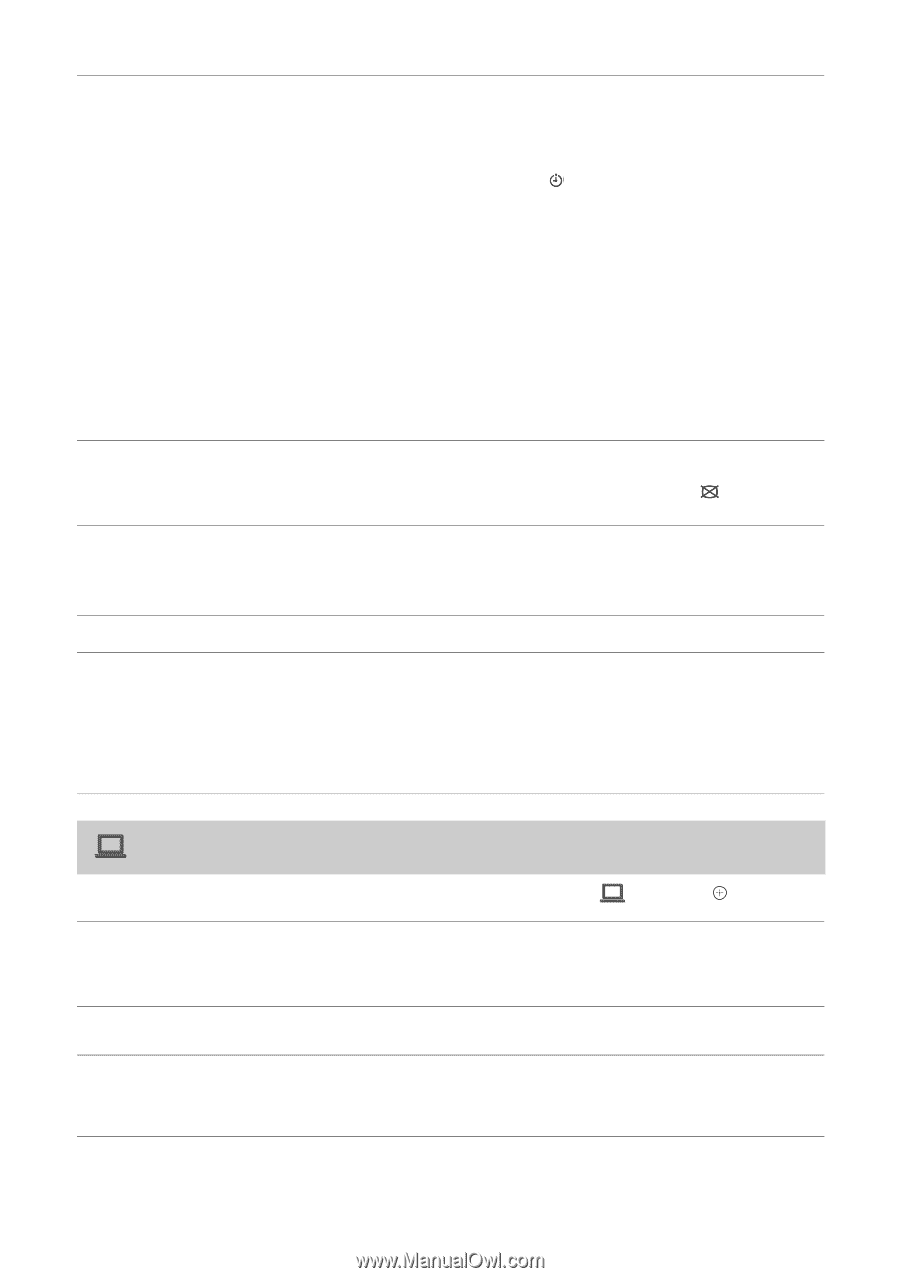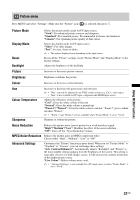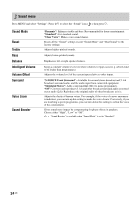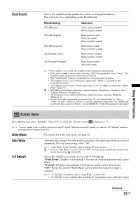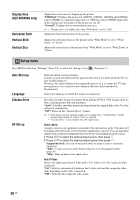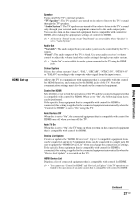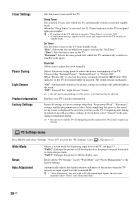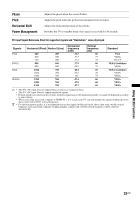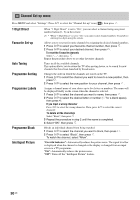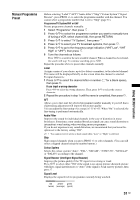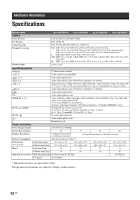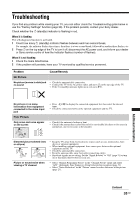Sony KLV-32S400A Operating Instructions - Page 28
PC Settings menu, Timer Settings, Power Saving, Light Sensor, Product Information, Factory Settings
 |
View all Sony KLV-32S400A manuals
Add to My Manuals
Save this manual to your list of manuals |
Page 28 highlights
Timer Settings Power Saving Light Sensor Product Information Factory Settings Sets the timer to turn on/off the TV. Sleep Timer Sets a period of time after which the TV automatically switches itself into standby mode. When the "Sleep Timer" is activated, the (Timer) indicator on the TV front panel lights up in amber. z • If you turn off the TV and turn it on again, "Sleep Timer" is reset to "Off". • A notification message appears on the screen one minute before the TV switches to standby mode. On Timer Sets the timer to turn on the TV from standby mode. "Day": Selects the day on which you want to activate the "On Timer". "Time": Sets the time to turn on the TV. "Duration": Selects the time period after which the TV automatically switches to standby mode again. Clock Set Allows you to adjust the clock manually. Selects the power saving mode to reduce the power consumption of the TV. Choose either "Standard Power", "Reduced Power" or "Picture Off". When "Picture Off" is selected, the picture is turned off and the (Picture Off) indicator on the TV front panel lights up in green. The sound remains unchanged. "On": Automatically optimises the picture settings according to the ambient light in the room. "Off": Turns off the "Light Sensor" feature. ~ • Be sure not to put anything over the sensor, as its function may be affected. Displays your TV's product information. Resets all settings to factory settings other than "Programme Block", "Favourites" settings, and the programme preset data. After completing this process, the initial set-up screen is displayed the next time you turn on the TV. Completing auto tuning in initial set-up will reset these settings. To keep them, select "Cancel" in the auto tuning confirmation dialog. ~ • Be sure not to turn the TV off during this period (it takes about 30 seconds) or press any buttons. PC Settings menu Press MENU and select "Settings". Press F/f to select the "PC Settings" icon ( ), then press . Wide Mode Reset Auto Adjustment Selects a screen mode for displaying input from your PC, see page 13. "Full 1": Enlarges the picture to fill the display area, keeping its original horizontalto-vertical aspect ratio. "Full 2": Enlarges the picture to fill the display area. Resets all the "PC Settings" except "Wide Mode" and "Power Management" to the factory settings. Automatically adjusts the display position and phase of the picture when the TV receives an input signal from the connected PC. z • "Auto Adjustment" may not work well with certain input signals. In such cases, manually adjust "Phase" and "Horizontal Shift". 28 GB