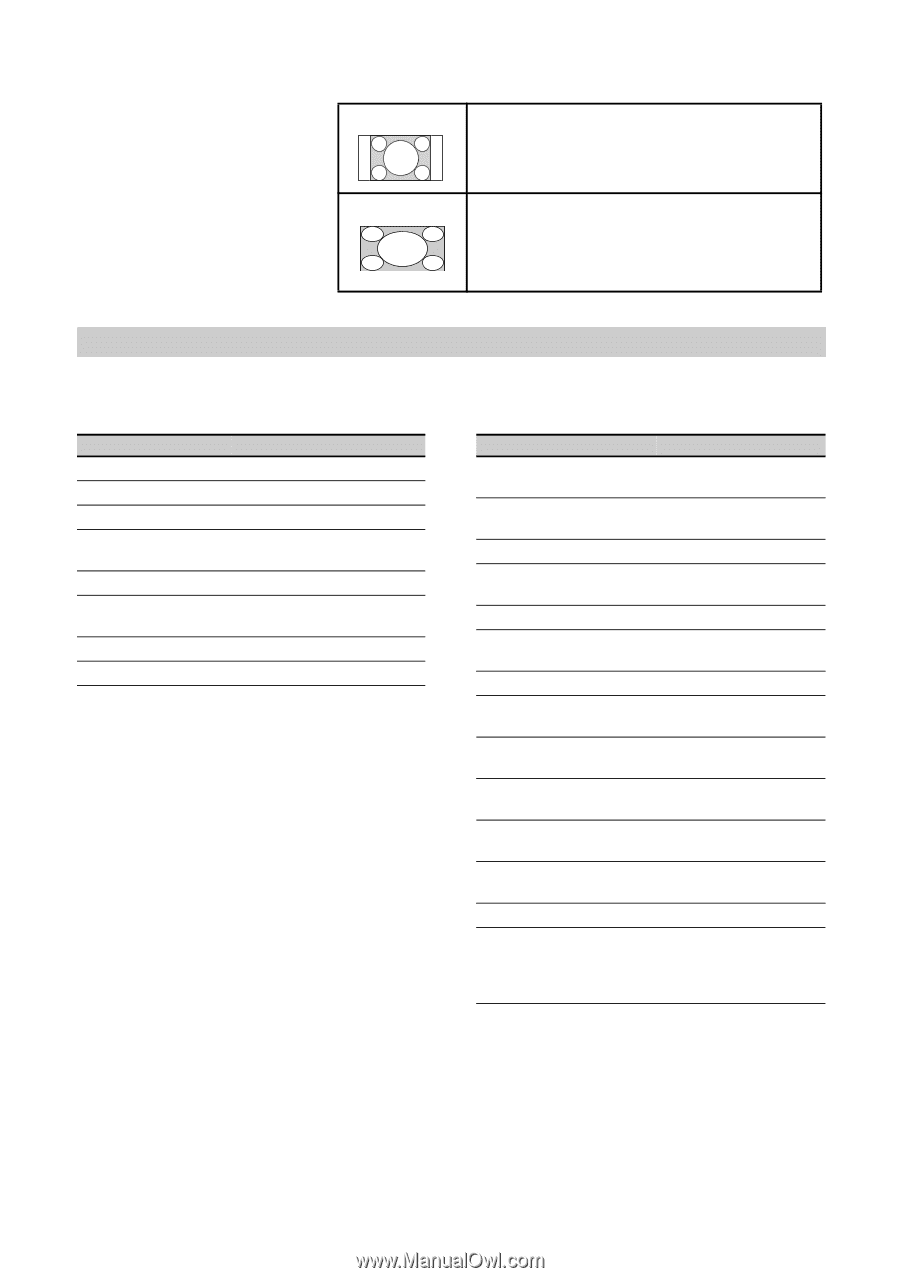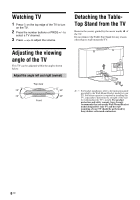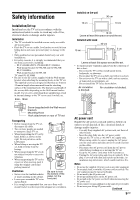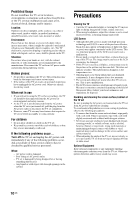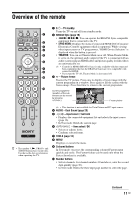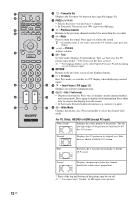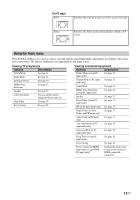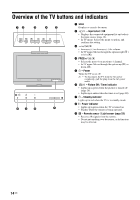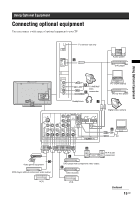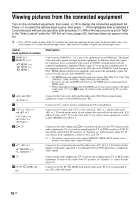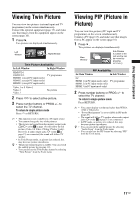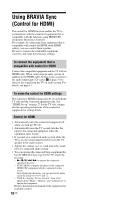Sony KLV-32S400A Operating Instructions - Page 13
Using the Tools menu, For PC Input - tv
 |
View all Sony KLV-32S400A manuals
Add to My Manuals
Save this manual to your list of manuals |
Page 13 highlights
For PC Input Full 1 Stretches the original picture to fill the screen vertically. Full 2 Stretches the Full 1 picture horizontally to fill the 16:9 screen. Using the Tools menu Press TOOLS enables you to access various viewing options and change/make adjustments according to the source and screen mode. The options displayed vary depending on the input source. Viewing TV programme Options Description Picture Mode See page 23. Sound Mode See page 24. Intelligent Picture See page 30. MPEG Noise Reduction See page 23. Speaker See page 27. Add to Favourites You can add the current channel to the favourite list. Sleep Timer See page 28. Power Saving See page 28. Viewing connected equipment Options Description Picture Mode (except PC input mode) See page 23. Display Mode (in PC input See page 23. mode only) Sound Mode See page 24. MPEG Noise Reduction (except PC input mode) See page 23. Speaker See page 27. Twin Picture (except PC input mode) See page 17. PIP (in PC input mode only) See page 17. Single Picture (in Twin See page 17. Picture and PIP mode only) Audio Swap (in PIP mode only) See page 17. Auto Adjustment (in PC input mode only) See page 28. Horizontal Shift (in PC input mode only) See page 29. Sleep Timer (except PC input mode) See page 28. Power Saving See page 28. Device Control [in HDMI input mode (except HDMI PC input) only] Displays the menu screen to operate the connected HDMI-compatible equipment. 13 GB