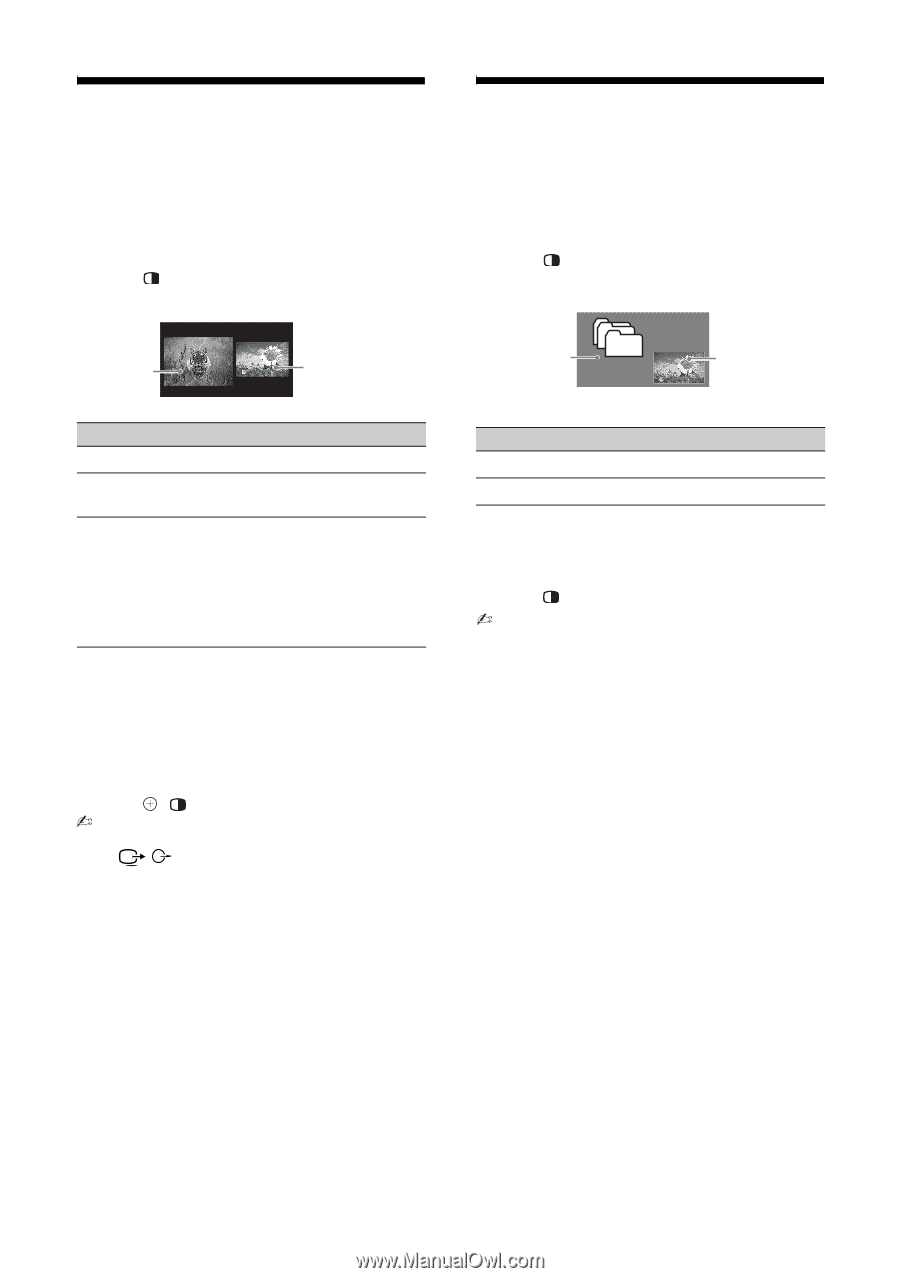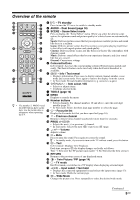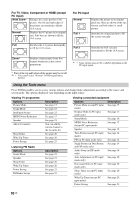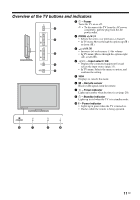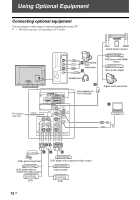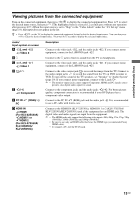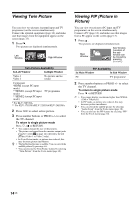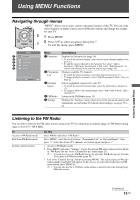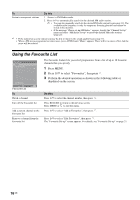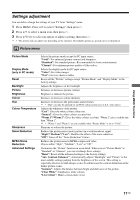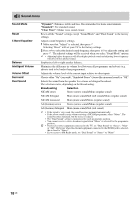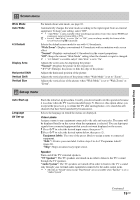Sony KLV-32S550A Operating Instructions - Page 14
Viewing Twin Picture, Viewing PIP (Picture in Picture), In Left Window
 |
UPC - 826422447458
View all Sony KLV-32S550A manuals
Add to My Manuals
Save this manual to your list of manuals |
Page 14 highlights
Viewing Twin Picture You can view two pictures (external input and TV programme) on the screen simultaneously. Connect the optional equipment (page 12), and make sure that images from the equipment appear on the screen (page 13). 1 Press . Two pictures are displayed simultaneously. Left Window Right Window Twin Picture Availability In Left Window In Right Window Video 1 Video 2 No picture and no sound Component *HDMI (except PC input mode) **HDMI 1 (except PC input mode) **HDMI 2 (except PC input mode) TV programme * For KLV-32S530A ** For KLV-37S550A/KLV-32S550A/KLV-26S550A 2 Press G/g to select active picture. 3 Press number buttons or PROG +/- to select the TV channel. To return to single picture mode Press , or RETURN. • You cannot change the size of the pictures. • The picture and sound from the monitor output jacks / (refer D in page 12) will follow the left picture (Video 1 or Video 2 only). • In Twin Picture mode, as picture size reduced, this may decrease picture smoothness. z • The highlighted picture is audible. You can switch the audible picture by pressing G/g. • You can also use the Twin Picture feature by selecting "Twin Picture" from the Tools menu (page 10). Viewing PIP (Picture in Picture) You can view two pictures (PC input and TV programme) on the screen simultaneously. Connect a PC (page 12), and make sure that images from a PC appear on the screen (page 13). 1 Press . Two pictures are displayed simultaneously. Main Window Sub Window (Location of the sub window can be moved by pressing F/f/G/g.) PIP Availability In Main Window In Sub Window PC TV programme 2 Press number buttons or PROG +/- to select the TV channel. To return to single picture mode Press or RETURN. • You cannot display resolutions higher than WXGA (1360 × 768 pixels). • In PIP mode, as picture size reduced, this may decrease picture smoothness. z • You can switch the audible picture by selecting "Audio Swap" from the Tools menu (page 10). • You can also use the PIP feature by selecting "PIP" from the Tools menu (page 10). 14 GB