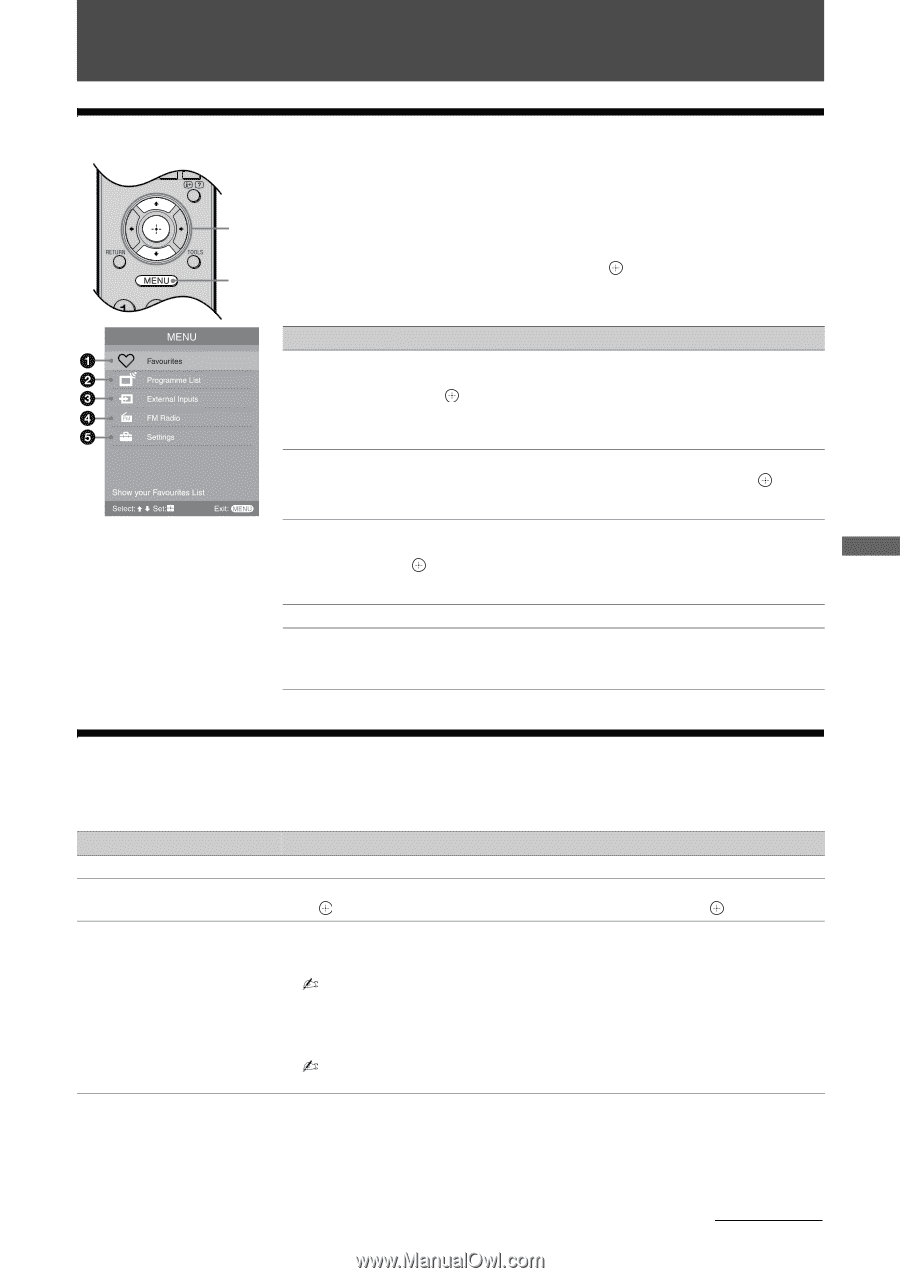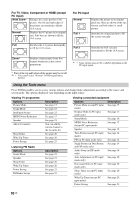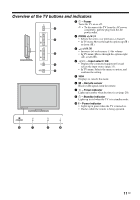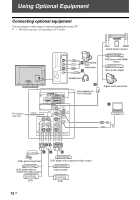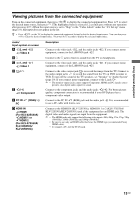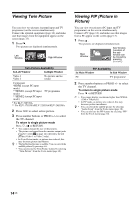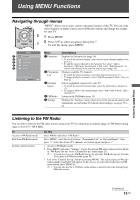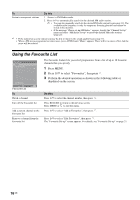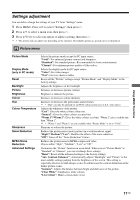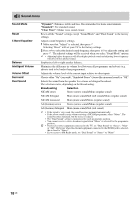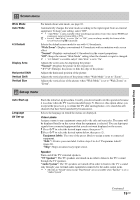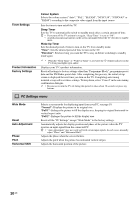Sony KLV-32S550A Operating Instructions - Page 15
Using MENU Functions, Navigating through menus, Listening to the FM Radio
 |
UPC - 826422447458
View all Sony KLV-32S550A manuals
Add to My Manuals
Save this manual to your list of manuals |
Page 15 highlights
Using MENU Functions Navigating through menus "MENU" allows you to enjoy various convenient features of this TV. You can easily select channels or inputs sources, preset FM radio stations and change the settings for your TV. 2 1 Press MENU. 1 2 Press F/f to select an option, then press . To exit the menu, press MENU. Menu 1 Favourites 2 Programme List 3 External Inputs 4 FM Radio 5 Settings Descriptions Displays the favourite list (page 16). • To watch the desired channel, select the favourite channel number, then press . • To add the current channel to the favourite list, select "Add to Favourites". When the favourite list is full, select "Edit Favourites" to remove any channel from your list and try again (page 16). Displays available TV channels. • To watch the desired channel, select the channel, then press . • To assign a label to a channel, select "Edit Programme Labels", then see page 21. Selects equipment connected to your TV. • To watch the desired external input, select the input source, then press . • To assign a label to an external input, select "Edit Video Labels", then see page 19. Listens to the FM Radio (page 15). Displays the "Settings" menu where most of the advanced settings and adjustments are performed. For details about settings, see page 17 to 23. Listening to the FM Radio You are able to listen to the FM radio stations using your TV by connecting an antenna (page 4). FM Radio tuning range is from 87.5-108.0 MHz. To Access to FM Radio mode Exit from FM Radio mode Listen to preset stations Do this Press MENU and select "FM Radio". Press MENU, select the desired items: "Programme List" or "External Inputs", then press . Select the desired TV channels or external inputs and press . 1 Access to FM Radio mode. 2 Press MENU and select "Settings". Preset the desired FM radio stations and its labels in "FM Radio Set-up" from "Channel Set-up" menu (page 23). • You can also access to "FM Radio Set-up" by selecting "FM Radio Set-up" from the Tools menu in FM Radio mode (page 10). 3 Exit from "Channel Set-up" menu by pressing MENU. The selected preset FM radio station number and label will appear on the screen. To select the desired preset FM radio station, press PROG +/-. • You can also use the 1-9 buttons on the remote to directly select the desired preset FM radio station. Using MENU Functions Continued 15 GB