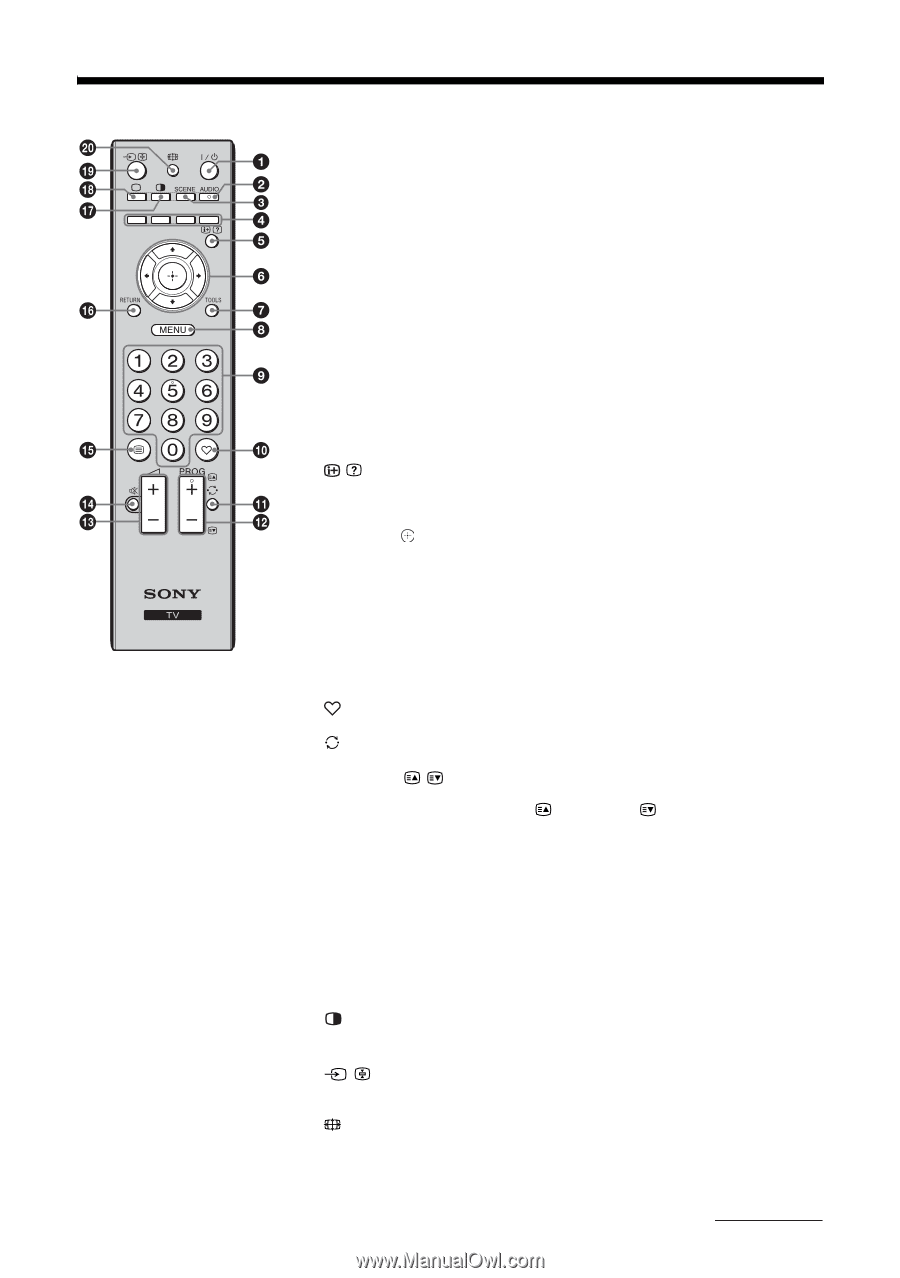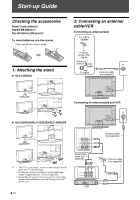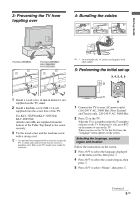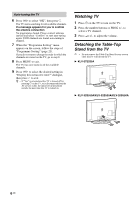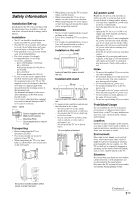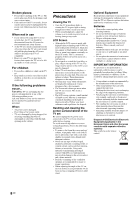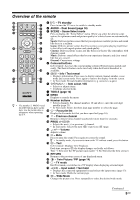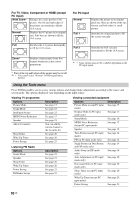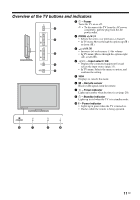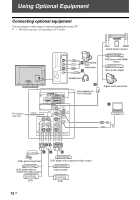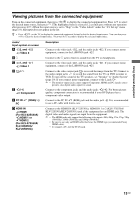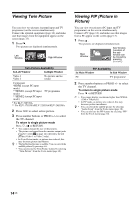Sony KLV-32S550A Operating Instructions - Page 9
Overview of the remote, SCENE - Scene Select mode - features
 |
UPC - 826422447458
View all Sony KLV-32S550A manuals
Add to My Manuals
Save this manual to your list of manuals |
Page 9 highlights
Overview of the remote 1 "/1 - TV standby Press to turn the TV on or to switch to standby mode. 2 AUDIO - Dual Sound (page 18) 3 SCENE - Scene Select mode Press to display the "Scene Select" menu. When you select the desired scene option, the optimum sound and picture quality for selected scene are automatically set. Sports: Delivers picture scenes that let you experience realistic picture and sound like those in a stadium. Game: Delivers picture scenes that let you enjoy your game-playing experience to the fullest with superb picture and sound quality. Cinema: Delivers picture scenes just like those in a theatre-like atmosphere with dynamic sound. Music: Delivers sound effects that let you experience dynamic and clear sound like that at a concert. General: Current user settings. 4 Coloured buttons In Text mode: Accesses the corresponding coloured Fastext menu quickly and easily. The Fastext feature can be used only when the Fastext broadcast is available. 5 / - Info / Text reveal • Displays information. Press once to display current channel number, scene mode and screen mode. Press again to remove the display from the screen. • In Text mode: Reveals hidden information (e.g. answers to a quiz). 6 F/f/G/g/ - Item select / OK • Selects or adjusts items. • Confirms selected items. 7 TOOLS (page 10) 8 MENU Displays or cancels the menu. 9 Number buttons • Selects channels. For channel numbers 10 and above, enter the next digit z • The number 5, PROG + and quickly (page 21). AUDIO buttons have tactile • In Text mode: Enters the three digit page number to select the page. dots. Use the tactile dots as q; - Favourite list references when operating the TV. Display the Favourite list that you have specified (page 16). qa - Previous channel Returns to the previous channel watched (for more than five seconds). qs PROG +/-/ / • Selects the next (+) or previous (-) channel. • In Text mode: Selects the next ( ) or previous ( ) page. qd 2 +/- - Volume Adjusts volume. qf % - Mute Press to mute the sound. Press again to restore the sound. z • In standby mode, if you want to turn on the TV without sound, press this button. qg / - Text In Text mode: Displays Text broadcast. Each time you press /, the display changes cyclically as follows: Text t Text over the TV picture (mix mode) t No Text (exit the Text service) qh RETURN Returns to the previous screen of any displayed menu. qj - Twin Picture / PIP (page 14) qk a - TV mode Exit Text mode, or switches to a TV display when displaying external input. ql / - Input select / Text hold • Displays the connected equipment list and selects the input source (page 13). • In Text mode: Holds the current page. w; - Wide Mode Changes the picture size. Press repeatedly to select the desired wide mode. Continued 9 GB