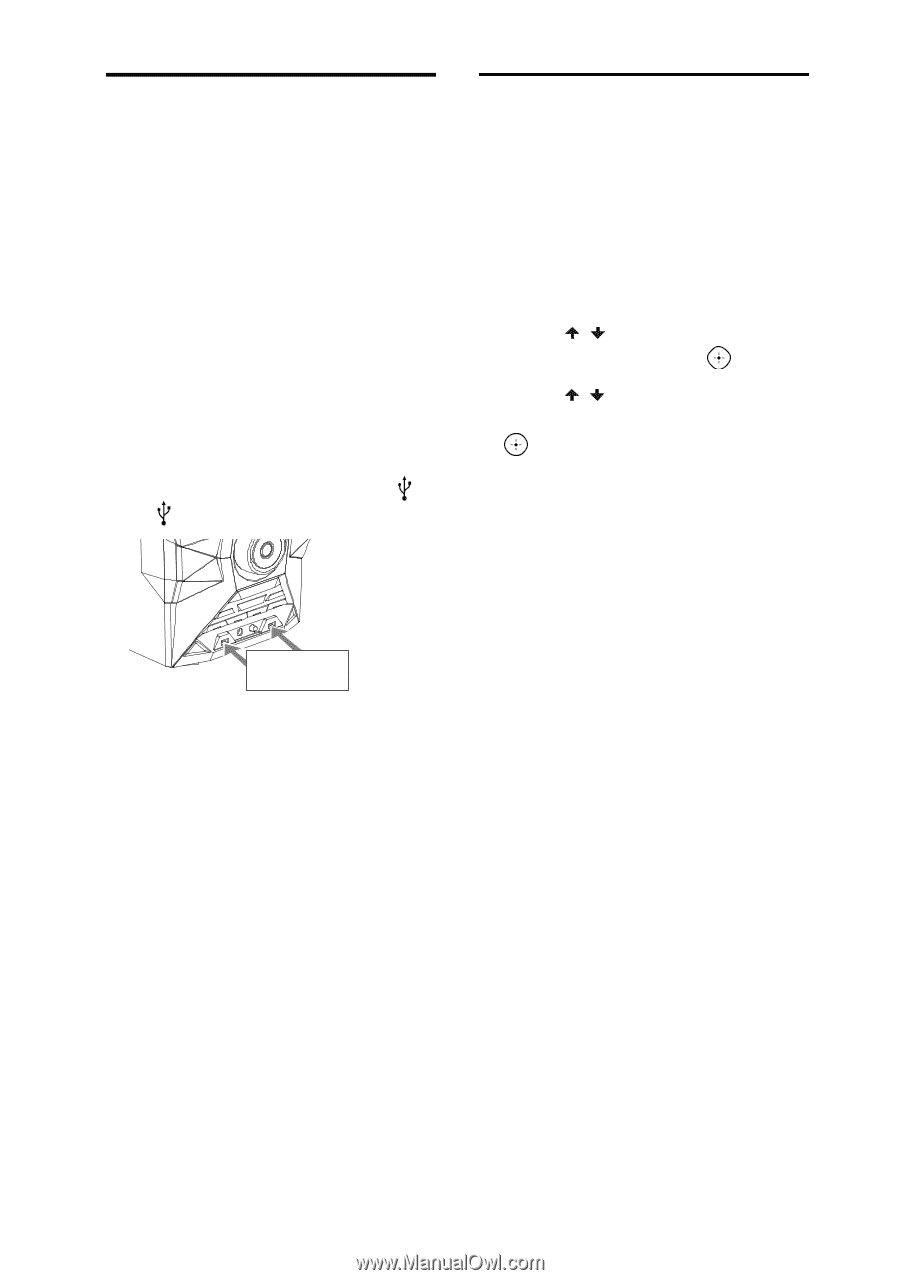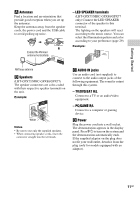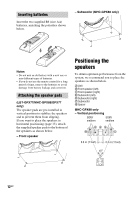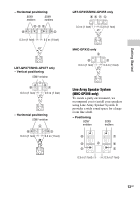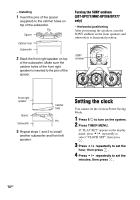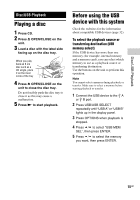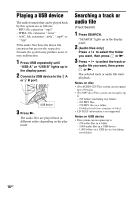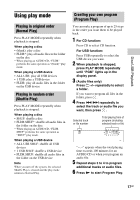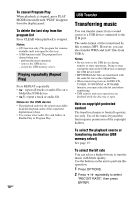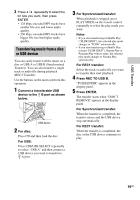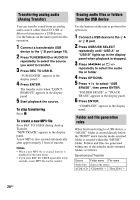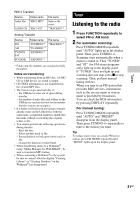Sony LBT-GPX77 Operating Instructions - Page 16
Playing a USB device, Searching a track or audio file, (Track Search
 |
View all Sony LBT-GPX77 manuals
Add to My Manuals
Save this manual to your list of manuals |
Page 16 highlights
Playing a USB device The audio formats that can be played back by this system are as follows: - MP3: file extension ".mp3" - WMA: file extension ".wma" - AAC: file extension ".m4a", ".mp4" or ".3gp" If the audio files have the above file extension but are not the respective formats, the system may produce noise or may malfunction. 1 Press USB repeatedly until "USB A" or "USB B" lights up in the display panel. 2 Connect a USB device to the A or B port. USB device 3 Press N. The audio files are played back in different orders depending on the play mode. Searching a track or audio file (Track Search) 1 Press SEARCH. "SEARCH" lights up in the display panel. 2 (Audio files only) Press / to select the folder you want, then press or N. 3 Press / to select the track or audio file you want, then press or N. The selected track or audio file starts playback. Notes on disc • (For AUDIO CD) This system can recognize up to 99 tracks. • (For MP3 dics) This system can recognize up to - 999 folders (including root folder). - 999 MP3 files. - 250 MP3 files in a folder. - 8 folders levels (tree structure of files). • CD-TEXT information is not supported. Notes on USB device • This system can recognize up to - 250 audio files in a folder. - 3,000 audio files in a USB device. - 1,000 folders in a USB device (including root folder). 16GB