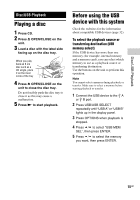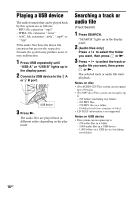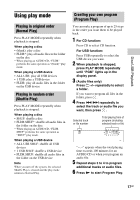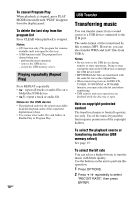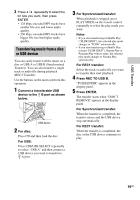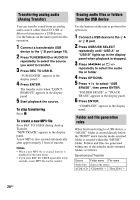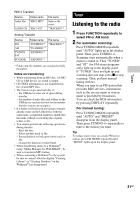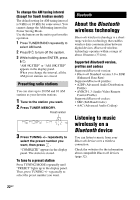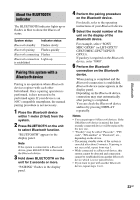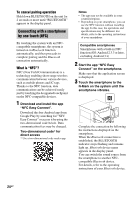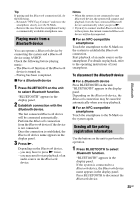Sony LBT-GPX77 Operating Instructions - Page 20
Transferring analog audio, Analog Transfer, Erasing audio files or folders, from the USB device
 |
View all Sony LBT-GPX77 manuals
Add to My Manuals
Save this manual to your list of manuals |
Page 20 highlights
Transferring analog audio (Analog Transfer) You can transfer sound from an analog audio source (other than CD, USB or Bluetooth function) to a USB device. Use the buttons on the unit to perform this operation. 1 Connect a transferable USB device to the B port (page 19). 2 Press TUNER/BAND or AUDIO IN repeatedly to select the source you want to transfer. 3 Press REC TO USB B. "PUSH ENTER" appears in the display panel. 4 Press ENTER. The transfer starts when "DON'T REMOVE" appears in the display panel. 5 Start playback the source. To stop transferring Press x. To create a new MP3 file Press REC TO USB B during Analog Transfer. "NEW TRACK" appears in the display panel. A new MP3 is also created automatically after approximately 1 hour of transfer. Notes • When a new MP3 file is created, transfer is disabled for the time being. • If you press REC TO USB B again after a few seconds, a new MP3 file can be created. Erasing audio files or folders from the USB device Use the buttons on the unit to perform this operation. 1 Connect a USB device to the A or B port. 2 Press USB/USB SELECT repeatedly until "USB A" or "USB B" lights up in the display panel when playback is stopped. 3 Press ./> or +/- repeatedly to select the audio file or folder. 4 Press OPTIONS. 5 Press / to select "USB ERASE", then press ENTER. "FOLDER ERASE" or "TRACK ERASE" appears in the display panel. 6 Press ENTER. "COMPLETE" appears in the display panel. Folder and file generation rules When first transferring to a USB device, a "MUSIC" folder is created directly below the "ROOT" and a transfer mode-oriented folder is created within the "MUSIC" folder. Folders and files are generated within any of the transfer mode-oriented folders as follows. Synchronized Transfer Source Folder name File name Audio files Same as the source AUDIO CD "CDDA0001"* "TRACK001"* 20GB