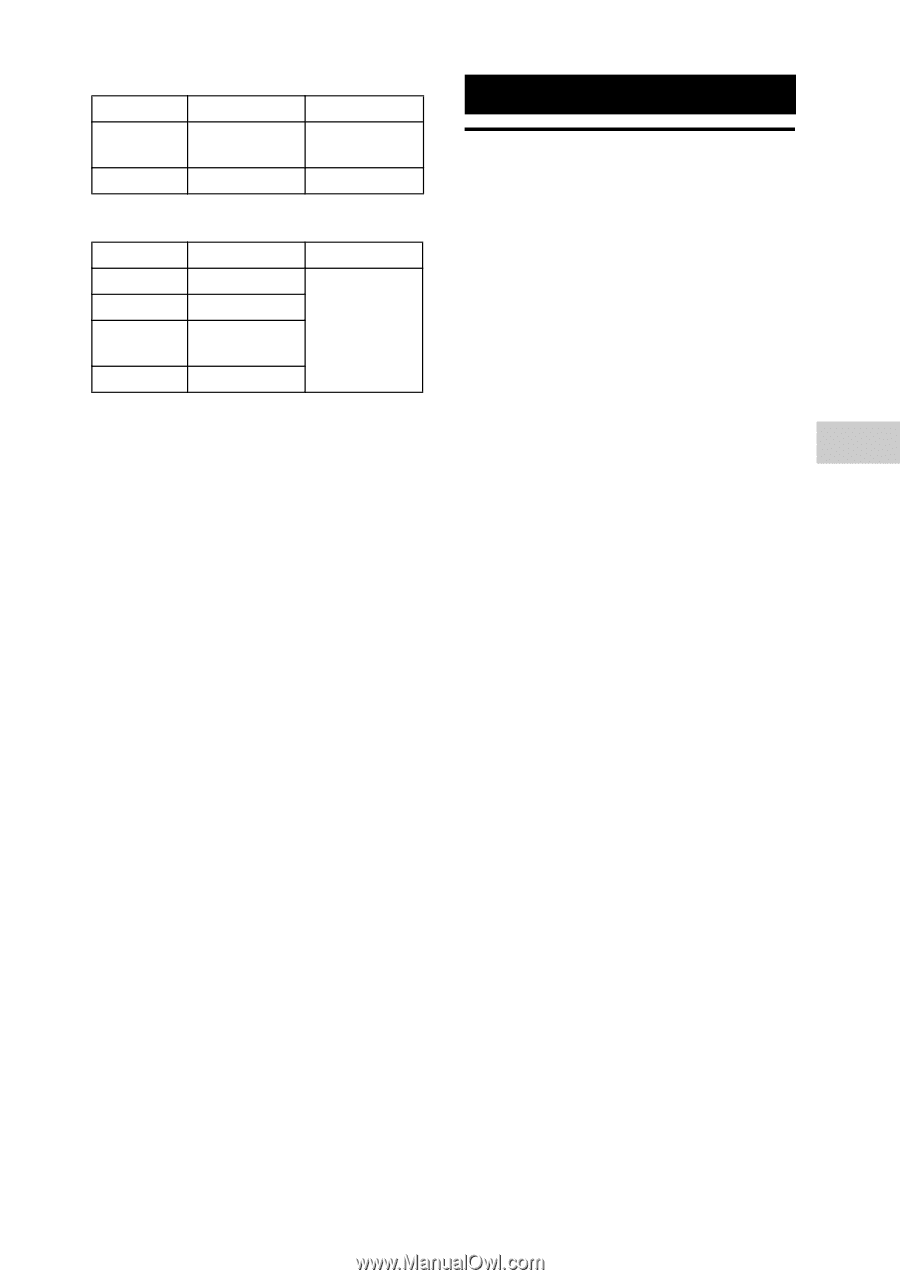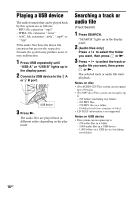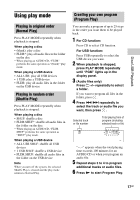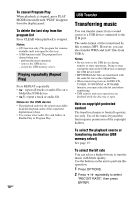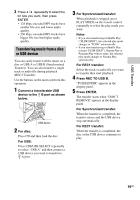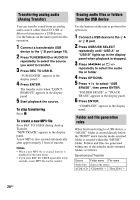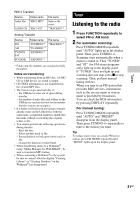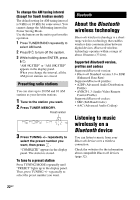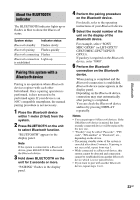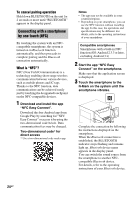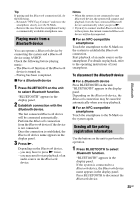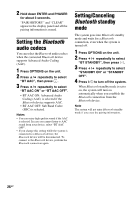Sony LBT-GPX77 Operating Instructions - Page 21
Tuner, Listening to the radio
 |
View all Sony LBT-GPX77 manuals
Add to My Manuals
Save this manual to your list of manuals |
Page 21 highlights
Tuner REC1 Transfer Source Folder name Audio files "REC1-MP3" AUDIO CD "REC1-CD" File name Same as the source "TRACK001"* Analog Transfer Source FM AM TV/DVD/ SAT PC/GAME Folder name File name "TUFM0001"* "TRACK001"* "TUAM0001"* "EXTD0001"* "EXPG0001"* * Folder and file numbers are assigned serially thereafter. Notes on transferring • While transferring from an MP3 disc, AUDIO CD or USB device, no sound is output. • CD-TEXT information is not transferred in the created MP3 files. • The transfer stops automatically if: - the USB device runs out of space during transfer. - the number of audio files and folders on the USB device reaches the limit for the number that the system can recognize. • If a folder or file that you are trying to transfer already exists on the USB device with the same name, a sequential number is added after the name without overwriting the original folder or file. • You cannot perform the following operations during transfer: - Eject the disc. - Select another track or file. - Pause playback or find a point in the track or file. - Change the function or tuner band. • When transferring music to a Walkman® using "Media Manager for WALKMAN", be sure to transfer in MP3 format. • When connecting a Walkman® to the system, be sure to connect after the display "Creating Library" or "Creating Database" on the Walkman® has disappeared. Tuner Listening to the radio 1 Press FUNCTION repeatedly to select FM or AM band. 2 For automatic scanning: Press TUNING MODE repeatedly until "AUTO" lights up in the display panel. Then, press TUNING +/-. Scanning stops automatically when a station is tuned in. Then "TUNED" and "ST" (for FM stereo programs only) light up in the display panel. If "TUNED" does not light up and scanning does not stop, press x to stop scanning. Then, perform manual tuning (below). When you tune to an FM station that provides RDS services, information such as the service name or station name is provided by broadcasts. You can check the RDS information by pressing DISPLAY repeatedly. For manual tuning: Press TUNING MODE repeatedly until "AUTO" and "PRESET" disappear from the display panel. Then, press TUNING +/- repeatedly to tune to the station you want. Tip To reduce static noise on a weak FM stereo station, press FM MODE repeatedly until "MONO" lights up in the display panel. 21GB