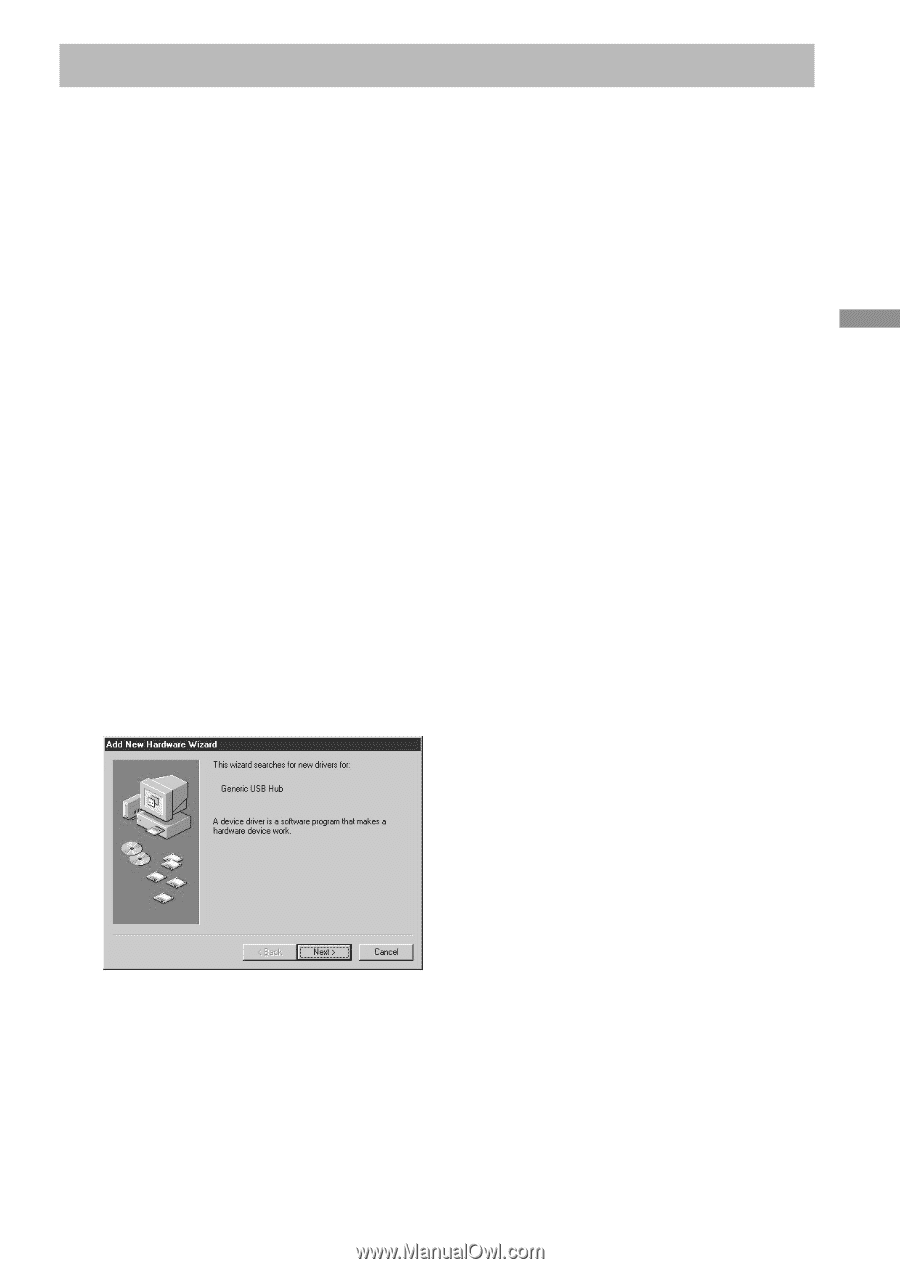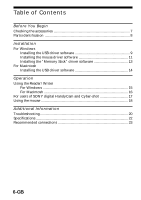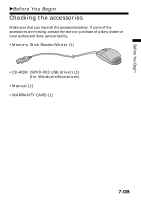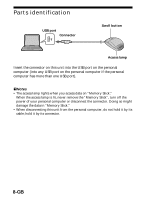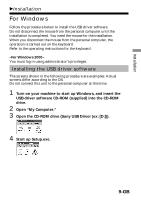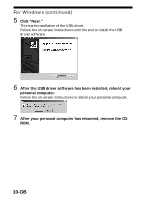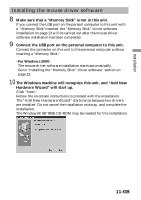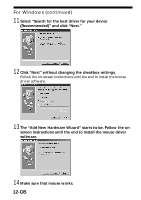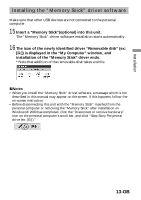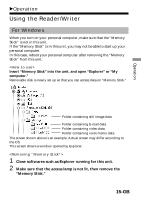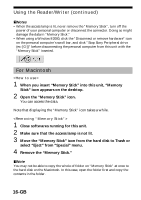Sony MSAC-US5 Operating Instructions - Page 11
Installing the mouse driver software
 |
UPC - 027242580107
View all Sony MSAC-US5 manuals
Add to My Manuals
Save this manual to your list of manuals |
Page 11 highlights
Installation Installing the mouse driver software 8 Make sure that a "Memory Stick" is not in this unit. If you connect the USB port on the personl computer to this unit with a "Memory Stick"inserted, the "Memory Stick" driver software installation on page 13 will be carried out after the mouse driver software installation has been completed. 9 Connect the USB port on the personal computer to this unit. Connect the connector on this unit to the personal computer without inserting a "Memory Stick." -For Windows 2000- The mouse driver software installation starts automatically. Go to "Installing the "Memory Stick" driver software" section on page 13. 10 The Windows machine will recognize this unit, and "Add New Hardware Wizard" will start up. Click "Next." Follow the on-screen instructions to proceed with the installation. The "Add New Hardware Wizard" starts twice because two drivers are installed. Do not cancel the installation midway, and complete the installation. The Windows® 98/98SE CD-ROM may be needed for this installation. 11-GB