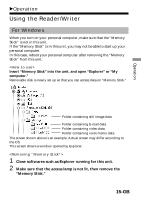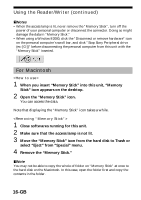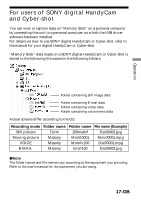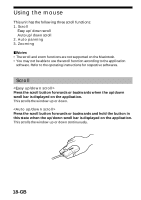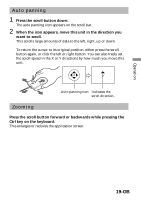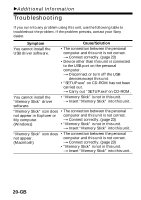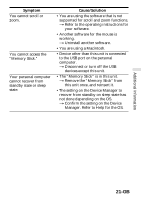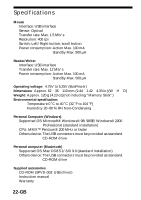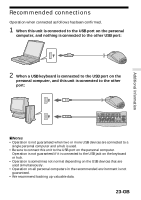Sony MSAC-US5 Operating Instructions - Page 19
Auto panning, Zooming
 |
UPC - 027242580107
View all Sony MSAC-US5 manuals
Add to My Manuals
Save this manual to your list of manuals |
Page 19 highlights
Operation Auto panning 1 Press the scroll button down. The auto panning icon appears on the scroll bar. 2 When the icon appears, move this unit in the direction you want to scroll. This scrolls large amounts of data to the left, right, up or down. To return the cursor to its original position, either press the scroll button again, or click the left or right button. You can also freely set the scroll speed in the X or Y directions by how much you move this unit. Auto panning icon Indicates the scroll direction. Zooming Press the scroll button forward or backwards while pressing the Ctrl key on the keyboard. This enlarges or reduces the application screen. 19-GB

Operation
19-GB
Auto panning
1
Press the scroll button down.
The auto panning icon appears on the scroll bar.
2
When the icon appears, move this unit in the direction you
want to scroll.
This scrolls large amounts of data to the left, right, up or down.
To return the cursor to its original position, either press the scroll
button again, or click the left or right button. You can also freely set
the scroll speed in the X or Y directions by how much you move this
unit.
Zooming
Press the scroll button forward or backwards while pressing the
Ctrl key on the keyboard.
This enlarges or reduces the application screen.
Auto panning icon
Indicates the
scroll direction.