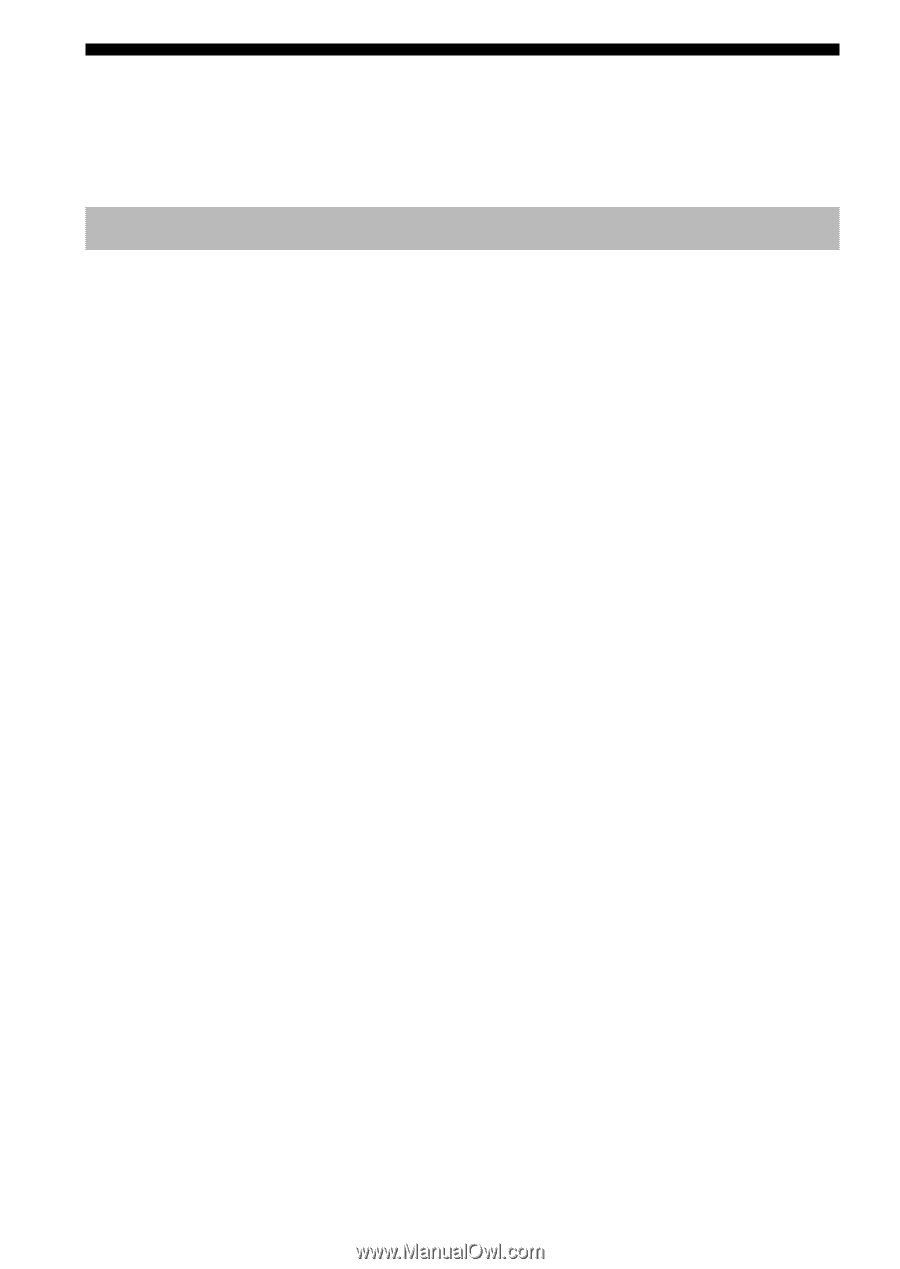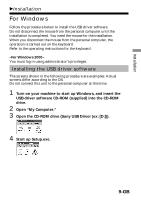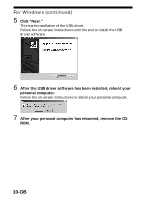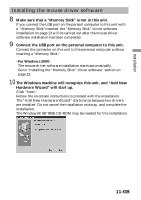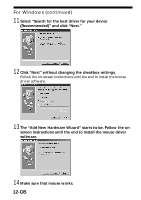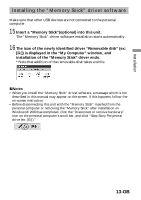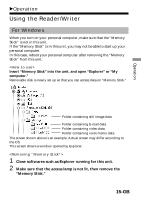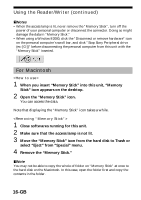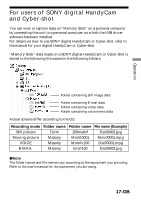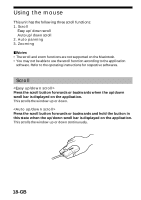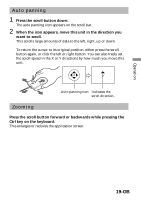Sony MSAC-US5 Operating Instructions - Page 14
For Macintosh
 |
UPC - 027242580107
View all Sony MSAC-US5 manuals
Add to My Manuals
Save this manual to your list of manuals |
Page 14 highlights
For Macintosh When using the Macintosh, connect the connector on this unit after your Macintosh has started up. Installing the USB driver software 1 Turn on your Macintosh to start up the Mac OS. 2 Insert the USB driver software CD-ROM (supplied) into the CD- ROM drive. 3 Connect the connector on this unit to the USB port on the personal computer. 4 Double-click the CD-ROM drive icon. 5 Double-click the hard disk icon containing the System Folder to open the hard disk window. 6 Drag the following two Mac driver files in the window opend in step 4 onto the System Folder in the window opened in step 5. (Drag and Drop): • Sony Peripheral USB Driver • Sony Peripheral USB Shim 7 The message "Place files in Extensions Folder?" is displayed. Select "OK." 8 Restart your Macintosh. 14-GB