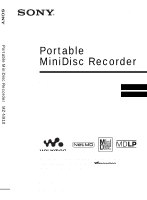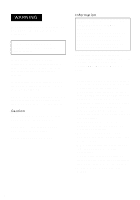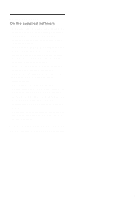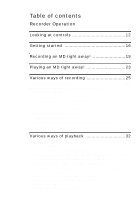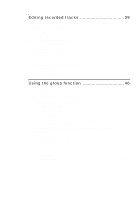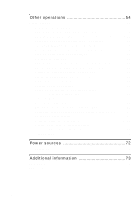Sony MZ-N910 Help
Sony MZ-N910 Manual
 |
View all Sony MZ-N910 manuals
Add to My Manuals
Save this manual to your list of manuals |
Sony MZ-N910 manual content summary:
- Sony MZ-N910 | Help - Page 1
MZ-N910 3-253-938-11(1) Portable MiniDisc Recorder Operating Instructions Recorder Operation p_a_g_e_1_1______ Software Operation p_a_g_e_9_2______ "WALKMAN" is a registered trademark of Sony Corporation to represent Headphone Stereo products. is a trademark of Sony Corporation. MZ-N910 - Sony MZ-N910 | Help - Page 2
, on the apparatus. Certain countries may regulate disposal of the battery used to power this product. Please consult with your local authority Stick logo, Net MD and the Net MD logo are trademarks of Sony Corporation. • Microsoft, Windows, Windows NT and Windows Media are omitted in this manual. 2 - Sony MZ-N910 | Help - Page 3
parties, arising out of the use of the software supplied with this recorder. • In the event a problem occurs with this software as a result of defective manufacturing, SONY will replace it. However, SONY bears no other responsibility. • The software provided with this recorder cannot be used with - Sony MZ-N910 | Help - Page 4
Looking at controls 12 Getting started 16 Recording an MD right away 19 Playing an MD right away 23 Various ways of recording 25 Viewing recording 30 Adding track marks manually 30 Adding track marks automatically (Auto Time Mark 30 Adjusting the recording level manually 31 Various ways of - Sony MZ-N910 | Help - Page 5
Editing recorded tracks 39 Before editing 39 Labeling a track or a disc (Name 39 Labeling 40 Re-labeling 41 Moving recorded tracks (Move 42 Dividing a track (Divide 43 Dividing a track directly 43 Adjusting the dividing point before dividing a track (Divide Rehearsal 43 Combining tracks ( - Sony MZ-N910 | Help - Page 6
sound 58 Changing the operational direction of the display 59 Preserving battery power (Power Save Mode 59 Recording without overwriting existing material on/off the backlight 65 Adjusting the contrast of the display window (Contrast Adjustment 65 Labeling (Name 65 Moving recorded tracks 66 - Sony MZ-N910 | Help - Page 7
Troubleshooting and explanations 77 Troubleshooting 77 While charging 77 While recording 78 While playing 80 While Editing 82 While using group function 83 Others 83 Messages 85 Explanations 89 7 - Sony MZ-N910 | Help - Page 8
94 Providing the required system environment 95 System requirements 95 Installing the software onto your computer 96 Before installing the software 96 Installing SonicStage Ver.1.5 97 Connecting the Net MD to your computer 99 Storing audio data to your computer 100 Starting SonicStage 100 - Sony MZ-N910 | Help - Page 9
up the audio data 113 Uninstalling the SonicStage software 114 For Windows XP users 114 For Windows Millennium Edition/Windows 98 Second Edition users 114 For Windows 2000 users 115 Troubleshooting 116 If your computer does not recognize the Net MD 118 If the installation was not successful - Sony MZ-N910 | Help - Page 10
use of the Net MD as an ordinary MiniDisc Walkman. Troubleshooting and explanations (page 77) This section shows the troubles you may find while using the recorder, and their solutions. Portable MiniDisc Recorder MZ-N910 3-000-000-11(1) Portable MiniDisc Recorder Operating Instructions Recorder - Sony MZ-N910 | Help - Page 11
/earphones with a remote control (1) Recorder Operation Dedicated USB cable (1) NH-14WM Nickel metal hydride rechargeable battery (1) Battery carrying case (1) Dry battery case (1) Optical cable (1) CD-ROM (SonicStage Ver. 1.5) (1)* Carrying pouch/carrying case with a belt clip (1) ∗ Do - Sony MZ-N910 | Help - Page 12
Looking at controls The recorder 1 2 3 4 5 6 7 8 9 q; qa A END SEARCH button B T MARK button C Battery compartment D Display window E GROUP button F x • CHG button G HOLD switch Slide the switch in the direction of the arrow to disable the buttons on the recorder. To prevent the - Sony MZ-N910 | Help - Page 13
switch T i (headphones/earphones)/LINE OUT jack The display window of the recorder 1 2 34 5 6 7 A Play mode program play, repeat play, etc.) of the MD. B Group indication C Character information display Displays meter H Battery indication Shows the approximate remaining battery condition. I - Sony MZ-N910 | Help - Page 14
x (stop) button C Jog lever (NX/ENT, ., >) NX/ENT (to press): play, pause, enter .(to slide towards): REW > (to slide towards): FF D Display window E (group) +, - F Clip G HOLD switch Slide the switch in the direction of the arrow (a yellow mark appears) to disable the buttons on the remote control - Sony MZ-N910 | Help - Page 15
clip in the opposite direction as shown below. 1 Remove the clip. 2 Attach the clip in the opposite direction. 2 1 The display window of the remote control A B C D E F A Disc indication B Track number display C Character information display D Play mode indication E SOUND indication G HI - Sony MZ-N910 | Help - Page 16
to the jack firmly. "Charging" flashes, e appears in the display, and charging starts. When charging is completed, the battery indication disappears. Full charging of a completely discharged rechargeable battery takes about 3.5 hours. The recorder can be used when e disappears in the display. The - Sony MZ-N910 | Help - Page 17
fit the wall outlet, use the AC plug adaptor. Using the alkaline dry battery Attach the dry battery case to the recorder. Rear of the recorder 2 1 Insert the battery minus end first. Insert a LR6 (size AA) alkaline dry battery. To operate the recorder for the longest possible time, use the dry - Sony MZ-N910 | Help - Page 18
(SG) SP LP2 LP4 Stereo Stereo Stereo 11 16 20 11 16 21 29 38 50 When playing Batteries NH-14WM nickel metal hydride rechargeable battery LR6 (SG) Sony alkaline dry battery NH-14WM nickel metal hydride rechargeable batter + LR6 (SG) SP LP2 LP4 Stereo Stereo Stereo 31 38 45 47 57 69 80 - Sony MZ-N910 | Help - Page 19
Recording an MD right away! This section explains the basic procedure for making digital other recording operations, see "Various ways of recording" (page 25). 1 Insert an MD. 1 Slide OPEN to open the lid. 2 Insert an MD to the direction of the arrow with the label side facing front, and press the - Sony MZ-N910 | Help - Page 20
is inserted in the recorder just in case the recorder becomes detached from the battery charging stand. 3 Record an MD. END SEARCH 5-way control key (N, ., >) Jog dial x X REC 1 Select and pause the sound source to be recorded. 2 While the recorder is stopped, press and slide - Sony MZ-N910 | Help - Page 21
"Recording without overwriting existing material" (page 59) before doing step 3, "Record an MD." (page 20). To Record from the end of the current contents1) Record over previous out flashes faster 1) Except when track marking was done manually or automatically using Auto Time Mark (page 30). 21 - Sony MZ-N910 | Help - Page 22
flashing in the display. • If the power supply is disrupted (i.e. the battery is removed or becomes exhausted or the AC power adaptor is disconnected) during level is adjusted automatically. To adjust the level manually, see "Adjusting the recording level manually" (page 31). • You can monitor the - Sony MZ-N910 | Help - Page 23
arrow with the label side facing front, and press the lid down to close. 2 Play an MD. 5-way control key (N, ., >, VOL+, -) x Jog dial X Volume control (VOL+, recorder, the recorder will automatically turn off in about 10 seconds (when using batteries) or about 3 minutes (when using an AC power - Sony MZ-N910 | Help - Page 24
of the disc with no group settings)1) Press GROUP, and then press Press . or >. + or -. Remove the MD Press x and open the lid.2) Press x and open the lid. 1) For more details, see "Using the group • the recorder receives stronger continuous shock. • a dirty or scratched MiniDisc is played. 24 - Sony MZ-N910 | Help - Page 25
. 3 Turn the jog dial until the information you want appears in the display, and then press the jog dial to enter the selection. Display window on the recorder Each turn changes the display as follows. LapTime t RecRemain t GP Remain t AllRemain t Title t Sound t Clock When you press the jog dial - Sony MZ-N910 | Help - Page 26
On the remote control 1 Press DISPLAY. Each time you press the button, the display changes as follows. Display window on the remote control D E Display: D/E D Track number Track number Numbers of tracks in the group Numbers of tracks in the disc Track number Track number - E - Sony MZ-N910 | Help - Page 27
stops automatically. Notes • The pause function cannot be turned on or off manually during synchro-recording. • Do not switch the "SYNC REC" setting while recording during synchrorecording from a sound source other than a CD or an MD, a new track mark is automatically added at the point where the - Sony MZ-N910 | Help - Page 28
to enter the selection. Recording Display mode1) window on the recorder SP stereo SP LP2 stereo be mixed. 3) When using an 80-minute recordable MD 5 Press and slide REC to start recording. 6 Play record the next time. z Audio components that support the LP2 stereo or LP4 stereo modes are - Sony MZ-N910 | Help - Page 29
Recording from a microphone Stereo microphone* Jog dial REC To MIC (PLUG IN POWER) ∗ See "Optional accessories" (page 75). 1 Connect the stereo microphone to the MIC (PLUG IN POWER) jack. The recorder changes to microphone input automatically. 2 Press and slide REC to start recording. To select - Sony MZ-N910 | Help - Page 30
recording You can add track marks (track number) while recording to divide the material into separate parts. T MARK Jog dial Adding track marks manually 1 While the recorder is recording, press T MARK (press P MODE/ on the remote control). Adding track marks automatically (Auto Time Mark) Use this - Sony MZ-N910 | Help - Page 31
recording, the recorder will revert to automatic recording level adjustment mode the next time you start a recording operation. • To adjust the recording level manually during synchro-recording, do steps 1 to 7 of the procedure in this section with "SYNC REC" is set to "SYNC OFF". Afterwards, set - Sony MZ-N910 | Help - Page 32
" (page 25). For the recorder operation, see page 64. 1 While playing, press DISPLAY. Each time you press DISPLAY, the display changes as follows. Display window on the remote control A B Selecting the play mode You can select the various play modes using the P MODE/ button. P MODE/ Display - Sony MZ-N910 | Help - Page 33
Indication1) Play mode (none) All the tracks are (normal Play) played once. 1 (single-track play) A single track is played once. (Bookmark play) Bookmarked tracks play back in order of their track number. SHUF All the tracks are (shuffle play) played in random order. PGM Tracks are - Sony MZ-N910 | Help - Page 34
Listening to tracks in a desired sequence (Program Play) 1 While playing, press P MODE/ repeatedly until "PGM" appears in the display. 2 Slide the jog lever repeatedly to select a track, and then press to enter that track. Track Programmed sequence number 3 Repeat step 2 to program more tracks. You - Sony MZ-N910 | Help - Page 35
jog lever repeatedly to select the frequency. Frequency (100 Hz) From the left, you can select 100 Hz, 250 Hz, 630 Hz, 1.6kHz, 4 kHz, or 10 kHz 4 Turn the volume control repeatedly to adjust the level. Each time you slide the jog lever, A and B change as follows: A B HEAVY SOUND H POPS SOUND - Sony MZ-N910 | Help - Page 36
Changing playback speed (Digital Pitch Control) The speed control function is useful for language study and other purpose. This function changes the playback speed without changing the playback pitch. The playback speed can be varied from +100% to -50% the normal speed, in 13 steps. DISPLAY Jog - Sony MZ-N910 | Help - Page 37
alarm setting will be canceled. If the alarm sounds during stop mode, then the power will automatically turn off 10 seconds after the alarm stops. If the alarm stops while an MD is playing, the playback will continue uninterrupted. Notes • The settings will be lost when you start recording. • The - Sony MZ-N910 | Help - Page 38
Connecting to a stereo system (LINE OUT) You can listen to the playback sound from connected component. Connect the i/ LINE OUT jack of the recorder to the LINE IN jacks of an amplifier or a tape player with a line cable. Stereo system, etc. 4 Turn the jog dial until "LINE OUT" appears in the - Sony MZ-N910 | Help - Page 39
or labeling tracks and MDs. Notes • Premastered MDs cannot be edited. • Close the record-protect tab on the side of the MD before editing • When per disc Alphanumeric characters and symbols only: Approx. 120 titles of about 10 characters each (a maximum of about 1,700 characters) The number of - Sony MZ-N910 | Help - Page 40
X END SEARCH 5-way control key (., >, N, VOL+, -) 5 Press VOL -. The cursor shifts from the letter input area to the character palette. The cursor and character alternate. x Jog dial Labeling You can label a track or disc while the recorder is stopped, recording or playing. Note that if you - Sony MZ-N910 | Help - Page 41
Functions1) Operations To move the cursor Press VOL -. from the letter input area to the character palette. To move the cursor Press x. from the character palette to the letter input area. To enter a name. Press the jog dial or N for 2 seconds or more. To insert a blank space before the cursor - Sony MZ-N910 | Help - Page 42
Moving recorded tracks (Move) You can change the order of the recorded tracks. Note To move tracks in a disc with group settings, see page 51. Example Move track C (track number 3) from the third to the second track. A B C D Before moving A C B After moving 5-way control key (., >) D Jog - Sony MZ-N910 | Help - Page 43
point T MARK is pressed in step 1. The dividing point shifts a maximum of 8 seconds forward or backwards. Dividing a track directly 1 While playing or pausing an MD, press T MARK on the recorder at the point you want to mark. "MARK ON" appears in the display, and a track mark is added. The track - Sony MZ-N910 | Help - Page 44
To add track marks while recording (except while synchro-recording) Press T MARK on the recorder (P MODE/ on the remote control) at the point you want to add a track mark. You can use Auto Time Mark to add track marks automatically at specified intervals (except while digital recording) (page 30). - Sony MZ-N910 | Help - Page 45
want to erase, then erase the part (page 43). To erase the whole disc You can quickly erase all the tracks and data of the MD at the same time. Note that once a recording has been erased, you cannot retrieve it. Be sure to check the contents of the disc before - Sony MZ-N910 | Help - Page 46
is the group function? The group function is provided to allow playback of discs with group settings. The group function is convenient for playback of MDs on which several albums or CD singles have been recorded in MDLP (LP2/LP4) mode. What is a disc with group settings? The recorder can operate - Sony MZ-N910 | Help - Page 47
Recording a track to an existing group You can add a track to an existing group. 1 Press GROUP and press . or > until the group you want to add a track to appears in the display. 2 While pressing GROUP, press and slide REC. 3 Play the source sound. z • To add a track that is currently playing to a - Sony MZ-N910 | Help - Page 48
the procedure explained in "Listening to tracks in a desired sequence (Program Play)" (page 34) to playback groups in a desired sequence. You can program up to 10 groups. The sequence of tracks within the groups cannot be changed. 48 - Sony MZ-N910 | Help - Page 49
Editing groups This section explains the operations that are done on the recorder. For details on operations done on the remote control, see the pages indicated for each operation. Assigning tracks or groups as a new group (Group Setting) With this function, you can assign existing tracks or - Sony MZ-N910 | Help - Page 50
5 Turn the jog dial until the number of the desired last track appears in the display, and then press the jog dial to enter the selection. This selects the last track of the new group and the group can be labeled. 6 Label a group (see "Labeling recorded groups" (page 50)). To cancel the procedure - Sony MZ-N910 | Help - Page 51
Moving a track in a disc with group setting You can move a track from one group out of the group or to another group. You can also move a track that does not belong to a group to an existing group. Disc Group 1 Group 2 Group 3 1234 56 1234 123 Moving track number 2 in group 1 to track number 3 - Sony MZ-N910 | Help - Page 52
Changing the order of a group on a disc (Group Move) 5-way control key (., >) Jog dial 1 While playing a track within a group whose order you want to change, press the jog dial. 2 Turn the dial until "EDIT" appears in the display, and then press the jog dial. 3 Turn the jog dial until "Move" appears - Sony MZ-N910 | Help - Page 53
4 Turn the jog dial until "EDIT" appears in the display, and then press the jog dial. 5 Turn the jog dial until "Erase" appears in the display, and then press the jog dial. 6 Turn the jog dial until " : Erase" appears in the display, and then press the jog dial. The group name and "GP Erase?" appear - Sony MZ-N910 | Help - Page 54
on the display. page 59 Power saving Maximizes the battery life. recorder page 59 Recording SynchroRecording Simplifies operations during digital page 30 marks (Divide) at specified intervals. Adjusting the Manually adjusts the recording recorder page 31 recording level level. Selecting the - Sony MZ-N910 | Help - Page 55
various information such as the remaining time, etc. in the display window. Selects the status of the backlight in the display window on the remote control. Adjusts the contrast of the display window on the recorder. Operation recorder remote control recorder remote control recorder recorder - Sony MZ-N910 | Help - Page 56
Category Editing Useful functions Function Labeling (Name) What it does Labels tracks, groups, or the disc. Moving Changes the order of tracks or groups. Erasing Erases tracks, groups, or the entire disc contents. Assigning tracks to groups Releasing a group Assigns recorded tracks or groups - Sony MZ-N910 | Help - Page 57
How to use the menu items To set the menu items, do the following procedure. On the recorder: 1 Press the jog dial to enter the menu. 2 Turn the jog dial to select the item. 3 Press the jog dial to enter the selection. 4 Repeat steps 2 and 3. The setting will be entered when you press the jog dial - Sony MZ-N910 | Help - Page 58
the recorded time To stamp the date and time on the MD when you record, you first need to set the clock. setting will change back to the factory setting after about 3 minutes. When changing the alkaline dry battery, make sure to do it within 3 minutes. Notes • Make sure the time is correctly set - Sony MZ-N910 | Help - Page 59
Select "DEFAULT". Preserving battery power (Power Save Mode) This function allows you to maximize the operating life of the battery when playing the recorder If you wish to avoid recording over the current contents of an MD, do the following procedure. All new material will then be recorded from - Sony MZ-N910 | Help - Page 60
Creating a new group when recording By sliding REC to the right, you can set the recorder to create a new group automatically each time you record. This is convenient when recording several CDs in succession. This function can be set with the recorder only. 1 While the recorder is stopped, enter the - Sony MZ-N910 | Help - Page 61
the procedure explained in "Listening to tracks in a desired sequence (Program Play)" (page 61) to playback groups in a desired sequence. You can program up to 10 groups. The sequence of tracks within the groups cannot be changed. For details and the remote control operation, see page 48. 61 - Sony MZ-N910 | Help - Page 62
jog dial repeatedly to select the sound mode and then press the jog dial to enter the selection. HEAVY Level of the each frequency (100Hz - 10 kHz) Indication which represents each sound mode appears. Each time you turn the dial, A changes. When you press the jog dial, B appears. A A STUDIO VS - Sony MZ-N910 | Help - Page 63
on the recorder Display window on the remote control To switch back to the normal setting Select "NORMAL". Notes • When the power mode is set to "QUICK", the power remains on within the recorder even when nothing appears in the display. This leads to a shorter battery life. For this reason, it - Sony MZ-N910 | Help - Page 64
Protecting your hearing (AVLS) The AVLS (Automatic Volume Limiter System) function keeps down the maximum volume to protect your ears. 1 Enter the menu and select "OPTION" - "AVLS". 2 Select "AVLS ON". When you try to turn the volume too high, "AVLS" appears in the display. The volume is kept to a - Sony MZ-N910 | Help - Page 65
The backlight lights when the recorder is operating. The backlight stays off. Adjusting the contrast of the display window (Contrast Adjustment) You can adjust the contrast of the display window on the recorder. This function can be set with the recorder only. 1 While the recorder is stopped, enter - Sony MZ-N910 | Help - Page 66
4 Repeat step 3 and enter all characters of the label name. 5 Press the jog lever for 2 seconds or more. For details and the recorder operation, see page 39. Labeling recorded groups 1 Select " : Name" in step 2 of "Labeling (Name)" (page 65) and do steps 3 to 5 to label a group. For the details and - Sony MZ-N910 | Help - Page 67
Erasing tracks, the entire disc or groups (Erase) Erasing tracks 1 While playing the track you want to erase, enter the menu and select "EDIT" - "Erase" - " : Erase". "Erase OK?" and "PushENTER" appear in the display. 2 Press the jog lever to erase a track. To erase the whole disc 1 Play the disc - Sony MZ-N910 | Help - Page 68
the recorder is stopped, playing, or play-paused, enter the menu and select "USEFUL" "PERSONAL". "Entry?" appears in the display. Display window on the recorder Display window on the remote control 2 Press the jog dial (on the recorder) or jog lever (on the remote control) to enter the selection - Sony MZ-N910 | Help - Page 69
Erasing the disc information 1 Insert the disc whose information is to be erased and verify its contents. 2 Select "Erase?" after step 1. "Erase OK" appears in the display and the disc information is erased. Note If you try to erase the disc information of a disc that have never been stored, "No - Sony MZ-N910 | Help - Page 70
List of menus Menus on the recorder Items listed under "Menu 1" are the selectable items which appear when you press the jog dial, items listed under "Menu 2" are the selectable items which appear when you select an item in Menu 1, and "Menu 3" are the selectable items which appear when you select - Sony MZ-N910 | Help - Page 71
Menu 1 USEFUL REC SET OPTION Menu 2 PERSONAL M-TIMER DPC AUDIO OUT REC MODE RecVolume TIME MARK MIC SENS : REC SYNC REC AVLS BEEP REC-Posi PowerMode CONTRAST JOG DIAL CLOCK SET Menu 3 Entry? y Erase? OFF (factory setting) y ON - HeadPhone (factory setting) y LINE OUT SP (factory setting) y LP2 y - Sony MZ-N910 | Help - Page 72
Nickel metal 31 38 45 hydride rechargeable battery LR6 (SG) 47 57 69 Sony alkaline dry battery Nickel metal 80 95 114 hydride rechargeable battery + One LR6 (SG) When to replace the batteries When the dry battery or rechargeable battery is weak, flashing r or "LOW BATT" appears - Sony MZ-N910 | Help - Page 73
. • If you are not going to use this recorder for a long time, be sure to disconnect the power supply (AC power adaptor, dry battery, rechargeable battery, or car battery cord). To remove the AC power adaptor from the wall outlet, grasp the adaptor plug itself; never pull the cord. On heat build-up - Sony MZ-N910 | Help - Page 74
of the MD Recorded material is protected. Recorded material is not protected. On maintenance Clean the terminals periodically with a cotton swab or a soft cloth as illustrated. If you have any questions or problems concerning your recorder, please consult your nearest Sony dealer. (If a trouble - Sony MZ-N910 | Help - Page 75
MiniDisc )/194 mV (10 kΩ) Maximum output (DC)2) Headphones: 4 mW + 4 mW (16 Ω) Power requirements Sony AC Power Adaptor battery NH-14WM, 1.2 V, 1350 mAh (MIN), Ni-MH LR6 (size AA) alkaline battery Battery charging stand: AC power adaptor DC 3V Battery operation time3) See "Battery MDs MDW-series 75 - Sony MZ-N910 | Help - Page 76
Your dealer may not handle some of the above listed accessories. Please ask the dealer for detailed information about the accessories in your country. ∗ When using optional headphones, use only headphones/earphones with stereo mini plugs. You cannot use headphones/ earphones with micro plugs. 76 - Sony MZ-N910 | Help - Page 77
see if the problem is listed in, "Troubleshooting" (page 77). Check "Messages" (page 85) for the problem as well. 2 If after step 1 you still cannot solve the problem, consult your nearest Sony dealer. While charging Symptom Cause/Solution The rechargeable • The rechargeable battery or the dry - Sony MZ-N910 | Help - Page 78
The battery charging is too small to record (when adjusting the recording level manually). , Pause the recorder and adjust the recording level (page the disc. Make recording again. • The premastered MD is inserted. , Replace to the recordable MD. • The remaining recordable time on the disc is - Sony MZ-N910 | Help - Page 79
before the disc has reached the maximum recording time (60, 74, or 80 minutes) and the recording cannot be done. • This is due to the MiniDisc system limitation. When 254 tracks have been recorded on the disc, "TR FULL" appears regardless of the total recorded time. More than 254 tracks cannot - Sony MZ-N910 | Help - Page 80
24 seconds) during check out. • This is due to the MiniDisc system limitation. Repeated recording and erasing may cause fragmentation and scattering recording, erase unnecessary tracks. While playing Symptom An MD is not played normally. An MD is not played from the first track. Playback sound - Sony MZ-N910 | Help - Page 81
without an attenuator. • The recording level was low. , Adjust the recording level manually while recording (page 31). Volume cannot be turned up. • AVLS is on dropout during search operations. • This occurs due to the MiniDisc system limitation. The fragmentation of data may cause sound dropout - Sony MZ-N910 | Help - Page 82
, or the battery have been exhausted. , Set the power sources again, or replace the exhausted battery with new ones it using the SonicStage software. computer. Track marks cannot be erased. • This is due to the MiniDisc system limitations. When the support MDLP. , Edit on other component that - Sony MZ-N910 | Help - Page 83
group setting. • This is due to the MiniDisc system limitations. Group information has been written to /Remedy • The rechargeable battery is not charged. , Charge the rechargeable battery. • The volume is has condensed inside the recorder. , Take the MD out and leave the recorder in a warm place - Sony MZ-N910 | Help - Page 84
return to its factory setting. , Charge the rechargeable battery, and then set the clock again. • The clock button on the recorder is pressed.) The display window is not normal. • The recorder was disconnected using with • This is due to the MiniDisc system limitation. The recorder turns the AC - Sony MZ-N910 | Help - Page 85
window AVLS to "AVLS OFF" (page 64). • An MD with no recording on it is inserted. BUSY • If the message appears again, please consult your nearest Sony dealer. GroupFULL • You tried to create a 100th battery cord is not used). , Use the supplied AC power adaptor or the recommended car battery - Sony MZ-N910 | Help - Page 86
No Entry! No MARK Meaning/Remedy • Batteries are weak. , Charge the rechargeable battery or replace the dry battery (page 16). • You tried to ). • You tried to play or record with no disc in the recorder. , Insert an MD. • You selected " : Erase" with a disc without group setting. , You cannot erase - Sony MZ-N910 | Help - Page 87
Make sure that the source is connected firmly (page 20). • You tried to record or edit on a pre mastered MD (P/B stands for "playback"). , Insert a recordable MD. • You tried to record or edit on a MD with the tab in the recordprotect position. , Slide the tab back (page 74). • You tried to open the - Sony MZ-N910 | Help - Page 88
where the temperature is too low. , Charge the battery at a temperature of +5°C (+41°F) to +40°C (+104°F). . , Let the recorder cool down. • The MD player is recording information (track start and end position . , Insert another disc. , If it is no problem to erase the entire disc, do so (page 44). - Sony MZ-N910 | Help - Page 89
(optical) input or analog (line) input. To record, see "Recording an MD right away!" (page 19) to record using digital (optical) input, and "Recording manually (Digital be adjusted manually ("Adjusting REC level control) ("Adjusting the the recording level manually", recording level manually - Sony MZ-N910 | Help - Page 90
software. You can only make copies from a home-recorded MD by using the analog (line out) connections. Premastered software such as CDs or MDs. TYPE-S for ATRAC/ATRAC3 This recorder supports DSP TYPE-S, a specification for high-level Sony MiniDisc decks equipped with digital signal processors (DSP - Sony MZ-N910 | Help - Page 91
Suppressing the skips of the sound (G-PROTECTION) The G-PROTECTION function was developed to provide a higher level of shock resistance than that of existing players. 91 - Sony MZ-N910 | Help - Page 92
Recording audio data to your computer You can record audio data to your computer from sources such as audio CDs and the Internet (page 100). Audio CDs Internet On the computer Listening You can listen to an audio CD in the CDROM drive of your computer, or audio data in the hard disk drive (page 107 - Sony MZ-N910 | Help - Page 93
is a standard that enables the transfer of audio data from a computer to a MiniDisc device. To use this Net MD with your computer requires a software application called "SonicStage". SonicStage software provides a database for managing audio data in the computer and functions for playing the audio - Sony MZ-N910 | Help - Page 94
. 1 Providing the required system environment. (page 95) 2 Installing the software onto your computer. (page 96) 3 Connecting the Net MD to your computer. (page 99) 4 Storing audio data to your computer. In this manual, recording from an audio CD is explained. (page 100) 5 Transferring - Sony MZ-N910 | Help - Page 95
and software are required in order to use the SonicStage software for the Net MD. Computer services • Windows Media Player (version 7.0 or higher) installed for playing WMA files 1) See page 113 for details. This software is not supported by the following environments: • Macintosh • Windows - Sony MZ-N910 | Help - Page 96
software supplied with your Net MD. Before installing the software 1 Make sure to note the following before installing the software. system or software already installed on your computer, refer to the reference pages before installing the software. Windows XP • To install this software, you must - Sony MZ-N910 | Help - Page 97
setup program starts up automatically and the SonicStage Ver.1.5 installation window appears. 3 Click to select [SonicStage 1.5]. To use this software with the Net MD, you must install SonicStage Ver.1.5 and the Net MD driver. Click [SonicStage 1.5] • When installing SonicStage for the first time - Sony MZ-N910 | Help - Page 98
4 Follow the displayed instructions. Read the instructions carefully. The installation may take has completed. Was the installation successful? If any trouble occurs during the installation, see "Troubleshooting" (page 116). Notes • Do not delete, move install the software thereafter. 98 - Sony MZ-N910 | Help - Page 99
the Net MD to your computer After the software installation is completed, connect the Net MD to your computer. Refer to the operating instructions of the Net MD as well. 1 Insert a recordable disc into the Net MD. 2 Make the power source and the dedicated USB cable connections with the Net MD and - Sony MZ-N910 | Help - Page 100
to disable any changes to suspend or hibernation mode. See page 113 for details. ∗ For this software, the word "MD" refers to the built-in MD slot on the computer, and "Device/ Media" to a Net MD that is externally connected over a USB cable. Starting SonicStage Do one of the following: • Double - Sony MZ-N910 | Help - Page 101
all audio data stored by SonicStage. 1 Insert the audio CD that you want to record into the CD-ROM drive of your computer. The CD window appears in the display. Note When you record an audio CD from your CD-ROM drive for the first time, the "CD Drive Optimization" dialog - Sony MZ-N910 | Help - Page 102
data in LP4 mode: select ATRAC3 66kbps Click here 5 If the list panel is not displayed, click . List panels appear under the recording window. The contents of the audio CD appear in the left list panel. 6 Click [Record All]. Recording starts. Upon completion, recorded tracks appear in - Sony MZ-N910 | Help - Page 103
with the audio data, allowing you to view the data on your Net MD. 1 Start up SonicStage (page 100) and click (Music Drive). "All Playlists" appears and all the albums stored on the Music Drive appear in the Music Drive window. 2 Double click the desired album name. A list of the audio files in - Sony MZ-N910 | Help - Page 104
is called "Check-out". The number of times a track can be checked out is restricted in this software for the protection of copyrights (page 122). Playlist Checking out audio files to the Net MD This section explains how to check out all audio files in a playlist*. ∗ A playlist is a container that - Sony MZ-N910 | Help - Page 105
normal stereo mode. Select this mode if you listen to checked-out data on equipment that does not support MDLP mode. 4 If the list panel is not displayed, click . A playlist appears in the display in the playlist are checked out to the connected Net MD. To cancel a check-out Click ([Stop]). 105 - Sony MZ-N910 | Help - Page 106
data or cause the system to malfunction. • Make sure not to bump the Net MD after check-out has started. If you do, the contents of the recording may not full amount of remaining recording time. • Due to the limitations of the MD system, a maximum of about 1,700 characters can be stored for disc name - Sony MZ-N910 | Help - Page 107
the Net MD can be used as an ordinary MiniDisc device. For details on Net MD operations, refer to the "Recorder Operation" section. Listening to an MD with the Net MD connected to the computer If you listen to an MD with the Net MD connected to the computer, be sure to listen with the Net MD itself - Sony MZ-N910 | Help - Page 108
SonicStage online help This manual explains only the basic operations of the SonicStage software. However, the software has a host of other the online help. To display online help Click (help) while the SonicStage software is running. z You can display the online help by selecting the following - Sony MZ-N910 | Help - Page 109
necessary. Click underlined words to jump to their explanations. Note In the online help, "Device/Media' is the general term for external devices such as Net MDs, Network Walkmans (i.e., portable IC audio players or portable "Memory Stick" audio players), and MusicClips. Device/Media 109 - Sony MZ-N910 | Help - Page 110
used. Check the items that apply to your system. For Windows XP users Restrictions when running the SonicStage software under Windows XP • To install this software, you must log on with a user name with "Computer , an error dialog box may appear. If this occurs, do as instructed by the message. 110 - Sony MZ-N910 | Help - Page 111
error dialog box may appear. If this occurs, do as instructed by the message. For Windows 2000 users Restrictions when running the SonicStage software under Windows 2000 • You must log on as "Administrator" to install the SonicStage software. • You must log on with the user name "Administrators" or - Sony MZ-N910 | Help - Page 112
Ver.1.5. Check the following contents before installing SonicStage Ver.1.5. The installation items and procedure will vary depending on the software installed on your computer. Users with OpenMG Jukebox installed Installed Version Ver.1.0~2.1 Ver.2.2 What to do Install SonicStage 1.5. OpenMG - Sony MZ-N910 | Help - Page 113
Ver.2.2 icon is not displayed in the task tray. If it is, the Net MD may not be recognized by your computer. • Audio data recorded on the computer have enough space, the software will not be properly installed. The required free space differs according to the version of your Windows OS, or the amount - Sony MZ-N910 | Help - Page 114
Uninstalling the SonicStage software To uninstall the SonicStage software, follow the procedures below. For Windows XP users Log on with a user name with "Computer Administrator" as an attribute. Refer to the operating instructions of your computer for details on logging on as an administrator. 1 - Sony MZ-N910 | Help - Page 115
, the uninstallation will be completed. For Windows 2000 users Log on as "Administrator", and then follow the instructions below. Refer to the operating instructions of your computer for details on logging Module 3.1] is not uninstalled since it is commonly used with both software applications. 115 - Sony MZ-N910 | Help - Page 116
problem while using the SonicStage software. In case a message appears, it is recommended that you write it down. Step 1: Check the symptoms in this "Troubleshooting in the SonicStage 1.5 online help (page 108). Check "Troubleshooting" under "Additional information" in the online help. Useful - Sony MZ-N910 | Help - Page 117
of the device (or devices): 1) If you do not specify the destination, the software is installed at C:\Program Files\Sony\SonicStage. 2) To check the SonicStage software version, go to [Menu] - [About SonicStage] in the SonicStage window, or see the version information on the supplied CD-ROM. 117 - Sony MZ-N910 | Help - Page 118
Net MD? Check if an MD is inserted in the Net MD. • If your computer does not recognize your Net MD even when the Net MD is connected and a disc is inserted, the Net MD driver may not be correctly installed. Go to the [USB Controller] in the Windows Device Manager window to verify that your Net MD - Sony MZ-N910 | Help - Page 119
out for the occurrence of any of the following problems. Problem Cause/Remedy The installation appears to have Check for the the installation window appears, follow the displayed instructions to install [SonicStage 1.5]. - The installation may be done by installing the software from [Start]-[Run - Sony MZ-N910 | Help - Page 120
This section introduces frequently asked questions and answers on the Net MD. On the Net MD What is a "Net MD"? Net MD is a specification that allows audio data in a computer to be transferred to a MiniDisc through a USB cable. Till now, MiniDiscs could be used to record only analog sources (through - Sony MZ-N910 | Help - Page 121
On Editing Can checked-out tracks be edited on the Net MD? • Things you can do on the Net MD: - Label contents. - Assign or release groups - Move tracks or groups. • Things you cannot do on the Net MD: - Add track marks (divide)/erase track marks (combine). - Delete tracks, groups, or the entire - Sony MZ-N910 | Help - Page 122
hard disk of your computer to prevent unauthorized distribution. * The copyright protection technology of this software conforms to SDMI (Secure Digital Music Initiative) specifications. This software places some restrictions on recording and playback to protect copyrights. You can check in audio - Sony MZ-N910 | Help - Page 123
widely available through music distribution services on the Internet. To protect could be checked out are subject to editing restrictions on the Net MD; e.g., audio contents cannot be erased or track marks cannot be software features OpenMG, a copyright protection technology developed by Sony - Sony MZ-N910 | Help - Page 124
rates. The ATRAC3 compression rate is approximately 10 times higher than that of the Audio CD computer to an external device/media (such as a Network Walkman). Returning checked-out music files to the same computer is to content from distribution services or CDs. By using software that are compliant - Sony MZ-N910 | Help - Page 125
promote legal music distribution services. The copyright protection technology OpenMG is based on the SDMI standard. Windows Media Audio This is along with their conditions for usage, distribution, etc. Audio files supporting Windows Media Technologies (WMT) downloaded via EMD* can be imported into - Sony MZ-N910 | Help - Page 126
64 B back up 113 Backlight 65 Battery battery life 18 built-in battery 16 dry battery 17 BEEP 58 Bookmark add 33 65 copyright protection 122 126 D delete (software) 114 Device/Media 104, 109 Digital Pitch Control 43 rehearsal 43 DSP TYPE-S 90 E EMD services 124 Erasing a whole disc 45 groups 52 tracks - Sony MZ-N910 | Help - Page 127
M Manual recording 31 MDLP 27 Melody Timer 36 Menus 70 Move groups 51 tracks 42 MP3 124 Music Drive 101, 124 N Name a disc 39 groups 50 tracks 39 Net MD 93, 120 Net MD driver 118 O Online help 108 OpenMG 124 OpenMG Jukebox software 96, 112 P Personal Disc Memory 68 Play mode groups 47 - Sony MZ-N910 | Help - Page 128
Printed in Japan

3-253-938-
11
(1)
Portable
MiniDisc Recorder
Operating Instructions
Recorder Operation ______________________________
Software Operation ______________________________
page 11
page 92
©2003 Sony Corporation
MZ-N910
“WALKMAN” is a registered trademark of Sony Corporation to
represent Headphone Stereo products.
is a
trademark of Sony Corporation.
Portable MiniDisc Recorder
MZ-N910