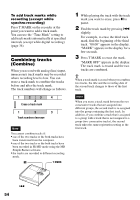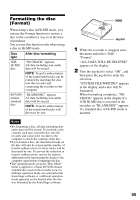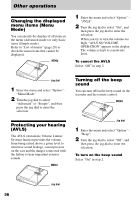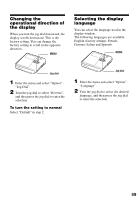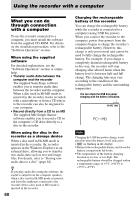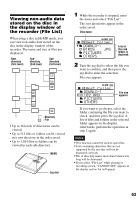Sony MZ-RH910 User Manual - Page 58
Selecting the disc mode (Disc Mode)
 |
View all Sony MZ-RH910 manuals
Add to My Manuals
Save this manual to your list of manuals |
Page 58 highlights
Selecting the disc mode (Disc Mode) When you insert a 60/74/80-minute standard disc (blank) into the recorder, you can use this function to specify use of the disc in Hi-MD mode or MD mode. When recording on this recorder without using a computer, set "Disc Mode" to "Hi-MD". Recording is not possible if "Disc Mode" is set to "MD". To allow a disc recorded on this recorder to be used on another component that does not support Hi-MD, set "Disc Mode" to "MD" and use a computer to record in MD mode (refer to the "Software Operation" section). MENU Adjusting the contrast of the display window (Contrast Adjustment) You can adjust the contrast of the display window. MENU Jog dial 1 While the recorder is stopped, enter the menu and select "Option" "Contrast". 2 Turn the jog dial to adjust the contrast, and then press the dial to enter the selection. Jog dial 1 Enter the menu and select "Option" - "Disc Mode". 2 Turn the jog dial until "Hi-MD" (factory setting) or "MD" appears in the display, and then press the dial to enter the selection. Notes • Even if you select "MD" as the "Disc Mode" setting, the operation mode can only be "HiMD" when using a 1GB Hi-MD disc. • The operation mode set in the "Disc Mode" menu is applied to a blank 60/74/80-minute standard disc used on the recorder even if a different operation mode was selected in the SonicStage software or a different operation mode appeared on the display after the disc was formatted by the SonicStage software. 58