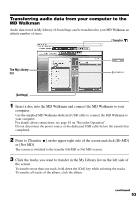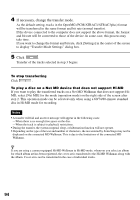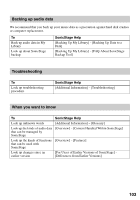Sony MZ-RH910 User Manual - Page 98
Writing audio data to a CD-R/CD-RW disc
 |
View all Sony MZ-RH910 manuals
Add to My Manuals
Save this manual to your list of manuals |
Page 98 highlights
Writing audio data to a CD-R/CD-RW disc You can write tracks in My Library of SonicStage to a CD-R/CD-RW disc. Analog tracks recorded on a Hi-MD device and imported to My Library can be written to and enjoyed on a CD-R/CD-RW. The number of times data can be written may be limited due to copyright restrictions. [Transfer ] Operation Status Display The My Library list The tentative list of items to be written to the CD-R/CD-RW disc 1 Point to [Transfer ] on the upper-right side of the screen, and then select the type of CD to be created. To create an audio CD, select [Create an Audio CD]. To create an ATRAC CD, select [Create an ATRAC CD]. To create an MP3 CD, select [Create an MP3 CD]. ATRAC CDs can be played only on devices that support ATRAC CDs. MP3 CDs can be played only on devices that support MP3 CDs. 2 Insert a blank CD-R/CD-RW disc into the disc drive of your computer. Use a CD-R/CD-RW with a recording capacity of 650MB or 700MB. Data may not be correctly written if a disc of another capacity is used. 3 Select the albums or tracks to be written to the CD-R/CD-RW disc by clicking them in the My Library list on the left side of the screen. By double-clicking an album, you can see a list of the tracks on the album and select the tracks you want. 98