Sony NW-A25 Help Guide Printable PDF
Sony NW-A25 Manual
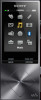 |
View all Sony NW-A25 manuals
Add to My Manuals
Save this manual to your list of manuals |
Sony NW-A25 manual content summary:
- Sony NW-A25 | Help Guide Printable PDF - Page 1
Help Guide Digital Media Player NW-A25/A25HN/A26HN/A27HN Use this manual when you have troubles or when you need to know how to use your WALKMAN®. How to Use Getting Started Basic Operations Transferring/Deleting Content Music Photos/Videos/Podcasts FM Radio microSD Card Noise Canceling Bluetooth - Sony NW-A25 | Help Guide Printable PDF - Page 2
Settings Announcement Specifications Troubleshooting Troubleshooting Q&A List of Topics How to Use Troubleshooting 4 - 573 - 951 - 11(1) Copyright 2015 Sony Corporation - Sony NW-A25 | Help Guide Printable PDF - Page 3
Table Of Contents Help Guide NW-A25/A25HN/A26HN/A27HN i Getting Started...1 Customer registration website 100 Before Use...28 Before first use...101 Walkman instruction manuals 103 How to use the operating explanations 104 Enjoying Using Your Walkman 29 3 steps to listening to music 105 - Sony NW-A25 | Help Guide Printable PDF - Page 4
for transferring content such as music from your computer 162 Deleting Content from Your Walkman 43 Deleting content from your Walkman using Media Go 164 Deleting content from your Walkman using Content Transfer 165 Deleting content received from a Bluetooth connection 166 Deleting content from - Sony NW-A25 | Help Guide Printable PDF - Page 5
...308 Battery life...310 Maximum recordable number of songs and time (Approx 312 Maximum recordable time of videos (Approx 314 Supported formats...315 System requirements...318 Contents...319 Troubleshooting...14 What Can I Do to Solve a Problem 86 Q&A...15 Operation...87 Sound...88 TOC-3 - Sony NW-A25 | Help Guide Printable PDF - Page 6
Power...89 Connection to a Computer...90 Displaying/Playing/Deleting Content 91 FM Radio...93 Bluetooth...94 NFC...95 Noise Canceling...96 microSD Card...97 Other...98 Message...99 How to Use...16 Troubleshooting...24 TOC-4 - Sony NW-A25 | Help Guide Printable PDF - Page 7
Help Guide How to Use Digital Media Player NW-A25/A25HN/A26HN/A27HN Getting Started Customer Registration Website Before Use Enjoying Using Your Walkman Parts and Controls Power/Charging Initial Settings 4 - 573 - 951 - 11(1) Copyright 2015 Sony Corporation 1 - Sony NW-A25 | Help Guide Printable PDF - Page 8
Help Guide How to Use Digital Media Player NW-A25/A25HN/A26HN/A27HN Basic Operations microSD Card Home Menu/Option Menu Connecting Your Walkman to Your Computer Initializing/Updating Using the Contents 4 - 573 - 951 - 11(1) Copyright 2015 Sony Corporation 2 - Sony NW-A25 | Help Guide Printable PDF - Page 9
Help Guide How to Use Digital Media Player NW-A25/A25HN/A26HN/A27HN Transferring/Deleting Content Operation Flow for Transferring Content to Your Walkman Installing Media Go Installing Content Transfer Importing Content to the Software Transferring Content to Your Walkman Deleting Content from Your - Sony NW-A25 | Help Guide Printable PDF - Page 10
Help Guide How to Use Digital Media Player NW-A25/A25HN/A26HN/A27HN Music Playing Music Deleting Songs Using Bookmarks Displaying Lyrics SensMe™ Channels Music Settings 4 - 573 - 951 - 11(1) Copyright 2015 Sony Corporation 4 - Sony NW-A25 | Help Guide Printable PDF - Page 11
Help Guide How to Use Digital Media Player NW-A25/A25HN/A26HN/A27HN Photos/Videos/Podcasts Viewing Photos Watching Videos Playing Podcasts Photo Settings Video Settings 4 - 573 - 951 - 11(1) Copyright 2015 Sony Corporation 5 - Sony NW-A25 | Help Guide Printable PDF - Page 12
Help Guide How to Use Digital Media Player NW-A25/A25HN/A26HN/A27HN FM Radio Listening to FM Radio FM Radio Settings 4 - 573 - 951 - 11(1) Copyright 2015 Sony Corporation 6 - Sony NW-A25 | Help Guide Printable PDF - Page 13
Help Guide How to Use Digital Media Player NW-A25/A25HN/A26HN/A27HN microSD Card microSD Card 4 - 573 - 951 - 11(1) Copyright 2015 Sony Corporation 7 - Sony NW-A25 | Help Guide Printable PDF - Page 14
Help Guide How to Use Digital Media Player NW-A25/A25HN/A26HN/A27HN Noise Canceling Using the Noise Canceling Function Noise Canceling Settings 4 - 573 - 951 - 11(1) Copyright 2015 Sony Corporation 8 - Sony NW-A25 | Help Guide Printable PDF - Page 15
Help Guide How to Use Digital Media Player NW-A25/A25HN/A26HN/A27HN Bluetooth What Is the Bluetooth Function? Connecting with Bluetooth Audio Devices Listening to Sound Using Audio Devices Bluetooth Settings Notes on the Bluetooth Function 4 - 573 - 951 - 11(1) Copyright 2015 Sony Corporation 9 - Sony NW-A25 | Help Guide Printable PDF - Page 16
Help Guide How to Use Digital Media Player NW-A25/A25HN/A26HN/A27HN NFC What Is the NFC Function? Connecting with One Touch (NFC) 4 - 573 - 951 - 11(1) Copyright 2015 Sony Corporation 10 - Sony NW-A25 | Help Guide Printable PDF - Page 17
Media Player NW-A25/A25HN/A26HN/A27HN Settings Music Settings Photo Settings Video Settings FM Radio Settings Noise Canceling Settings Bluetooth Settings Alarm/Sleep Timer Settings Selecting Headphones Common Settings Language Settings 4 - 573 - 951 - 11(1) Copyright 2015 Sony Corporation 11 - Sony NW-A25 | Help Guide Printable PDF - Page 18
Help Guide How to Use Digital Media Player NW-A25/A25HN/A26HN/A27HN Announcement Precautions Customer Support Website 4 - 573 - 951 - 11(1) Copyright 2015 Sony Corporation 12 - Sony NW-A25 | Help Guide Printable PDF - Page 19
Help Guide How to Use Digital Media Player NW-A25/A25HN/A26HN/A27HN Specifications Specifications 4 - 573 - 951 - 11(1) Copyright 2015 Sony Corporation 13 - Sony NW-A25 | Help Guide Printable PDF - Page 20
Help Guide Troubleshooting Digital Media Player NW-A25/A25HN/A26HN/A27HN Troubleshooting What Can I Do to Solve a Problem? 4 - 573 - 951 - 11(1) Copyright 2015 Sony Corporation 14 - Sony NW-A25 | Help Guide Printable PDF - Page 21
Help Guide Troubleshooting Digital Media Player NW-A25/A25HN/A26HN/A27HN Q&A Operation Sound Power Connection to a Computer Displaying/Playing/Deleting Content FM Radio Bluetooth NFC Noise Canceling microSD Card Other Message 4 - 573 - 951 - 11(1) Copyright 2015 Sony Corporation 15 - Sony NW-A25 | Help Guide Printable PDF - Page 22
Help Guide List of Topics Digital Media Player NW-A25/A25HN/A26HN/A27HN How to Use Getting Started Customer Registration Website Customer registration website Before Use Before first use Walkman instruction manuals How to use the operating explanations Enjoying Using Your Walkman 3 steps to - Sony NW-A25 | Help Guide Printable PDF - Page 23
information Using the Contents Changing the earbuds Attaching the clip Transferring/Deleting Content Operation Flow for Transferring Content to Your Walkman Preparing content using a Windows computer Preparing content using a Mac computer Installing Media Go About Media Go Installing Media Go - Sony NW-A25 | Help Guide Printable PDF - Page 24
the Finder Notes for transferring content such as music from your computer Deleting Content from Your Walkman Deleting content from your Walkman using Media Go Deleting content from your Walkman using Content Transfer Deleting content received from a Bluetooth connection Deleting content from your - Sony NW-A25 | Help Guide Printable PDF - Page 25
Analyzing songs on your Walkman Music Settings Shuffle playback Repeat playback Setting the playback range Upscaling compressed audio to quality almost that of High-Resolution Audio Enjoying various sound quality - Sony NW-A25 | Help Guide Printable PDF - Page 26
radio screen FM radio operations Presetting broadcast stations automatically Presetting broadcast stations manually Deleting preset broadcast stations FM Radio Settings Changing the FM radio ? What is the Bluetooth function? What can your Walkman do with the Bluetooth function? What is pairing? 20 - Sony NW-A25 | Help Guide Printable PDF - Page 27
automatic Bluetooth connection at startup Setting wireless playback quality Setting sound effects during a Bluetooth connection Displaying Bluetooth information on your Walkman Notes on the Bluetooth Function Notes on the Bluetooth function NFC What Is the NFC Function? What is the NFC function - Sony NW-A25 | Help Guide Printable PDF - Page 28
as the alarm sound Setting the sleep timer Selecting Headphones Selecting headphones Optimizing the sound characteristics Common Settings Displaying your Walkman information Limiting the volume Setting the operation sound Setting the screen off timer Adjusting the screen brightness Setting a photo - Sony NW-A25 | Help Guide Printable PDF - Page 29
Rebuilding the library manually Using USB connection mode Language Settings Selecting the display language Announcement Precautions Notes on handling your Walkman Notes on headphones Notes on the software Maintenance of your Walkman Customer Support Website Customer support website Specifications - Sony NW-A25 | Help Guide Printable PDF - Page 30
Help Guide List of Topics Digital Media Player NW-A25/A25HN/A26HN/A27HN Troubleshooting Troubleshooting What Can I Do to Solve a Problem? What can I do to solve a problem? Customer support website Q&A Operation Your Walkman does not operate or the power does not turn on. Your Walkman does not work - Sony NW-A25 | Help Guide Printable PDF - Page 31
Hardware" on the computer, [Connected USB (Storage in use: system storage)] or [Connected USB (Storage in use: SD card)] remains displayed on your Walkman screen. You cannot install software to your computer. The progress bar on the install screen does not proceed while installing the software. Your - Sony NW-A25 | Help Guide Printable PDF - Page 32
You cannot operate your Walkman from a Bluetooth audio device. Sound skips or noise is noise canceling function with headphones other than noise canceling headphones compatible with your Walkman. microSD Card Your Walkman does not recognize a microSD card that is inserted. The computer does not - Sony NW-A25 | Help Guide Printable PDF - Page 33
Help Guide How to Use Digital Media Player NW-A25/A25HN/A26HN/A27HN Customer Registration Website Customer registration website View information on websites where you can register your Walkman. 4 - 573 - 951 - 11(1) Copyright 2015 Sony Corporation 27 - Sony NW-A25 | Help Guide Printable PDF - Page 34
to Use Digital Media Player NW-A25/A25HN/A26HN/A27HN Before Use Before first use Be sure to read this manual before you use your Walkman for the first time. Walkman instruction manuals There are a wide variety of instruction manuals available in addition to this Help Guide. How to use the operating - Sony NW-A25 | Help Guide Printable PDF - Page 35
Help Guide How to Use Digital Media Player NW-A25/A25HN/A26HN/A27HN Enjoying Using Your Walkman 3 steps to listening to music This section explains how you can start enjoying using your Walkman after purchase in three simple steps. Various ways to enjoy using your Walkman Your Walkman can do more - Sony NW-A25 | Help Guide Printable PDF - Page 36
Help Guide How to Use Digital Media Player NW-A25/A25HN/A26HN/A27HN Parts and Controls Parts and controls This section introduces the functions of buttons, jacks, and other parts of your Walkman. Changing the earbuds You can change the earbuds if the initially installed earbuds do not fit your ears - Sony NW-A25 | Help Guide Printable PDF - Page 37
Guide How to Use Digital Media Player NW-A25/A25HN/A26HN/A27HN Power/Charging Turning the power on Turn on the power to start your Walkman. Turning the power off Turn off the power when not using your Walkman notes about charging your Walkman. 4 - 573 - 951 - 11(1) Copyright 2015 Sony Corporation 31 - Sony NW-A25 | Help Guide Printable PDF - Page 38
Guide How to Use Digital Media Player NW-A25/A25HN/A26HN/A27HN Initial Settings Selecting the display language This section explains how to set the language for menus and messages. Setting the date and time Set the date and time when you purchase a new Walkman, or if you have not used your Walkman - Sony NW-A25 | Help Guide Printable PDF - Page 39
Guide How to Use Digital Media Player NW-A25/A25HN/A26HN/A27HN microSD Card Inserting a microSD card This section explains how to insert a microSD card into your Walkman. Removing a microSD card This section explains how to remove a microSD card from your Walkman Copyright 2015 Sony Corporation 33 - Sony NW-A25 | Help Guide Printable PDF - Page 40
Help Guide How to Use Digital Media Player NW-A25/A25HN/A26HN/A27HN Home Menu/Option Menu Home menu View the list of items in the Home menu List of icons displayed in the information area A list of the icons displayed on your Walkman is shown. 4 - 573 - 951 - 11(1) Copyright 2015 Sony Corporation 34 - Sony NW-A25 | Help Guide Printable PDF - Page 41
Help Guide How to Use Digital Media Player NW-A25/A25HN/A26HN/A27HN Connecting Your Walkman to Your Computer Connecting to a computer Connect your Walkman to a computer via USB to charge the Walkman or transfer data. Notes on connecting your Walkman to a computer This section contains notes on - Sony NW-A25 | Help Guide Printable PDF - Page 42
Help Guide How to Use Digital Media Player NW-A25/A25HN/A26HN/A27HN Initializing/Updating Restarting your Walkman Restart your Walkman if operations become unstable. Resetting to the factory settings Reset your Walkman to the default settings. Formatting memory Initialize your Walkman by formatting - Sony NW-A25 | Help Guide Printable PDF - Page 43
Help Guide How to Use Digital Media Player NW-A25/A25HN/A26HN/A27HN Using the Contents Changing the earbuds You can change the earbuds if the initially installed earbuds do not fit your ears correctly. Attaching the - Sony NW-A25 | Help Guide Printable PDF - Page 44
Media Player NW-A25/A25HN/A26HN/A27HN Operation Flow for Transferring Content to Your Walkman Preparing content using a Windows computer Installing the latest version of Media Go, available on the Internet, enables you to import CDs, download and manage content from online music services, and - Sony NW-A25 | Help Guide Printable PDF - Page 45
Help Guide How to Use Digital Media Player NW-A25/A25HN/A26HN/A27HN Installing Media Go About Media Go Media Go is software that allows you to import various content to your Windows computer, manage the content and transfer it to your Walkman. Installing Media Go Connect your Walkman to your Windows - Sony NW-A25 | Help Guide Printable PDF - Page 46
Help Guide How to Use Digital Media Player NW-A25/A25HN/A26HN/A27HN Installing Content Transfer About Content Transfer Content Transfer is software that allows you to transfer content managed with iTunes or the Finder to your Walkman. Installing Content Transfer Connect your Walkman to your Mac - Sony NW-A25 | Help Guide Printable PDF - Page 47
Help Guide How to Use Digital Media Player NW-A25/A25HN/A26HN/A27HN Importing Content to the Software Importing and transferring content from media using Media Go This functions, and you can use Media Go to manage your podcast subscriptions. 4 - 573 - 951 - 11(1) Copyright 2015 Sony Corporation 41 - Sony NW-A25 | Help Guide Printable PDF - Page 48
Help Guide How to Use Digital Media Player NW-A25/A25HN/A26HN/A27HN Transferring Content to Your Walkman Transferring content using Media Go Use Media Go to transfer content or playlists that are also managed on your computer to your Walkman. Transferring iTunes content using Media Go Use Media Go - Sony NW-A25 | Help Guide Printable PDF - Page 49
Help Guide How to Use Digital Media Player NW-A25/A25HN/A26HN/A27HN Deleting Content from Your Walkman Deleting content from your Walkman using Media Go Use Media Go to delete content stored on your Walkman. Deleting content from your Walkman using Content Transfer Use Content Transfer to delete - Sony NW-A25 | Help Guide Printable PDF - Page 50
Help Guide How to Use Digital Media Player NW-A25/A25HN/A26HN/A27HN Operating with Media Go Playing live albums with no gaps in between songs Songs that are recorded continuously on a live or concert album can be played with no gaps in between the songs on your Walkman. Deleting content imported to - Sony NW-A25 | Help Guide Printable PDF - Page 51
Help Guide How to Use Digital Media Player NW-A25/A25HN/A26HN/A27HN Playing Music Preparing music You need to transfer music from your computer to your Walkman in order to listen to music on the Walkman. Playing music Play music that you transferred from your computer to your Walkman. Browsing the - Sony NW-A25 | Help Guide Printable PDF - Page 52
Help Guide How to Use Digital Media Player NW-A25/A25HN/A26HN/A27HN Deleting Songs Deleting songs Delete songs transferred to your Walkman. 4 - 573 - 951 - 11(1) Copyright 2015 Sony Corporation 46 - Sony NW-A25 | Help Guide Printable PDF - Page 53
Help Guide How to Use Digital Media Player NW-A25/A25HN/A26HN/A27HN Using Bookmarks What is the bookmark function? The bookmark function is a useful function that allows you a bookmark list You can remove one or all songs from a bookmark list. 4 - 573 - 951 - 11(1) Copyright 2015 Sony Corporation 47 - Sony NW-A25 | Help Guide Printable PDF - Page 54
Guide How to Use Digital Media Player NW-A25/A25HN/A26HN/A27HN Displaying Lyrics What is the Display Lyrics function? The lyrics are scrolled automatically when you play songs on your Walkman added to the song is displayed on your Walkman as the song progresses. 4 - 573 - 951 - 11(1) Copyright 2015 - Sony NW-A25 | Help Guide Printable PDF - Page 55
Help Guide How to Use Digital Media Player NW-A25/A25HN/A26HN/A27HN SensMe™ Channels What is SensMe™ Channels? SensMe™ Channels is a function that the time of day, etc., by selecting a particular channel. Analyzing songs on your Walkman Songs that have not been analyzed yet can be analyzed on your - Sony NW-A25 | Help Guide Printable PDF - Page 56
Help Guide How to Use Digital Media Player NW-A25/A25HN/A26HN/A27HN Music Settings Shuffle playback Play songs in random order. Repeat playback Play songs repeatedly. Setting the playback range Set the playback range. Upscaling compressed - Sony NW-A25 | Help Guide Printable PDF - Page 57
this product are MDR-NW750N/MDR-NW750NE. Selecting the album display format Select the album list display format. The cover art registered in Media Go is displayed in the album list. 4 - 573 - 951 - 11(1) Copyright 2015 Sony Corporation 51 - Sony NW-A25 | Help Guide Printable PDF - Page 58
Help Guide How to Use Digital Media Player NW-A25/A25HN/A26HN/A27HN Viewing Photos Preparing photos You need to transfer photos onto your Walkman from your computer in order to view them on the Walkman. Viewing photos You can view photos that you have transferred onto your Walkman. Browsing the - Sony NW-A25 | Help Guide Printable PDF - Page 59
Help Guide How to Use Digital Media Player NW-A25/A25HN/A26HN/A27HN Watching Videos Preparing videos You need to transfer videos onto your Walkman from your computer in order to view them on the Walkman. Watching videos You can watch videos that you have transferred onto your Walkman. Browsing the - Sony NW-A25 | Help Guide Printable PDF - Page 60
NW-A25/A25HN/A26HN/A27HN Playing Podcasts What is a podcast? A podcast is an audio or video file that is published on the Internet, and is downloaded for playback by using RSS. Software such as Media Go can be used to register podcasts, download episodes, and transfer the episodes onto your Walkman - Sony NW-A25 | Help Guide Printable PDF - Page 61
Help Guide How to Use Digital Media Player NW-A25/A25HN/A26HN/A27HN Photo Settings Selecting how the photo list is displayed You can select how the photo list is displayed. 4 - 573 - 951 - 11(1) Copyright 2015 Sony Corporation 55 - Sony NW-A25 | Help Guide Printable PDF - Page 62
Help Guide How to Use Digital Media Player NW-A25/A25HN/A26HN/A27HN Video Settings Displaying a video to match the screen size You can change the size of a video being can change the order in which videos are displayed in the video list. 4 - 573 - 951 - 11(1) Copyright 2015 Sony Corporation 56 - Sony NW-A25 | Help Guide Printable PDF - Page 63
Guide How to Use Digital Media Player NW-A25/A25HN/A26HN/A27HN Listening to FM Radio Listening to FM radio Listen to FM radio on your Walkman broadcast stations in your area. Presetting broadcast stations manually You can manually preset receivable FM broadcast stations. Deleting preset broadcast - Sony NW-A25 | Help Guide Printable PDF - Page 64
Help Guide How to Use Digital Media Player NW-A25/A25HN/A26HN/A27HN FM Radio Settings Changing the FM radio scan sensitivity You can change the scan sensitivity if the FM radio You can change this setting if noise occurs during FM reception. 4 - 573 - 951 - 11(1) Copyright 2015 Sony Corporation 58 - Sony NW-A25 | Help Guide Printable PDF - Page 65
Guide How to Use Digital Media Player NW-A25/A25HN/A26HN/A27HN microSD Card Inserting a microSD card This section explains how to insert a microSD card into your Walkman. Removing a microSD card This section explains how to remove a microSD card from your Walkman Copyright 2015 Sony Corporation 59 - Sony NW-A25 | Help Guide Printable PDF - Page 66
Help Guide How to Use Digital Media Player NW-A25/A25HN/A26HN/A27HN Using the Noise Canceling Function What is noise canceling? The noise canceling function can reduce function This section contains notes on the noise canceling function. 4 - 573 - 951 - 11(1) Copyright 2015 Sony Corporation 60 - Sony NW-A25 | Help Guide Printable PDF - Page 67
Help Guide How to Use Digital Media Player NW-A25/A25HN/A26HN/A27HN Noise Canceling Settings Selecting a noise canceling environment By selecting the type of ambient noise, you if you feel that the noise canceling effects are insufficient. 4 - 573 - 951 - 11(1) Copyright 2015 Sony Corporation 61 - Sony NW-A25 | Help Guide Printable PDF - Page 68
Digital Media Player NW-A25/A25HN/A26HN/A27HN What Is the Bluetooth Function? What is the Bluetooth function? The Bluetooth function is based on short-range wireless technology used in devices such as headphones and mini stereo music systems to connect digital devices. What can your Walkman do with - Sony NW-A25 | Help Guide Printable PDF - Page 69
Guide How to Use Digital Media Player NW-A25/A25HN/A26HN/A27HN Connecting with Bluetooth Audio Devices Steps to use Bluetooth connection Steps to listen to music stored on your Walkman , your Walkman needs to be paired with it. Connecting with a paired Bluetooth audio device Connect your Walkman to a - Sony NW-A25 | Help Guide Printable PDF - Page 70
Help Guide How to Use Digital Media Player NW-A25/A25HN/A26HN/A27HN Listening to Sound Using a Bluetooth Audio Device Listening to sound using a Bluetooth audio device Once paired and connected, you can listen to sound from your Walkman wirelessly through the Bluetooth audio device. 4 - 573 - 951 - - Sony NW-A25 | Help Guide Printable PDF - Page 71
Help Guide How to Use Digital Media Player NW-A25/A25HN/A26HN/A27HN Sending/Receiving Content via a Bluetooth Connection Steps to transfer content via a Bluetooth connection You can transfer content to/from another Bluetooth device. Pairing in - Sony NW-A25 | Help Guide Printable PDF - Page 72
Help Guide How to Use Digital Media Player NW-A25/A25HN/A26HN/A27HN Information of Bluetooth Audio Devices Displaying the pairing information of Bluetooth audio devices Once You can delete the pairing information of Bluetooth audio devices. 4 - 573 - 951 - 11(1) Copyright 2015 Sony Corporation 66 - Sony NW-A25 | Help Guide Printable PDF - Page 73
Guide How to Use Digital Media Player NW-A25/A25HN/A26HN/A27HN Bluetooth Settings Setting automatic Bluetooth connection at startup You can set your Walkman send content from your Walkman to a Bluetooth audio device. Displaying Bluetooth information on your Walkman Display Bluetooth information such - Sony NW-A25 | Help Guide Printable PDF - Page 74
Help Guide How to Use Digital Media Player NW-A25/A25HN/A26HN/A27HN Notes on the Bluetooth Function Notes on the Bluetooth function This section contains notes for using Bluetooth connections. 4 - 573 - 951 - 11(1) Copyright 2015 Sony Corporation 68 - Sony NW-A25 | Help Guide Printable PDF - Page 75
Media Player NW-A25/A25HN/A26HN/A27HN What Is the NFC Function? What is the NFC function? This function enables easy data communication between various devices, such as mobile phones and IC tags, simply by touching the devices together. 4 - 573 - 951 - 11(1) Copyright 2015 Sony Corporation 69 - Sony NW-A25 | Help Guide Printable PDF - Page 76
Help Guide How to Use Digital Media Player NW-A25/A25HN/A26HN/A27HN Connecting with One Touch (NFC) Making a Bluetooth connection using the NFC function You can pair and connect to a Bluetooth audio device that has the NFC function simply by touching your Walkman to the device. 4 - 573 - 951 - 11(1) - Sony NW-A25 | Help Guide Printable PDF - Page 77
Help Guide How to Use Digital Media Player NW-A25/A25HN/A26HN/A27HN Music Settings Shuffle playback Play songs in random order. Repeat playback Play songs repeatedly. Setting the playback range Set the playback range. Upscaling compressed - Sony NW-A25 | Help Guide Printable PDF - Page 78
Displaying lyrics The lyrics information added to the song is displayed on your Walkman as the song progresses. 4 - 573 - 951 - 11(1) Copyright 2015 Sony Corporation 72 - Sony NW-A25 | Help Guide Printable PDF - Page 79
Help Guide How to Use Digital Media Player NW-A25/A25HN/A26HN/A27HN Photo Settings Selecting how the photo list is displayed You can select how the photo list is displayed. 4 - 573 - 951 - 11(1) Copyright 2015 Sony Corporation 73 - Sony NW-A25 | Help Guide Printable PDF - Page 80
Help Guide How to Use Digital Media Player NW-A25/A25HN/A26HN/A27HN Video Settings Displaying a video to match the screen size You can change the size of a video being can change the order in which videos are displayed in the video list. 4 - 573 - 951 - 11(1) Copyright 2015 Sony Corporation 74 - Sony NW-A25 | Help Guide Printable PDF - Page 81
Help Guide How to Use Digital Media Player NW-A25/A25HN/A26HN/A27HN FM Radio Settings Changing the FM radio scan sensitivity You can change the scan sensitivity if the FM radio You can change this setting if noise occurs during FM reception. 4 - 573 - 951 - 11(1) Copyright 2015 Sony Corporation 75 - Sony NW-A25 | Help Guide Printable PDF - Page 82
Help Guide How to Use Digital Media Player NW-A25/A25HN/A26HN/A27HN Noise Canceling Settings Selecting a noise canceling environment By selecting the type of ambient noise, you if you feel that the noise canceling effects are insufficient. 4 - 573 - 951 - 11(1) Copyright 2015 Sony Corporation 76 - Sony NW-A25 | Help Guide Printable PDF - Page 83
Help Guide How to Use Digital Media Player NW-A25/A25HN/A26HN/A27HN Bluetooth Settings Setting automatic Bluetooth connection at startup You can set your Walkman to connect to a Bluetooth audio device automatically at startup. Setting wireless playback quality You can set the stability or the sound - Sony NW-A25 | Help Guide Printable PDF - Page 84
Help Guide How to Use Digital Media Player NW-A25/A25HN/A26HN/A27HN Alarm/Sleep Timer Settings Setting the alarm to on/off as the alarm sound You can select a song from those transferred to your Walkman as the alarm sound. Setting the sleep timer You can change the set time of the sleep timer. Your - Sony NW-A25 | Help Guide Printable PDF - Page 85
Help Guide How to Use Digital Media Player NW-A25/A25HN/A26HN/A27HN Selecting Headphones Selecting headphones The effect of the noise canceling function or the [Clear Phase™ ] compatible headphones for this product are MDR-NW750N/MDR-NW750NE. 4 - 573 - 951 - 11(1) Copyright 2015 Sony Corporation 79 - Sony NW-A25 | Help Guide Printable PDF - Page 86
Help Guide How to Use Digital Media Player NW-A25/A25HN/A26HN/A27HN Common Settings Displaying your Walkman information Display information on your Walkman, such as the model name and system software version. Limiting the volume You can use AVLS (Automatic Volume Limiter System) to limit the maximum - Sony NW-A25 | Help Guide Printable PDF - Page 87
battery. Resetting to the factory settings Reset your Walkman to the default settings. Formatting memory Initialize your Walkman by formatting the memory. Rebuilding the library manually Rebuild the library of your Walkman to add content stored in [System Storage] or [SD Card] to the library again. - Sony NW-A25 | Help Guide Printable PDF - Page 88
Help Guide How to Use Digital Media Player NW-A25/A25HN/A26HN/A27HN Language Settings Selecting the display language This section explains how to set the language for menus and messages. 4 - 573 - 951 - 11(1) Copyright 2015 Sony Corporation 82 - Sony NW-A25 | Help Guide Printable PDF - Page 89
Help Guide How to Use Digital Media Player NW-A25/A25HN/A26HN/A27HN Precautions Notes on handling your Walkman Important information for using your Walkman is explained. Notes on headphones Important notes for the headphones are explained. Notes on the software Important notes for the software are - Sony NW-A25 | Help Guide Printable PDF - Page 90
Help Guide How to Use Digital Media Player NW-A25/A25HN/A26HN/A27HN Customer Support Website Customer support website Visit the customer support website if you have any questions or issues with your Walkman. 4 - 573 - 951 - 11(1) Copyright 2015 Sony Corporation 84 - Sony NW-A25 | Help Guide Printable PDF - Page 91
Help Guide How to Use Digital Media Player NW-A25/A25HN/A26HN/A27HN Specifications Specifications Details on the Walkman specifications (size, weight, and memory size, etc.) are shown. Battery life The battery life when content is played continuously at the default settings is explained. - Sony NW-A25 | Help Guide Printable PDF - Page 92
Help Guide Troubleshooting Digital Media Player NW-A25/A25HN/A26HN/A27HN What Can I Do to Solve a Problem? What can I do to solve a problem? This section contains solutions for when your Walkman does not function as expected or if a problem occurs during operation. Customer support website Visit the - Sony NW-A25 | Help Guide Printable PDF - Page 93
Guide Troubleshooting Digital Media Player NW-A25/A25HN/A26HN/A27HN Operation Your Walkman does not operate or the power does not turn on. Your Walkman does not work properly. Your Walkman power turns off or on automatically. You want your Walkman spilled on your Walkman, or the Walkman was washed in - Sony NW-A25 | Help Guide Printable PDF - Page 94
Help Guide Troubleshooting Digital Media Player NW-A25/A25HN/A26HN/A27HN Sound There is no sound. Content such as music suddenly stops during playback. Noise is generated. Volume songs. The sound effect settings do not seem to have any effect. 4 - 573 - 951 - 11(1) Copyright 2015 Sony Corporation 88 - Sony NW-A25 | Help Guide Printable PDF - Page 95
Help Guide Troubleshooting Digital Media Player NW-A25/A25HN/A26HN/A27HN Power You cannot charge your Walkman. How long is the life of the built-in rechargeable battery? The rechargeable battery fast when you turn on the battery care mode. 4 - 573 - 951 - 11(1) Copyright 2015 Sony Corporation 89 - Sony NW-A25 | Help Guide Printable PDF - Page 96
Help Guide Troubleshooting Digital Media Player NW-A25/A25HN/A26HN/A27HN Connection to a Computer The computer does not recognize your Walkman. The computer does not recognize a microSD card inserted in your Walkman. Even if you use "Safely Remove Hardware" on the computer, [Connected USB (Storage - Sony NW-A25 | Help Guide Printable PDF - Page 97
Help Guide Troubleshooting Digital Media Player NW-A25/A25HN/A26HN/A27HN Displaying/Playing/Deleting Content You cannot play content such as music transferred to your Walkman. Songs are not played back in the expected order. Content such as music suddenly stops during playback. Playback progresses - Sony NW-A25 | Help Guide Printable PDF - Page 98
You cannot delete content such as music using the Walkman functions. You cannot play a podcast episode. You cannot continually play podcast episodes. You cannot register podcasts to are played. Audio podcasts are not played by SensMe™ Channels. 4 - 573 - 951 - 11(1) Copyright 2015 Sony Corporation 92 - Sony NW-A25 | Help Guide Printable PDF - Page 99
Help Guide Troubleshooting Digital Media Player NW-A25/A25HN/A26HN/A27HN FM Radio You cannot hear FM radio broadcasts. There is a lot of noise in an FM radio broadcast and the sound quality is poor. 4 - 573 - 951 - 11(1) Copyright 2015 Sony Corporation 93 - Sony NW-A25 | Help Guide Printable PDF - Page 100
Help Guide Troubleshooting Digital Media Player NW-A25/A25HN/A26HN/A27HN Bluetooth Pairing cannot be done. You cannot connect via the Bluetooth function. The screen to enter the passkey appears when pairing with a Bluetooth device. - Sony NW-A25 | Help Guide Printable PDF - Page 101
Help Guide Troubleshooting Digital Media Player NW-A25/A25HN/A26HN/A27HN NFC You cannot connect with one touch (NFC). 4 - 573 - 951 - 11(1) Copyright 2015 Sony Corporation 95 - Sony NW-A25 | Help Guide Printable PDF - Page 102
Help Guide Troubleshooting Digital Media Player NW-A25/A25HN/A26HN/A27HN Noise Canceling The noise canceling function is not effective. You want to use the noise canceling function with headphones other than noise canceling headphones compatible with your Walkman. 4 - 573 - 951 - 11(1) Copyright - Sony NW-A25 | Help Guide Printable PDF - Page 103
Help Guide Troubleshooting Digital Media Player NW-A25/A25HN/A26HN/A27HN microSD Card Your Walkman does not recognize a microSD card that is inserted. The computer does not recognize a microSD card inserted in your Walkman. 4 - 573 - 951 - 11(1) Copyright 2015 Sony Corporation 97 - Sony NW-A25 | Help Guide Printable PDF - Page 104
Help Guide Troubleshooting Digital Media Player NW-A25/A25HN/A26HN/A27HN Other Your Walkman gets warm. 4 - 573 - 951 - 11(1) Copyright 2015 Sony Corporation 98 - Sony NW-A25 | Help Guide Printable PDF - Page 105
Help Guide Troubleshooting Digital Media Player NW-A25/A25HN/A26HN/A27HN Message Message list This section explains messages and their causes and solutions. 4 - 573 - 951 - 11(1) Copyright 2015 Sony Corporation 99 - Sony NW-A25 | Help Guide Printable PDF - Page 106
Help Guide How to Use Digital Media Player NW-A25/A25HN/A26HN/A27HN Customer registration website We recommend that you register your Walkman so we can provide better customer support. Visit one of the following websites to register the Walkman. For customers in the USA: http://www.sony.com/ - Sony NW-A25 | Help Guide Printable PDF - Page 107
NW-A25/A25HN/A26HN/A27HN Before first use Thank you for purchasing this Walkman. This "Help Guide" explains how to transfer content to your Walkman, and how to use the various functions. Browse this "Help Guide" for necessary information. The printed manuals (supplied), such as "Instruction Manual - Sony NW-A25 | Help Guide Printable PDF - Page 108
Walkman instruction manuals Notes on handling your Walkman 4 - 573 - 951 - 11(1) Copyright 2015 Sony Corporation 102 - Sony NW-A25 | Help Guide Printable PDF - Page 109
Guide How to Use Digital Media Player NW-A25/A25HN/A26HN/A27HN Walkman instruction manuals The operations of this Walkman are explained in the following instruction manuals. (Startup Guide) (paper) Describes the operation flow from turning your Walkman on to listening to music. Instruction Manual - Sony NW-A25 | Help Guide Printable PDF - Page 110
How to Use Digital Media Player NW-A25/A25HN/A26HN/A27HN How to use the operating explanations This Help Guide shows icons on your Walkman as follows: screen are shown as follows: [Album], [Play Mode]. [Music], [Settings]. Items such as menus on the Press the button ( ) to select items. Press - Sony NW-A25 | Help Guide Printable PDF - Page 111
Help Guide How to Use Digital Media Player NW-A25/A25HN/A26HN/A27HN 3 steps to listening to music Be sure to charge the battery before you use your Walkman for from online music services to your Walkman. You can transfer music by drag-and-drop directly from Windows Explorer to your Walkman. For Mac - Sony NW-A25 | Help Guide Printable PDF - Page 112
Transferring content using Content Transfer Transferring content using Explorer Transferring content using the Finder Turning the power on Playing music 4 - 573 - 951 - 11(1) Copyright 2015 Sony Corporation 106 - Sony NW-A25 | Help Guide Printable PDF - Page 113
Help Guide How to Use Digital Media Player NW-A25/A25HN/A26HN/A27HN Various ways to enjoy using your Walkman Your Walkman can do more than simply play back music. Get to know more about various ways you can enjoy using the Walkman. Enjoying music without distraction with the noise canceling function - Sony NW-A25 | Help Guide Printable PDF - Page 114
Guide How to Use Digital Media Player NW-A25/A25HN/A26HN/A27HN Parts and controls This section explains the functions of buttons, jacks, and other parts of your Walkman PORT jack Connect the USB cable (supplied) or other accessories that support WM-PORT (not supplied). 5. Display 6. VOL (Volume) +/- - Sony NW-A25 | Help Guide Printable PDF - Page 115
a peripheral device such as a cradle You may need to use an adaptor to install your Walkman in a peripheral device such as a cradle. In this case, use the adaptor (Type A) supplied with the device. Related Topic Turning the power on Turning the power off Home menu How to use the Home - Sony NW-A25 | Help Guide Printable PDF - Page 116
Help Guide How to Use Digital Media Player NW-A25/A25HN/A26HN/A27HN Changing the earbuds To enjoy better sound quality, change the earbuds (supplied) to another size to neutral detergent. After washing, drain off the water and reattach them. 4 - 573 - 951 - 11(1) Copyright 2015 Sony Corporation 110 - Sony NW-A25 | Help Guide Printable PDF - Page 117
Help Guide How to Use Digital Media Player NW-A25/A25HN/A26HN/A27HN Attaching the clip (Only for models supplied with clip) Attach the clip to the headphones as illustrated below to affix it to your clothes, - Sony NW-A25 | Help Guide Printable PDF - Page 118
Help Guide How to Use Digital Media Player NW-A25/A25HN/A26HN/A27HN Turning the power on Turn on the power to start your Walkman. 1. Slide the switch ( ) to unlock your Walkman. 2. Press any button. Hint If there is no operation, the screen will be turned off. To turn on the screen, press any button - Sony NW-A25 | Help Guide Printable PDF - Page 119
Help Guide How to Use Digital Media Player NW-A25/A25HN/A26HN/A27HN Turning the power off Turn off the power when not using your Walkman. 1. Press and hold the button ( ). [POWER OFF] appears. Hint If there is no operation for an extended period, your Walkman will be turned off automatically. - Sony NW-A25 | Help Guide Printable PDF - Page 120
Help Guide How to Use Digital Media Player NW-A25/A25HN/A26HN/A27HN Using the HOLD switch You can use the HOLD switch to prevent the buttons from being pressed and operated while the HOLD function is enabled. Related Topic Parts and controls 4 - 573 - 951 - 11(1) Copyright 2015 Sony Corporation 114 - Sony NW-A25 | Help Guide Printable PDF - Page 121
Help Guide How to Use Digital Media Player NW-A25/A25HN/A26HN/A27HN Charging the battery Charge your Walkman by connecting it to a computer. 1. Connect your Walkman to a running computer via USB. The battery status icon shows when charging is complete. 2. Disconnect your Walkman from the computer - Sony NW-A25 | Help Guide Printable PDF - Page 122
Guide How to Use Digital Media Player NW-A25/A25HN/A26HN/A27HN Charging in the battery care mode You can reduce deterioration of the battery by using the [Battery Care] mode. The battery duration is approximately 10 % shorter in the [Battery Care] mode, as your Walkman your Walkman stops charging - Sony NW-A25 | Help Guide Printable PDF - Page 123
Help Guide How to Use Digital Media Player NW-A25/A25HN/A26HN/A27HN Extending the battery life You can reduce battery consumption by using your Walkman as follows. For a comparison of battery life based on set effects, default settings and functions, see "Battery life." Turn off the power manually. - Sony NW-A25 | Help Guide Printable PDF - Page 124
/A26HN/A27HN Notes on charging the battery The charging time differs depending on the battery usage conditions. If the battery life is reduced to about half of its normal life even if sufficiently charged, it has probably worn out. Please contact your nearest Sony dealer. If you charge your Walkman - Sony NW-A25 | Help Guide Printable PDF - Page 125
Help Guide How to Use Digital Media Player NW-A25/A25HN/A26HN/A27HN Selecting the display language You can select the language for menus and messages. 1. From the Home menu, before transferring content. Related Topic How to use the Home menu 4 - 573 - 951 - 11(1) Copyright 2015 Sony Corporation 119 - Sony NW-A25 | Help Guide Printable PDF - Page 126
Help Guide How to Use Digital Media Player NW-A25/A25HN/A26HN/A27HN Setting the date and time You ] or [24-hour] for the time display format. Note If you leave your Walkman for a long time without using it and the battery is completely discharged, the date 11(1) Copyright 2015 Sony Corporation 120 - Sony NW-A25 | Help Guide Printable PDF - Page 127
Help Guide How to Use Digital Media Player NW-A25/A25HN/A26HN/A27HN Setting the date display format You can set the date format for displaying the current desired format. Related Topic Setting the date and time Setting the time display format 4 - 573 - 951 - 11(1) Copyright 2015 Sony Corporation 121 - Sony NW-A25 | Help Guide Printable PDF - Page 128
Help Guide How to Use Digital Media Player NW-A25/A25HN/A26HN/A27HN Setting the time display format You can select [12-hour] or [24-hour] for the time desired format. Related Topic Setting the date and time Setting the date display format 4 - 573 - 951 - 11(1) Copyright 2015 Sony Corporation 122 - Sony NW-A25 | Help Guide Printable PDF - Page 129
Help Guide How to Use Digital Media Player NW-A25/A25HN/A26HN/A27HN Formatting a microSD card Before using a microSD card (not supplied) in your Walkman for the first time, be sure to format the microSD card using the Walkman by following the steps below. Formatting a microSD card will delete all - Sony NW-A25 | Help Guide Printable PDF - Page 130
NW-A25/A25HN/A26HN/A27HN Inserting a microSD card You can store content such as music on microSD cards in addition to [System Storage]. 1. From the Home menu, select [SD Card Settings]. 2. Select [Insert/Remove SD Card] - [Yes]. An image of a microSD card is displayed on the screen and your Walkman - Sony NW-A25 | Help Guide Printable PDF - Page 131
Formatting a microSD card Notes on microSD cards 4 - 573 - 951 - 11(1) Copyright 2015 Sony Corporation 125 - Sony NW-A25 | Help Guide Printable PDF - Page 132
Guide How to Use Digital Media Player NW-A25/A25HN/A26HN/A27HN Removing a microSD card You can remove a microSD card from your Walkman. 1. From the Home menu, select [SD Card Settings]. 2. Select [Insert/Remove SD Card] - [Yes]. An image of a microSD card is displayed on the screen and your Walkman - Sony NW-A25 | Help Guide Printable PDF - Page 133
Analyzing songs on your Walkman Adding a song to a bookmark list 4 - 573 - 951 - 11(1) Copyright 2015 Sony Corporation 127 - Sony NW-A25 | Help Guide Printable PDF - Page 134
Help Guide How to Use Digital Media Player NW-A25/A25HN/A26HN/A27HN as music from the computer. Follow the instructions shown on the display of the Walkman to switch the memory. Note Music content cannot exchange data between the memory of your Walkman and a microSD card. Related Topic Transferring - Sony NW-A25 | Help Guide Printable PDF - Page 135
Guide How to Use Digital Media Player NW-A25/A25HN/A26HN/A27HN Notes on microSD cards Use a microSD card (not supplied) that has been formatted using your Walkman with your Walkman. Data may be corrupted in the following cases: When a microSD card is removed or your Walkman is Sony Corporation 129 - Sony NW-A25 | Help Guide Printable PDF - Page 136
Guide How to Use Digital Media Player NW-A25/A25HN/A26HN/A27HN Home menu The following list shows the items in the Home menu. 1. Information area 2. [SensMe™ Channels] Play songs using SensMe™ Channels. 3. [FM Radio] Listen to FM radio broadcasts. 4. [Photos] View photos transferred to your Walkman - Sony NW-A25 | Help Guide Printable PDF - Page 137
Listening to FM radio Viewing photos Playing music Adding a song to a bookmark list Using noise canceling Playing podcasts Watching videos 4 - 573 - 951 - 11(1) Copyright 2015 Sony Corporation 131 - Sony NW-A25 | Help Guide Printable PDF - Page 138
Help Guide How to Use Digital Media Player NW-A25/A25HN/A26HN/A27HN How to use the Home menu The Home menu is the starting point for all applications such as those for searching for songs and - Sony NW-A25 | Help Guide Printable PDF - Page 139
the previous screen during an operation. Press and hold the button ( ) to return to the Home menu during an operation. 4 - 573 - 951 - 11(1) Copyright 2015 Sony Corporation 133 - Sony NW-A25 | Help Guide Printable PDF - Page 140
Help Guide How to Use Digital Media Player NW-A25/A25HN/A26HN/A27HN How to use the option menu Display the option menu by pressing the OPTION/PWR OFF button. The option menu items vary depending on the function and allow you to change the settings. 1. Press the button ( ) while your Walkman is - Sony NW-A25 | Help Guide Printable PDF - Page 141
Hint To dismiss the option menu, press the button ( ) while the option menu is displayed. Related Topic Playing music 4 - 573 - 951 - 11(1) Copyright 2015 Sony Corporation 135 - Sony NW-A25 | Help Guide Printable PDF - Page 142
Help Guide How to Use Digital Media Player NW-A25/A25HN/A26HN/A27HN List of icons displayed in the information area The icons vary according to the playback status, setting and screen. 1. Information area Icons in the - Sony NW-A25 | Help Guide Printable PDF - Page 143
canceling Setting the alarm to on/off Setting the sleep timer Playing music Pairing and connecting with a Bluetooth audio device 4 - 573 - 951 - 11(1) Copyright 2015 Sony Corporation 137 - Sony NW-A25 | Help Guide Printable PDF - Page 144
Guide How to Use Digital Media Player NW-A25/A25HN/A26HN/A27HN Connecting to a computer Connect your Walkman to a computer via USB to charge the Walkman or transfer data. 1. Connect your Walkman or "×." Related Topic Notes on connecting your Walkman to a computer Transferring content using Media Go - Sony NW-A25 | Help Guide Printable PDF - Page 145
Help Guide How to Use Digital Media Player NW-A25/A25HN/A26HN/A27HN Notes on connecting your Walkman to a computer Do not disconnect your Walkman from your computer when transferring data between the Walkman and the computer via USB. Doing so may result in loss of the data being transferred and data - Sony NW-A25 | Help Guide Printable PDF - Page 146
Guide How to Use Digital Media Player NW-A25/A25HN/A26HN/A27HN Restarting your Walkman Try restarting your Walkman if operations become unstable. Before restarting the Walkman, disconnect the Walkman paper clip, etc. to restart your Walkman. Note Restarting your Walkman will not delete any data or - Sony NW-A25 | Help Guide Printable PDF - Page 147
Guide How to Use Digital Media Player NW-A25/A25HN/A26HN/A27HN Resetting to the factory settings Your Walkman can be reset to the default settings. Resetting the Walkman Reset All Settings] - [Yes]. Note If you reset your Walkman to the factory settings, the pairing information of the connected - Sony NW-A25 | Help Guide Printable PDF - Page 148
Media Player NW-A25/A25HN/A26HN/A27HN Formatting memory You can initialize your Walkman by formatting the memory. 1. From the Home menu, select [Settings]. 2. Select [Common Settings] - [Reset/Format] - [Format System Storage] or [Format SD Card] - [Yes]. 3. Follow the on-screen instructions to - Sony NW-A25 | Help Guide Printable PDF - Page 149
Help Guide How to Use Digital Media Player NW-A25/A25HN/A26HN/A27HN Updating the system software of your Walkman You can add new features to your Walkman by installing the latest system software. For details on the latest system software information and how to install it, visit the customer support - Sony NW-A25 | Help Guide Printable PDF - Page 150
Help Guide How to Use Digital Media Player NW-A25/A25HN/A26HN/A27HN Displaying your Walkman information Display information such as model name and system software version. 1. From the Home menu, select [Settings]. 2. Select [Common Settings] - [Unit Information]. Related Topic Updating - Sony NW-A25 | Help Guide Printable PDF - Page 151
Help Guide How to Use Digital Media Player NW-A25/A25HN/A26HN/A27HN Preparing content using a Windows computer Installing the latest version of Media Go, available on the Internet, enables you to import CDs, download and manage content from online music services, and transfer them to the Walkman. 1. - Sony NW-A25 | Help Guide Printable PDF - Page 152
Help Guide How to Use Digital Media Player NW-A25/A25HN/A26HN/A27HN Preparing content using a Mac computer Installing the latest version of Content Transfer, available on the Internet, enables you to transfer content to the Walkman. 1. Install the latest version of Content Transfer, available on the - Sony NW-A25 | Help Guide Printable PDF - Page 153
Guide How to Use Digital Media Player NW-A25/A25HN/A26HN have imported from CDs or downloaded from online music services to your Walkman. If you have already managed content such as music use Media Go to transfer the content to the Walkman. Related Topic Installing Media Go Importing and transferring - Sony NW-A25 | Help Guide Printable PDF - Page 154
Guide How to Use Digital Media Player NW-A25/A25HN/A26HN/A27HN Installing Media Go Install Media Go to your Windows computer. 1. Access the Media Go download website. http://mediago.sony.com/ 2. Install Media Go. Confirm the supported Follow the on-screen instructions. Related Topic About Media - Sony NW-A25 | Help Guide Printable PDF - Page 155
Help Guide How to Use Digital Media Player NW-A25/A25HN/A26HN/A27HN About Content Transfer Content Transfer is software for your Mac computer that allows you to transfer content such as music managed with iTunes or the Finder to your Walkman easily. You can transfer files, folders, and playlists to - Sony NW-A25 | Help Guide Printable PDF - Page 156
Help Guide How to Use Digital Media Player NW-A25/A25HN/A26HN/A27HN Installing Content Transfer Install Content Transfer to your Mac computer. 1. Access the installer for Content Transfer for Mac. http://www.sony.net/ct-mac/ Confirm "System requirements." 2. Open the downloaded file. The " - Sony NW-A25 | Help Guide Printable PDF - Page 157
Guide How to Use Digital Media Player NW-A25/A25HN/A26HN such as song names and artist names automatically. 1. Connect your Walkman to your Windows computer via USB. 2. Start Media Go. information on your CD is missing, you can add it manually after importing the CD. For information about adding and - Sony NW-A25 | Help Guide Printable PDF - Page 158
copyright holders. Commercial DVDs and Blu-ray discs cannot be imported into Media Go. Related Topic Installing Media Go Transferring content using Media Go Selecting the memory to use 4 - 573 - 951 - 11(1) Copyright 2015 Sony Corporation 152 - Sony NW-A25 | Help Guide Printable PDF - Page 159
Help Guide How to Use Digital Media Player NW-A25/A25HN/A26HN/A27HN Importing content on your Windows computer into Media Go Import content such as music imported to be imported or played. Related Topic Transferring content using Media Go 4 - 573 - 951 - 11(1) Copyright 2015 Sony Corporation 153 - Sony NW-A25 | Help Guide Printable PDF - Page 160
Help Guide How to Use Digital Media Player NW-A25/A25HN/A26HN/A27HN Importing podcasts into Media Go Media Go has a wide range of podcast functions on Windows, and you can in. For details on importing podcasts, refer to the help of Media Go. 4 - 573 - 951 - 11(1) Copyright 2015 Sony Corporation 154 - Sony NW-A25 | Help Guide Printable PDF - Page 161
Help Guide How to Use Digital Media Player NW-A25/A25HN/A26HN/A27HN Transferring content using Media Go Transfer content such as music or playlists managed with Media Go on your computer to your Walkman. Content with copyright protection cannot be transferred. 1. Connect your Walkman to a running - Sony NW-A25 | Help Guide Printable PDF - Page 162
Help Guide How to Use Digital Media Player NW-A25/A25HN/A26HN/A27HN Transferring iTunes content using Media Go Media Go supports transfer of data from iTunes to your Walkman. Transfer content such as music managed with iTunes on your computer to the Walkman. Content with copyright protection cannot - Sony NW-A25 | Help Guide Printable PDF - Page 163
Help Guide How to Use Digital Media Player NW-A25/A25HN/A26HN/A27HN Transferring content using Content Transfer Transfer content such as music or playlists on your Mac computer or managed with iTunes to your Walkman. Content with copyright protection cannot be transferred. 1. Connect your Walkman to - Sony NW-A25 | Help Guide Printable PDF - Page 164
Help Guide How to Use Digital Media Player NW-A25/A25HN/A26HN/A27HN Transferring content using Explorer Content such as music can be directly transferred by drag-and-drop using Windows Explorer. 1. Connect your Walkman to a running computer via USB. 2. Open "WALKMAN" using the procedure below that - Sony NW-A25 | Help Guide Printable PDF - Page 165
Walkman, the information of the transferred content may not be displayed correctly. Related Topic Selecting the memory to use Connecting to a computer Selecting the display language Notes for transferring content such as music from your computer 4 - 573 - 951 - 11(1) Copyright 2015 Sony Corporation - Sony NW-A25 | Help Guide Printable PDF - Page 166
Help Guide How to Use Digital Media Player NW-A25/A25HN/A26HN/A27HN Transferring content using the Finder Content such as music can be directly transferred by drag-and-drop using the Finder. 1. Connect your Walkman to a running computer via USB. 2. Select "WALKMAN" in the sidebar of the Finder. To - Sony NW-A25 | Help Guide Printable PDF - Page 167
Selecting the memory to use Connecting to a computer Selecting the display language Notes for transferring content such as music from your computer Formatting memory 4 - 573 - 951 - 11(1) Copyright 2015 Sony Corporation 161 - Sony NW-A25 | Help Guide Printable PDF - Page 168
Help Guide How to Use Digital Media Player NW-A25/A25HN/A26HN/A27HN Notes for transferring content such as music from your computer Drag-and-drop content such as music or folders into the correct folder as shown in the following illustrations. Your Walkman can play back content stored in the 1st to - Sony NW-A25 | Help Guide Printable PDF - Page 169
Otherwise, they will not be recognized by your Walkman anymore. Some songs may not be played back on your Walkman due to copyright protection. 4 - 573 - 951 - 11(1) Copyright 2015 Sony Corporation 163 - Sony NW-A25 | Help Guide Printable PDF - Page 170
Guide How to Use Digital Media Player NW-A25/A25HN/A26HN/A27HN Deleting content from your Walkman using Media Go You can use Media Go to delete content stored on your Walkman. 1. Connect your Walkman to a running computer via USB. 2. Start Media Go. 3. Double-click "WALKMAN 2015 Sony Corporation 164 - Sony NW-A25 | Help Guide Printable PDF - Page 171
Guide How to Use Digital Media Player NW-A25/A25HN/A26HN/A27HN Deleting content from your Walkman using Content Transfer You can use Content Transfer to delete content stored on your Walkman. 1. Connect your Walkman using Content Transfer 4 - 573 - 951 - 11(1) Copyright 2015 Sony Corporation 165 - Sony NW-A25 | Help Guide Printable PDF - Page 172
Help Guide How to Use Digital Media Player NW-A25/A25HN/A26HN/A27HN Deleting content received from a Bluetooth connection You can delete content received from a Bluetooth connection using your Walkman. 1. Bluetooth connection Playing music 4 - 573 - 951 - 11(1) Copyright 2015 Sony Corporation 166 - Sony NW-A25 | Help Guide Printable PDF - Page 173
Help Guide How to Use Digital Media Player NW-A25/A25HN/A26HN/A27HN Deleting content from your Walkman using Explorer Delete content stored on your Walkman using Windows Explorer. 1. Connect your Walkman to a running computer via USB. 2. Open "WALKMAN" using the procedure below that corresponds to - Sony NW-A25 | Help Guide Printable PDF - Page 174
Guide How to Use Digital Media Player NW-A25/A25HN/A26HN/A27HN Deleting content from your Walkman using the Finder Delete content stored on your Walkman using the Mac Finder. 1. Connect your Walkman to a running computer via USB. 2. Open a folder under "WALKMAN (1) Copyright 2015 Sony Corporation 168 - Sony NW-A25 | Help Guide Printable PDF - Page 175
Help Guide How to Use Digital Media Player NW-A25/A25HN/A26HN/A27HN Playing live albums with no gaps in between songs Songs that are recorded continuously on a live or concert album can be played with no gaps in between the songs on your Walkman. For gapless playback, import (rip) all songs on the - Sony NW-A25 | Help Guide Printable PDF - Page 176
Help Guide How to Use Digital Media Player NW-A25/A25HN/A26HN/A27HN Deleting content imported to Media Go You can delete content displayed. 5. Select a method to delete the content. 6. Click "OK." Related Topic Deleting content from your Walkman using Media Go 4 - 573 - 951 - 11(1) Copyright 2015 - Sony NW-A25 | Help Guide Printable PDF - Page 177
Guide How to Use Digital Media Player NW-A25/A25HN/A26HN/A27HN Inputting the lyrics information using Media Go Use the latest version of Media Go to input lyrics information to display lyrics when playing songs on your Walkman on your Walkman, delete the song from the Walkman and transfer it again. - Sony NW-A25 | Help Guide Printable PDF - Page 178
Guide How to Use Digital Media Player NW-A25/A25HN/A26HN/A27HN Preparing music You need to transfer music from your computer to your Walkman in order to listen to music on the Walkman. Use Media Go to transfer songs from a CD or your computer to the Walkman - 11(1) Copyright 2015 Sony Corporation 172 - Sony NW-A25 | Help Guide Printable PDF - Page 179
Help Guide How to Use Digital Media Player NW-A25/A25HN/A26HN/A27HN Playing music Play music transferred to your Walkman. 1. From the Home no operation for an extended period while paused, your Walkman will be turned off automatically. In this case, turn on the power before performing step 1 above. - Sony NW-A25 | Help Guide Printable PDF - Page 180
Help Guide How to Use Digital Media Player NW-A25/A25HN/A26HN/A27HN Browsing the music list screen The music list screen displays lists such as the song list and is displayed. Related Topic Playing music Selecting the album display format 4 - 573 - 951 - 11(1) Copyright 2015 Sony Corporation 174 - Sony NW-A25 | Help Guide Printable PDF - Page 181
Help Guide How to Use Digital Media Player NW-A25/A25HN/A26HN/A27HN Volume operation (Only for countries/areas complying with the volume is set to a level that is harmful for your ears and you turn off your Walkman, the volume is turned down to a level that is safe for your ears automatically. The - Sony NW-A25 | Help Guide Printable PDF - Page 182
Help Guide How to Use Digital Media Player NW-A25/A25HN/A26HN/A27HN Browsing the music playback screen The following items are displayed on the music playback screen. 1. Information area The playback status, remaining battery power, etc. - Sony NW-A25 | Help Guide Printable PDF - Page 183
Related Topic Playing music List of icons displayed in the information area Music playback operations Repeat playback Shuffle playback Setting the playback range Customizing sound quality settings Displaying lyrics 4 - 573 - 951 - 11(1) Copyright 2015 Sony Corporation 177 - Sony NW-A25 | Help Guide Printable PDF - Page 184
Help Guide How to Use Digital Media Player NW-A25/A25HN/A26HN/A27HN Music playback operations The following operations are available on no operation for an extended period while paused, your Walkman will be turned off automatically. Related Topic Playing music Browsing the music playback screen 178 - Sony NW-A25 | Help Guide Printable PDF - Page 185
Browsing the music list screen Shuffle playback Repeat playback Setting the playback range Choosing an album from the cover art images Adding a song to a bookmark list Setting the screen off timer 4 - 573 - 951 - 11(1) Copyright 2015 Sony Corporation 179 - Sony NW-A25 | Help Guide Printable PDF - Page 186
Help Guide How to Use Digital Media Player NW-A25/A25HN/A26HN/A27HN Searching for in name order first, then files are displayed in name order. Upper and lower case letters are not distinguished. You can search for songs from [All Songs], [Album - 951 - 11(1) Copyright 2015 Sony Corporation 180 - Sony NW-A25 | Help Guide Printable PDF - Page 187
Help Guide How to Use Digital Media Player NW-A25/A25HN/A26HN/A27HN Playing playlist songs You can song. Note Cover art images registered to a playlist are not displayed on your Walkman. Related Topic Playing music Transferring content using Media Go Transferring content using Content Transfer - Sony NW-A25 | Help Guide Printable PDF - Page 188
Help Guide How to Use Digital Media Player NW-A25/A25HN/A26HN/A27HN Choosing an album from the cover art images If you register or song. Cover art in some formats may not be displayed on your Walkman. Related Topic Playing music Browsing the music playback screen 4 - 573 - 951 - 11(1) Copyright 2015 - Sony NW-A25 | Help Guide Printable PDF - Page 189
Help Guide How to Use Digital Media Player NW-A25/A25HN/A26HN/A27HN Deleting songs To delete songs from your Walkman, use the software on your computer that you used to transfer the songs. If you used Windows Explorer to transfer the songs, use Windows Explorer - Sony NW-A25 | Help Guide Printable PDF - Page 190
Help Guide How to Use Digital Media Player NW-A25/A25HN/A26HN/A27HN What is the bookmark function? With the bookmark function, you can classify songs according to personal taste, and listen to your favorite songs as a - Sony NW-A25 | Help Guide Printable PDF - Page 191
Help Guide How to Use Digital Media Player NW-A25/A25HN/A26HN/A27HN Adding a song to a bookmark list You can bookmark lists, the bookmark lists are cleared when you remove the microSD card from your Walkman. Related Topic Browsing the music playback screen Browsing the music list screen How to use - Sony NW-A25 | Help Guide Printable PDF - Page 192
Help Guide How to Use Digital Media Player NW-A25/A25HN/A26HN/A27HN Changing the default bookmark list You can change the bookmark list that is set Bookmark List] - desired default bookmark list. Related Topic Adding a song to a bookmark list 4 - 573 - 951 - 11(1) Copyright 2015 Sony Corporation 186 - Sony NW-A25 | Help Guide Printable PDF - Page 193
Help Guide How to Use Digital Media Player NW-A25/A25HN/A26HN/A27HN Changing the order of bookmarked songs The order of songs in a bookmark list can be changed. 1. From the Topic How to use the option menu Adding a song to a bookmark list 4 - 573 - 951 - 11(1) Copyright 2015 Sony Corporation 187 - Sony NW-A25 | Help Guide Printable PDF - Page 194
Help Guide How to Use Digital Media Player NW-A25/A25HN/A26HN/A27HN Removing songs from a bookmark list You can remove one or all of the songs from a bookmark list. 1. From Topic Adding a song to a bookmark list How to use the option menu 4 - 573 - 951 - 11(1) Copyright 2015 Sony Corporation 188 - Sony NW-A25 | Help Guide Printable PDF - Page 195
Help Guide How to Use Digital Media Player NW-A25/A25HN/A26HN/A27HN What is the Display Lyrics function? The Display Lyrics function enables you to display the lyrics of a song, for example by transferring lyrics information for that song to your Walkman. Related Topic Adding lyrics to songs - Sony NW-A25 | Help Guide Printable PDF - Page 196
Help Guide How to Use Digital Media Player NW-A25/A25HN/A26HN/A27HN Adding lyrics to songs Your Walkman has a Display Lyrics function that enables you to display the lyrics of a song Displaying lyrics Making lyrics information in a text file 4 - 573 - 951 - 11(1) Copyright 2015 Sony Corporation 190 - Sony NW-A25 | Help Guide Printable PDF - Page 197
Help Guide How to Use Digital Media Player NW-A25/A25HN/A26HN/A27HN Making lyrics information in a text file You can characters (single-byte characters) are recommended for displaying on the screen of your Walkman. Time information must be entered in chronological order. You can separate seconds and - Sony NW-A25 | Help Guide Printable PDF - Page 198
not be displayed. CR, CRLF and LF line breaks are all recognized properly. Blank text lines are skipped. 5. Connect your Walkman to your computer via USB. 6. Open "WALKMAN" using the procedure below that corresponds to your computer. To store the file on a microSD card, select the folder that has - Sony NW-A25 | Help Guide Printable PDF - Page 199
holders. Related Topic Selecting the memory to use Connecting to a computer Transferring content using Explorer Transferring content using the Finder 4 - 573 - 951 - 11(1) Copyright 2015 Sony Corporation 193 - Sony NW-A25 | Help Guide Printable PDF - Page 200
Help Guide How to Use Digital Media Player NW-A25/A25HN/A26HN/A27HN Displaying lyrics When you play songs to which lyrics have been previously added, the lyrics are displayed on your Walkman as the song progresses. off timer Playing podcasts 4 - 573 - 951 - 11(1) Copyright 2015 Sony Corporation 194 - Sony NW-A25 | Help Guide Printable PDF - Page 201
Help Guide How to Use Digital Media Player NW-A25/A25HN/A26HN/A27HN What is SensMe™ Channels? SensMe™ Walkman by Low-Complexity Music Information Retrieval technology developed by Sony Music file transfer from software and devices that support the 12 TONE ANALYSIS technology developed by Sony - Sony NW-A25 | Help Guide Printable PDF - Page 202
Help Guide How to Use Digital Media Player NW-A25/A25HN/A26HN/A27HN Playing songs using SensMe™ Channels Play songs to are played from the most melodic and rhythmical section. If you analyze songs on your Walkman, the songs are played back from approximately 45 seconds into the songs, as the songs - Sony NW-A25 | Help Guide Printable PDF - Page 203
Related Topic What is SensMe™ Channels? Analyzing songs on your Walkman Setting the date and time Playing podcasts 4 - 573 - 951 - 11(1) Copyright 2015 Sony Corporation 197 - Sony NW-A25 | Help Guide Printable PDF - Page 204
Help Guide How to Use Digital Media Player NW-A25/A25HN/A26HN/A27HN Analyzing songs on your Walkman If you have transferred songs that have not been analyzed yet and want to listen to them using SensMe™ Channels, analyze them on your Walkman. 1. From the Home menu, select [SensMe™ Channels]. 2. - Sony NW-A25 | Help Guide Printable PDF - Page 205
Help Guide How to Use Digital Media Player NW-A25/A25HN/A26HN/A27HN Shuffle playback [Playback Range] is set to [All Range], your Walkman will not shuffle all of the songs at once. Instead, the Walkman will select an artist, album, etc. and play - 951 - 11(1) Copyright 2015 Sony Corporation 199 - Sony NW-A25 | Help Guide Printable PDF - Page 206
Help Guide How to Use Digital Media Player NW-A25/A25HN/A26HN/A27HN Repeat playback [Playback Range] is set to [All Range], your Walkman will not shuffle all of the songs at once. Instead, the Walkman will select an artist, album, etc. and play - 951 - 11(1) Copyright 2015 Sony Corporation 200 - Sony NW-A25 | Help Guide Printable PDF - Page 207
Help Guide How to Use Digital Media Player NW-A25/A25HN/A26HN/A27HN Setting the playback range Set the playback range. 1. On the music playback screen, display the option menu screen Music playback operations Adding a song to a bookmark list 4 - 573 - 951 - 11(1) Copyright 2015 Sony Corporation 201 - Sony NW-A25 | Help Guide Printable PDF - Page 208
Help Guide How to Use Digital Media Player NW-A25/A25HN/A26HN/A27HN Upscaling compressed audio to quality almost that of High-Resolution Audio The [DSEE HX] between songs Customizing sound quality settings Optimizing the sound characteristics 4 - 573 - 951 - 11(1) Copyright 2015 Sony Corporation 202 - Sony NW-A25 | Help Guide Printable PDF - Page 209
Help Guide How to Use Digital Media Player NW-A25/A25HN/A26HN/A27HN Enjoying various sound quality Enjoy music by either setting the optimum sound quality the sound quality easily with a single operation Customizing sound quality settings 4 - 573 - 951 - 11(1) Copyright 2015 Sony Corporation 203 - Sony NW-A25 | Help Guide Printable PDF - Page 210
Help Guide How to Use Digital Media Player NW-A25/A25HN/A26HN/A27HN Setting the sound quality easily with a single operation Turn on the ClearAudio+™ Customizing sound quality settings Selecting headphones Optimizing the sound characteristics 4 - 573 - 951 - 11(1) Copyright 2015 Sony Corporation 204 - Sony NW-A25 | Help Guide Printable PDF - Page 211
Help Guide How to Use Digital Media Player NW-A25/A25HN/A26HN/A27HN Customizing sound quality settings You can use various functions for Virtualphones Technology, is a proprietary sound processing technology developed by Sony. [Clear Stereo] function This function uses digital processing to clearly - Sony NW-A25 | Help Guide Printable PDF - Page 212
Presetting your equalizer settings How to use the option menu 4 - 573 - 951 - 11(1) Copyright 2015 Sony Corporation 206 - Sony NW-A25 | Help Guide Printable PDF - Page 213
Guide How to Use Digital Media Player NW-A25/A25HN/A26HN/A27HN Presetting your equalizer settings You can preset the values of CLEAR BASS and the 5 band equalizer as custom settings. Increasing the CLEAR BASS setting value allows your Walkman 4 - 573 - 951 - 11(1) Copyright 2015 Sony Corporation 207 - Sony NW-A25 | Help Guide Printable PDF - Page 214
Help Guide How to Use Digital Media Player NW-A25/A25HN/A26HN/A27HN Moderating the differences in volume level between songs You can moderate the Select [Music Settings] - [Dynamic Normalizer] - desired setting. Related Topic Shuffle playback 4 - 573 - 951 - 11(1) Copyright 2015 Sony Corporation 208 - Sony NW-A25 | Help Guide Printable PDF - Page 215
Help Guide How to Use Digital Media Player NW-A25/A25HN/A26HN/A27HN Optimizing the sound characteristics The [Clear Phase™ ] function optimizes the sound characteristics for headphones Setting the sound quality easily with a single operation 4 - 573 - 951 - 11(1) Copyright 2015 Sony Corporation 209 - Sony NW-A25 | Help Guide Printable PDF - Page 216
Help Guide How to Use Digital Media Player NW-A25/A25HN/A26HN/A27HN Selecting the album display format Select the album list display format. The cover [Settings]. 2. Select [Music Settings] - [Album Display Format] - desired display format. 4 - 573 - 951 - 11(1) Copyright 2015 Sony Corporation 210 - Sony NW-A25 | Help Guide Printable PDF - Page 217
Help Guide How to Use Digital Media Player NW-A25/A25HN/A26HN/A27HN Preparing photos You need to transfer photo content onto your Walkman from your computer in order to view photos on the Walkman. After importing the music from your computer 4 - 573 - 951 - 11(1) Copyright 2015 Sony Corporation 211 - Sony NW-A25 | Help Guide Printable PDF - Page 218
Help Guide How to Use Digital Media Player NW-A25/A25HN/A26HN/A27HN Viewing photos You can view photos that you have transferred onto your Walkman. The Walkman uses landscape display when viewing photos. 1. From Operations on the photo screen 4 - 573 - 951 - 11(1) Copyright 2015 Sony Corporation 212 - Sony NW-A25 | Help Guide Printable PDF - Page 219
Help Guide How to Use Digital Media Player NW-A25/A25HN/A26HN/A27HN Browsing the photo screen The following information is shown on the photo screen. 1. Information area icons displayed in the information area Operations on the photo screen 4 - 573 - 951 - 11(1) Copyright 2015 Sony Corporation 213 - Sony NW-A25 | Help Guide Printable PDF - Page 220
Help Guide How to Use Digital Media Player NW-A25/A25HN/A26HN/A27HN Operations on the photo screen You can use the following operations in the photo screen. Your Walkman uses landscape display when Viewing photos Browsing the photo screen 4 - 573 - 951 - 11(1) Copyright 2015 Sony Corporation 214 - Sony NW-A25 | Help Guide Printable PDF - Page 221
Help Guide How to Use Digital Media Player NW-A25/A25HN/A26HN/A27HN Deleting photos You can delete photos that have been transferred onto your Walkman. 1. From the Home menu, select [Photos]. 2. Select the folder that contains the photo you want to delete. 3. In the photo list screen, display the - Sony NW-A25 | Help Guide Printable PDF - Page 222
Help Guide How to Use Digital Media Player NW-A25/A25HN/A26HN/A27HN Preparing videos You need to transfer video content onto your Walkman from your computer in order to watch videos on the Walkman. After importing the music from your computer 4 - 573 - 951 - 11(1) Copyright 2015 Sony Corporation 216 - Sony NW-A25 | Help Guide Printable PDF - Page 223
Help Guide How to Use Digital Media Player NW-A25/A25HN/A26HN/A27HN Watching videos You can watch videos that you have transferred onto your Walkman. The maximum resolution of video content playable on the Walkman is 720× the sound of a video 4 - 573 - 951 - 11(1) Copyright 2015 Sony Corporation 217 - Sony NW-A25 | Help Guide Printable PDF - Page 224
Help Guide How to Use Digital Media Player NW-A25/A25HN/A26HN/A27HN Browsing the video playback screen The following items are displayed on the video playback screen. 1. in the information area Operations on the video playback screen 4 - 573 - 951 - 11(1) Copyright 2015 Sony Corporation 218 - Sony NW-A25 | Help Guide Printable PDF - Page 225
Help Guide How to Use Digital Media Player NW-A25/A25HN/A26HN/A27HN Operations on the video playback screen You can use the following operations in the video playback screen. Your Walkman uses landscape display when playing videos. Play/pause Press the button ( ). Fast forward/fast rewind Press the - Sony NW-A25 | Help Guide Printable PDF - Page 226
Browsing the video playback screen 4 - 573 - 951 - 11(1) Copyright 2015 Sony Corporation 220 - Sony NW-A25 | Help Guide Printable PDF - Page 227
Help Guide How to Use Digital Media Player NW-A25/A25HN/A26HN/A27HN Searching for videos You can search for a desired video quickly to play back. 1. On the video Bluetooth function. Related Topic Watching videos How to use the option menu 4 - 573 - 951 - 11(1) Copyright 2015 Sony Corporation 221 - Sony NW-A25 | Help Guide Printable PDF - Page 228
to Use Digital Media Player NW-A25/A25HN/A26HN/A27HN Browsing scenes from thumbnails You can display thumbnails as a guide for selecting a scene or chapter button ( ) to play. Hint For videos with chapters, you can set your Walkman so that a thumbnail of each chapter is displayed. To go back to the - Sony NW-A25 | Help Guide Printable PDF - Page 229
Help Guide How to Use Digital Media Player NW-A25/A25HN/A26HN/A27HN Deleting videos You can delete videos that have been transferred onto your Walkman. 1. From the Home menu, select [Videos]. 2. Select the folder that contains the video you want to delete. 3. In the video list screen, display the - Sony NW-A25 | Help Guide Printable PDF - Page 230
Help Guide How to Use Digital Media Player NW-A25/A25HN/A26HN/A27HN What is a podcast? A the podcast, you can download them to your computer and transfer them to your Walkman using Media Go. For a Mac computer, you can use Content Transfer to transfer 951 - 11(1) Copyright 2015 Sony Corporation 224 - Sony NW-A25 | Help Guide Printable PDF - Page 231
Help Guide How to Use Digital Media Player NW-A25/A25HN/A26HN/A27HN Preparing podcasts You need to transfer podcast episodes onto your Walkman from your computer in order to enjoy them on the Walkman. After importing music from your computer 4 - 573 - 951 - 11(1) Copyright 2015 Sony Corporation 225 - Sony NW-A25 | Help Guide Printable PDF - Page 232
Help Guide How to Use Digital Media Player NW-A25/A25HN/A26HN/A27HN Playing podcasts You can play an episode transferred to your Walkman. 1. From the Home menu, select [Podcasts]. 2. Select the memory ([System Storage] video podcast playback 4 - 573 - 951 - 11(1) Copyright 2015 Sony Corporation 226 - Sony NW-A25 | Help Guide Printable PDF - Page 233
Help Guide How to Use Digital Media Player NW-A25/A25HN/A26HN/A27HN Browsing the podcast playback screen There are 2 podcast playback screens: an audio podcast playback screen and a video podcast playback screen. Audio podcast playback screen 1. - Sony NW-A25 | Help Guide Printable PDF - Page 234
Playing podcasts List of icons displayed in the information area Operations for audio podcast playback Operations for video podcast playback 4 - 573 - 951 - 11(1) Copyright 2015 Sony Corporation 228 - Sony NW-A25 | Help Guide Printable PDF - Page 235
Help Guide How to Use Digital Media Player NW-A25/A25HN/A26HN/A27HN Operations for audio podcast playback You can use you want to play. Return to the list screen Press the button ( ). Hint Your Walkman automatically enters playback standby if there is no operation for a fixed period of time while - Sony NW-A25 | Help Guide Printable PDF - Page 236
Help Guide How to Use Digital Media Player NW-A25/A25HN/A26HN/A27HN Operations for video podcast playback You can use the following operations in the video podcast screen. Your Walkman uses landscape display. Play/pause Press the button ( ). Fast forward/fast rewind Press the button ( ) during - Sony NW-A25 | Help Guide Printable PDF - Page 237
Playing podcasts Browsing the podcast playback screen Operations for audio podcast playback 4 - 573 - 951 - 11(1) Copyright 2015 Sony Corporation 231 - Sony NW-A25 | Help Guide Printable PDF - Page 238
Help Guide How to Use Digital Media Player NW-A25/A25HN/A26HN/A27HN Deleting podcast episodes You can delete podcast episodes that have been transferred onto your Walkman. 1. From the Home menu, select [Podcasts]. 2. Select the memory ([System Storage] or [SD Card]) and the folder that contains the - Sony NW-A25 | Help Guide Printable PDF - Page 239
How to use the option menu 4 - 573 - 951 - 11(1) Copyright 2015 Sony Corporation 233 - Sony NW-A25 | Help Guide Printable PDF - Page 240
Help Guide How to Use Digital Media Player NW-A25/A25HN/A26HN/A27HN Selecting how the photo list is displayed You can select a photo list display format. 1. On the photo the file format. Related Topic Viewing photos How to use the option menu 4 - 573 - 951 - 11(1) Copyright 2015 Sony Corporation 234 - Sony NW-A25 | Help Guide Printable PDF - Page 241
Help Guide How to Use Digital Media Player NW-A25/A25HN/A26HN/A27HN Displaying a video to match the screen size You can change the size of a video being played to match the screen size. 1. On the video - Sony NW-A25 | Help Guide Printable PDF - Page 242
How to use the option menu 4 - 573 - 951 - 11(1) Copyright 2015 Sony Corporation 236 - Sony NW-A25 | Help Guide Printable PDF - Page 243
Help Guide How to Use Digital Media Player NW-A25/A25HN/A26HN/A27HN Playing only the sound of a video You can turn off the video screen and enjoy only the ( ) to the HOLD position. Related Topic Watching videos How to use the option menu 4 - 573 - 951 - 11(1) Copyright 2015 Sony Corporation 237 - Sony NW-A25 | Help Guide Printable PDF - Page 244
Help Guide How to Use Digital Media Player NW-A25/A25HN/A26HN/A27HN Playing videos continually You can play videos in the order of the video list. 1. From the Home menu, select [Settings]. 2. Select [Video Settings] - [Continuous - Sony NW-A25 | Help Guide Printable PDF - Page 245
Help Guide How to Use Digital Media Player NW-A25/A25HN/A26HN/A27HN Changing the order of videos You can arrange the video list by date or by title. 1. In the depending on the screen. Related Topic Watching videos How to use the option menu 4 - 573 - 951 - 11(1) Copyright 2015 Sony Corporation 239 - Sony NW-A25 | Help Guide Printable PDF - Page 246
Help Guide How to Use Digital Media Player NW-A25/A25HN/A26HN/A27HN Listening to FM radio Listen to FM radio on your Walkman. You cannot listen to FM listening to FM radio. You cannot listen to FM radio while your Walkman connects via Bluetooth. Related Topic Browsing the FM radio screen FM radio - Sony NW-A25 | Help Guide Printable PDF - Page 247
Player NW-A25/A25HN/A26HN/A27HN Browsing the FM radio screen The following items are displayed on the FM radio screen. 1. Frequency 2. Preset number Related Topic Listening to FM radio FM radio operations Presetting broadcast stations automatically Presetting broadcast stations manually 4 - 573 - Sony NW-A25 | Help Guide Printable PDF - Page 248
Help Guide How to Use Digital Media Player NW-A25/A25HN/A26HN/A27HN FM radio operations The following operations are available to FM radio Presetting broadcast stations automatically Presetting broadcast stations manually Changing the FM radio scan sensitivity Setting monaural/auto for FM radio 242 - Sony NW-A25 | Help Guide Printable PDF - Page 249
Help Guide How to Use Digital Media Player NW-A25/A25HN/A26HN/A27HN Presetting broadcast stations automatically You can use FM radio How to use the option menu Presetting broadcast stations manually Deleting preset broadcast stations Changing the FM radio scan sensitivity 4 - 573 - 951 - - Sony NW-A25 | Help Guide Printable PDF - Page 250
Help Guide How to Use Digital Media Player NW-A25/A25HN/A26HN/A27HN Presetting broadcast stations manually You can manually preset receivable broadcast stations. 1. In the FM radio screen, select Deleting preset broadcast stations 4 - 573 - 951 - 11(1) Copyright 2015 Sony Corporation 244 - Sony NW-A25 | Help Guide Printable PDF - Page 251
Help Guide How to Use Digital Media Player NW-A25/A25HN/A26HN/A27HN Deleting preset broadcast stations You can delete preset broadcast stations. the option menu Presetting broadcast stations automatically Presetting broadcast stations manually FM radio operations 4 - 573 - 951 - 11(1) Copyright 2015 - Sony NW-A25 | Help Guide Printable PDF - Page 252
Help Guide How to Use Digital Media Player NW-A25/A25HN/A26HN/A27HN Changing the FM radio scan sensitivity Sometimes the reception sensitivity may be too strong when receiving an FM radio broadcast station, causing many unwanted broadcast stations to be received. In such cases, set the scan - Sony NW-A25 | Help Guide Printable PDF - Page 253
Help Guide How to Use Digital Media Player NW-A25/A25HN/A26HN/A27HN Setting monaural/auto for FM radio If noise occurs during FM reception, set [Mono/Auto] to [Mono]. Topic Listening to FM radio FM radio operations How to use the option menu 4 - 573 - 951 - 11(1) Copyright 2015 Sony Corporation 247 - Sony NW-A25 | Help Guide Printable PDF - Page 254
Help Guide How to Use Digital Media Player NW-A25/A25HN/A26HN/A27HN What is noise canceling? The headphones equipped with the noise canceling function detect ambient noise , reducing noise at the eardrums. Related Topic Using noise canceling 4 - 573 - 951 - 11(1) Copyright 2015 Sony Corporation 248 - Sony NW-A25 | Help Guide Printable PDF - Page 255
Help Guide How to Use Digital Media Player NW-A25/A25HN/A26HN/A27HN Noise canceling compatible headphones The noise canceling function is available only with noise canceling are MDR-NW750N/MDR-NW750NE. Related Topic Selecting headphones 4 - 573 - 951 - 11(1) Copyright 2015 Sony Corporation 249 - Sony NW-A25 | Help Guide Printable PDF - Page 256
Help Guide How to Use Digital Media Player NW-A25/A25HN/A26HN/A27HN Selecting headphones The effect of the the "Clear Phase" function. Hint Select [Other Headphones] to use headphones that do not support the noise canceling function. You cannot change the [Clear Phase™ ] setting nor activate the - Sony NW-A25 | Help Guide Printable PDF - Page 257
Help Guide How to Use Digital Media Player NW-A25/A25HN/A26HN/A27HN Using ], and then perform the following operation. 1. Connect the compatible headphones to your Walkman. 2. From the Home menu, select [Noise Canceling]. 3. Select [Noise Canceling - 951 - 11(1) Copyright 2015 Sony Corporation 251 - Sony NW-A25 | Help Guide Printable PDF - Page 258
Help Guide How to Use Digital Media Player NW-A25/A25HN/A26HN/A27HN Reducing noise to create a quiet environment You can that you use in [Select Headphones]. 1. Connect the noise canceling headphones to your Walkman. 2. From the Home menu, select [Noise Canceling]. 3. Select [Quiet Mode]. - Sony NW-A25 | Help Guide Printable PDF - Page 259
Help Guide How to Use Digital Media Player NW-A25/A25HN/A26HN/A27HN Notes of noises. In this case, deactivate the noise canceling function. Mobile phones or smartphones may cause noise. If this occurs, keep your Walkman away from these devices 4 - 573 - 951 - 11(1) Copyright 2015 Sony Corporation 253 - Sony NW-A25 | Help Guide Printable PDF - Page 260
Help Guide How to Use Digital Media Player NW-A25/A25HN/A26HN/A27HN Selecting a noise canceling environment NC Environment] - desired setting. Hint When you select [Full-auto AINC], your Walkman analyzes the ambient sound immediately and sets the most effective noise canceling mode automatically. - Sony NW-A25 | Help Guide Printable PDF - Page 261
Guide How to Use Digital Media Player NW-A25/A25HN/A26HN/A27HN Adjusting noise canceling The noise canceling function is available only with noise canceling headphones. The noise canceling headphones that are compatible with this product are MDR-NW750N/MDR-NW750NE. Your Walkman Sony Corporation 255 - Sony NW-A25 | Help Guide Printable PDF - Page 262
Guide How to Use Digital Media Player NW-A25/A25HN/A26HN/A27HN What is the Bluetooth function? The Bluetooth function enables wireless data transfer between devices that support devices to face one another, as is the case with infrared technology. For example, you can use Bluetooth devices in a bag - Sony NW-A25 | Help Guide Printable PDF - Page 263
Help Guide How to Use Digital Media Player NW-A25/A25HN/A26HN/A27HN What can your Walkman do with the Bluetooth function? You can listen to sound on Bluetooth audio devices by sending data from your Walkman. You can also use the Walkman to send and receive content. Listening to music You can use a - Sony NW-A25 | Help Guide Printable PDF - Page 264
Help Guide How to Use Digital Media Player NW-A25/A25HN/A26HN/A27HN What is pairing? The registration between Bluetooth devices is called "pairing." Once the devices are paired, you can easily connect your Walkman to the Bluetooth device from the next time onwards using a simple operation. - Sony NW-A25 | Help Guide Printable PDF - Page 265
Help Guide How to Use Digital Media Player NW-A25/A25HN/A26HN/A27HN Steps to use Bluetooth connection To listen to sound from Bluetooth audio devices on your Walkman, the following steps are required. 1. Pair your Walkman and a Bluetooth audio device. 2. Establish a Bluetooth connection between your - Sony NW-A25 | Help Guide Printable PDF - Page 266
to sound using a Bluetooth audio device Disconnecting a Bluetooth audio device Setting sound effects during a Bluetooth connection Customizing sound quality settings 4 - 573 - 951 - 11(1) Copyright 2015 Sony Corporation 260 - Sony NW-A25 | Help Guide Printable PDF - Page 267
Help Guide How to Use Digital Media Player NW-A25/A25HN/A26HN/A27HN Pairing and connecting with a Bluetooth audio device To connect with a Bluetooth audio device for the first time, your Walkman needs to be paired with it. 1. Place your Walkman and the Bluetooth audio device within 1 meter of each - Sony NW-A25 | Help Guide Printable PDF - Page 268
the device you want to pair with. Refer to the operating instructions supplied with the Bluetooth audio device for details on the BD and connection can be made with one touch. You can pair your Walkman with one Bluetooth audio device at a time. To pair more than (1) Copyright 2015 Sony Corporation 262 - Sony NW-A25 | Help Guide Printable PDF - Page 269
Help Guide How to Use Digital Media Player NW-A25/A25HN/A26HN/A27HN Connecting with a paired Bluetooth audio device Connect your Walkman to Bluetooth audio device you want to connect with. Refer to the operating instructions supplied with the Bluetooth audio device for details on the BD address. - Sony NW-A25 | Help Guide Printable PDF - Page 270
Pairing and connecting with a Bluetooth audio device Making a Bluetooth connection using the NFC function Listening to sound using a Bluetooth audio device Disconnecting a Bluetooth audio device 4 - 573 - 951 - 11(1) Copyright 2015 Sony Corporation 264 - Sony NW-A25 | Help Guide Printable PDF - Page 271
Help Guide How to Use Digital Media Player NW-A25/A25HN/A26HN/A27HN Making a Bluetooth connection using the NFC function Simply touch your Walkman to a Bluetooth audio device that has the NFC function to automatically turn on the power of the Bluetooth audio device, pair the Walkman and the - Sony NW-A25 | Help Guide Printable PDF - Page 272
Using the HOLD switch Turning the power on 4 - 573 - 951 - 11(1) Copyright 2015 Sony Corporation 266 - Sony NW-A25 | Help Guide Printable PDF - Page 273
Guide How to Use Digital Media Player NW-A25/A25HN/A26HN/A27HN Disconnecting a Bluetooth audio device Disconnect the connection between your Walkman following cases: The remaining battery power of your Walkman is low. The battery of your Walkman has run out. Your Walkman is 2015 Sony Corporation 267 - Sony NW-A25 | Help Guide Printable PDF - Page 274
Help Guide How to Use Digital Media Player NW-A25/A25HN/A26HN/A27HN Listening to sound using a Bluetooth audio device Once paired and connected, you can listen to sound from your Walkman wirelessly through the Bluetooth audio device. 1. Confirm that the Bluetooth connection between the Bluetooth - Sony NW-A25 | Help Guide Printable PDF - Page 275
automatic Bluetooth connection at startup Setting wireless playback quality Making a Bluetooth connection using the NFC function Disconnecting a Bluetooth audio device 4 - 573 - 951 - 11(1) Copyright 2015 Sony Corporation 269 - Sony NW-A25 | Help Guide Printable PDF - Page 276
Help Guide How to Use Digital Media Player NW-A25/A25HN/A26HN/A27HN Steps to transfer content via a Bluetooth connection You can transfer content to/from another Bluetooth device via a Bluetooth connection. Pairing in advance is not necessary because this is executed when your Walkman sends or - Sony NW-A25 | Help Guide Printable PDF - Page 277
Receiving content via a Bluetooth connection 4 - 573 - 951 - 11(1) Copyright 2015 Sony Corporation 271 - Sony NW-A25 | Help Guide Printable PDF - Page 278
Guide How to Use Digital Media Player NW-A25/A25HN/A26HN/A27HN Sending content via a Bluetooth connection You can send content stored on your Walkman to another device via a Bluetooth connection. 1. Set the Bluetooth device to standby status to receive content. Refer to the operating instructions - Sony NW-A25 | Help Guide Printable PDF - Page 279
Management) cannot be sent. Content transfer may fail if the Bluetooth device is too far from your Walkman, or there is interference from other devices. In these cases, reduce the distance between the Walkman and the Bluetooth device, and keep a good distance from other devices or turn them off if - Sony NW-A25 | Help Guide Printable PDF - Page 280
Help Guide How to Use Digital Media Player NW-A25/A25HN/A26HN/A27HN Receiving content via a Bluetooth connection Your Walkman can receive content from a Bluetooth device via a Bluetooth connection. 1. On your Walkman, select the memory ([System Storage] or [SD Card]) as the destination for receiving - Sony NW-A25 | Help Guide Printable PDF - Page 281
devices. In these cases, reduce the distance between the Walkman and the Bluetooth device, and keep a good distance from other devices or turn them off if possible. Playback stops when your Walkman receives content. The maximum receivable file size is 4 GB. Related Topic Selecting the memory to use - Sony NW-A25 | Help Guide Printable PDF - Page 282
Help Guide How to Use Digital Media Player NW-A25/A25HN/A26HN/A27HN Playing content received via a Bluetooth connection You can play content transferred via a Bluetooth connection on your Walkman. 1. received via a Bluetooth connection 4 - 573 - 951 - 11(1) Copyright 2015 Sony Corporation 276 - Sony NW-A25 | Help Guide Printable PDF - Page 283
Help Guide How to Use Digital Media Player NW-A25/A25HN/A26HN/A27HN Deleting content received via a Bluetooth connection You can delete content received by your Walkman via a Bluetooth connection. 1. Select the How to use the option menu 4 - 573 - 951 - 11(1) Copyright 2015 Sony Corporation 277 - Sony NW-A25 | Help Guide Printable PDF - Page 284
Help Guide How to Use Digital Media Player NW-A25/A25HN/A26HN/A27HN Entering a passkey to make a code," "PIN number," or "Password." The passkey of your Walkman is "0000." For the passkey of the Bluetooth device, refer to the operating instructions of the Bluetooth device. 1. Press the button ( ) to - Sony NW-A25 | Help Guide Printable PDF - Page 285
Help Guide How to Use Digital Media Player NW-A25/A25HN/A26HN/A27HN Displaying the pairing information of Bluetooth audio devices Once paired, you can display the device. Related Topic Pairing and connecting with a Bluetooth audio device 4 - 573 - 951 - 11(1) Copyright 2015 Sony Corporation 279 - Sony NW-A25 | Help Guide Printable PDF - Page 286
Help Guide How to Use Digital Media Player NW-A25/A25HN/A26HN/A27HN Deleting the pairing information of Bluetooth audio devices Your Walkman cannot be paired if the number of paired devices exceeds the maximum device How to use the option menu 4 - 573 - 951 - 11(1) Copyright 2015 Sony Corporation 280 - Sony NW-A25 | Help Guide Printable PDF - Page 287
Help Guide How to Use Digital Media Player NW-A25/A25HN/A26HN/A27HN Setting automatic Bluetooth connection at startup You can set your Walkman to connect to at Startup] screen to connect to your Walkman automatically at startup. Note Your Walkman may not be connected automatically while the alarm - Sony NW-A25 | Help Guide Printable PDF - Page 288
Help Guide How to Use Digital Media Player NW-A25/A25HN/A26HN/A27HN Setting wireless playback quality You can set is established. Note The [Wireless Playback Quality] setting cannot be changed while your Walkman is connected to a Bluetooth audio device. To change the setting, disconnect the - Sony NW-A25 | Help Guide Printable PDF - Page 289
Connecting with a paired Bluetooth audio device 4 - 573 - 951 - 11(1) Copyright 2015 Sony Corporation 283 - Sony NW-A25 | Help Guide Printable PDF - Page 290
Guide How to Use Digital Media Player NW-A25/A25HN/A26HN/A27HN Setting sound effects during a Bluetooth connection You can select whether or not to apply the sound effects when you send content from your Walkman , refer to the operating instructions supplied with the device. Sony Corporation 284 - Sony NW-A25 | Help Guide Printable PDF - Page 291
Help Guide How to Use Digital Media Player NW-A25/A25HN/A26HN/A27HN Displaying Bluetooth information on your Walkman Display Bluetooth information such as Bluetooth version and profile. 1. From the Home menu, select [Settings]. 2. Select [Bluetooth Settings] - [Bluetooth Information]. 4 - 573 - 951 - Sony NW-A25 | Help Guide Printable PDF - Page 292
Guide How to Use Digital Media Player NW-A25/A25HN/A26HN device. In such cases, take the following or fire alarms Your Walkman supports security functions that comply Sony bears no responsibility whatsoever for information leaks that occur as a result of using Bluetooth technology. Your Walkman - Sony NW-A25 | Help Guide Printable PDF - Page 293
Depending on the device to be connected, the Bluetooth connection may take some time to be established. Related Topic Parts and controls 4 - 573 - 951 - 11(1) Copyright 2015 Sony Corporation 287 - Sony NW-A25 | Help Guide Printable PDF - Page 294
Help Guide How to Use Digital Media Player NW-A25/A25HN/A26HN/A27HN What is the NFC function? This function is for close-range wireless communication between various devices. Simply touch the N-marks of your Walkman and your NFC-compatible Bluetooth audio device to automatically turn on the power of - Sony NW-A25 | Help Guide Printable PDF - Page 295
Help Guide How to Use Digital Media Player NW-A25/A25HN/A26HN/A27HN Setting the alarm to on/off You can set the alarm timer area) Set the alarm timer to [Off] if you intend not to use your Walkman for a long time. Related Topic List of icons displayed in the information area Limiting the volume - Sony NW-A25 | Help Guide Printable PDF - Page 296
Listening to sound using a Bluetooth audio device 4 - 573 - 951 - 11(1) Copyright 2015 Sony Corporation 290 - Sony NW-A25 | Help Guide Printable PDF - Page 297
Help Guide How to Use Digital Media Player NW-A25/A25HN/A26HN/A27HN Setting the alarm time You can set the alarm time, repeat setting and alarm sound. 1. From the Home to set. If you have selected [Alarm Time], press the button ( ) to confirm. 4 - 573 - 951 - 11(1) Copyright 2015 Sony Corporation 291 - Sony NW-A25 | Help Guide Printable PDF - Page 298
Help Guide How to Use Digital Media Player NW-A25/A25HN/A26HN/A27HN Setting a song as the alarm sound You can select a song as the alarm sound. 1. In the music playback screen, display the option menu and - Sony NW-A25 | Help Guide Printable PDF - Page 299
Guide How to Use Digital Media Player NW-A25/A25HN/A26HN/ the power of your Walkman is turned off before the sleep timer is activated When your Walkman is connected to a Bluetooth connection While deleting content on your Walkman Related Topic Presetting broadcast stations automatically Setting - Sony NW-A25 | Help Guide Printable PDF - Page 300
Help Guide How to Use Digital Media Player NW-A25/A25HN/A26HN/A27HN Limiting the volume You can use AVLS (Automatic Volume Limiter System) to limit the maximum operation (Only for countries/areas complying with European and Korean Directives) 4 - 573 - 951 - 11(1) Copyright 2015 Sony Corporation 294 - Sony NW-A25 | Help Guide Printable PDF - Page 301
Help Guide How to Use Digital Media Player NW-A25/A25HN/A26HN/A27HN Setting the operation sound You can turn the operation sounds of your Walkman on or off. 1. From the Home menu, select [Settings]. 2. Select [Common Settings] - [Beep Settings] - desired setting. Note There is no beep during a - Sony NW-A25 | Help Guide Printable PDF - Page 302
Help Guide How to Use Digital Media Player NW-A25/A25HN/A26HN/A27HN Setting the screen off timer You can set the time after which the FM radio broadcast stations automatically The screen brightness is lowered while your Walkman is connected to a computer. 4 - 573 - 951 - 11(1) Copyright 2015 - Sony NW-A25 | Help Guide Printable PDF - Page 303
Help Guide How to Use Digital Media Player NW-A25/A25HN/A26HN/A27HN Adjusting the screen brightness You can set the display brightness to one of five levels. 1. From the Home menu screen may be low while connecting to a computer and charging. 4 - 573 - 951 - 11(1) Copyright 2015 Sony Corporation 297 - Sony NW-A25 | Help Guide Printable PDF - Page 304
Help Guide How to Use Digital Media Player NW-A25/A25HN/A26HN/A27HN Setting a photo as wallpaper You can set your desired photo as the wallpaper by designating a photo stored on your Walkman. 1. On the photo screen, display the option menu and select [Set as Wallpaper]. Related Topic Viewing photos - Sony NW-A25 | Help Guide Printable PDF - Page 305
Help Guide How to Use Digital Media Player NW-A25/A25HN/A26HN/A27HN Rebuilding the library manually Rebuild the library of your Walkman to add content stored in [System Storage] or [SD Card] alarm sound Analyzing songs on your Walkman Setting a photo as wallpaper 4 - 573 - 951 - 11(1) Copyright 2015 - Sony NW-A25 | Help Guide Printable PDF - Page 306
Guide How to Use Digital Media Player NW-A25/A25HN/A26HN/A27HN Using USB connection mode When connecting to a computer via USB, some computers may fail to establish a USB connection to your Walkman a case, before connecting, display the USB connection standby screen to allow your Walkman to focus - Sony NW-A25 | Help Guide Printable PDF - Page 307
Help Guide How to Use Digital Media Player NW-A25/A25HN/A26HN/A27HN Notes on handling your Walkman Warning Be sure not to short-circuit the terminals of your Walkman with metallic objects. Do not spill water on your Walkman or allow any foreign object to enter it. This may cause fire or electric - Sony NW-A25 | Help Guide Printable PDF - Page 308
on your Walkman. Sample data is not installed in some countries/regions. If you delete the sample data, you cannot restore it, and we will not supply any replacement data. Sony is not responsible for incomplete recording/downloading or damaged data due to problems with your Walkman or computer - Sony NW-A25 | Help Guide Printable PDF - Page 309
A lithium-ion rechargeable battery is built into your Walkman. When you store it for a long period of time, be sure to follow the storage instructions below. Leaving a charged battery unused for a to twelve months to prevent deterioration. 4 - 573 - 951 - 11(1) Copyright 2015 Sony Corporation 303 - Sony NW-A25 | Help Guide Printable PDF - Page 310
Help Guide How to Use Digital Media Player NW-A25/A25HN/A26HN/A27HN Notes on headphones Road safety Avoid listening with your headphones in situations where hearing must not be . After use, be sure to take the earbuds off your ears gently. 4 - 573 - 951 - 11(1) Copyright 2015 Sony Corporation 304 - Sony NW-A25 | Help Guide Printable PDF - Page 311
Help Guide How to Use Digital Media Player NW-A25/A25HN/A26HN/A27HN Notes on the software Copyright laws prohibit reproducing the software or the manual accompanying it, in whole or in part, or renting the software without the permission of the copyright holder. In no event will Sony be liable for - Sony NW-A25 | Help Guide Printable PDF - Page 312
Guide How to Use Digital Media Player NW-A25/A25HN/A26HN/A27HN Maintenance of your Walkman Clean your Walkman with a soft dry cloth. Should your Walkman become excessively dirty, clean it with a careful not to allow water to get inside the Walkman and headphones. Do not use any type of abrasive - Sony NW-A25 | Help Guide Printable PDF - Page 313
Help Guide How to Use Digital Media Player NW-A25/A25HN/A26HN/A27HN Customer support website If you have any questions or issues with your Walkman, or would like information on compatible items with the Walkman, visit one of the following websites. For customers in the USA: http://www.sony.com/ - Sony NW-A25 | Help Guide Printable PDF - Page 314
Help Guide How to Use Digital Media Player NW-A25/A25HN/A26HN/A27HN Specifications Display Size/resolution 2.2-inch (5.6 cm), QVGA (320 × 240 Pixels), 262,144 colors Panel type TFT color display with white LED-backlight Interface USB - Sony NW-A25 | Help Guide Printable PDF - Page 315
Video Remote Control Profile) OPP (Object Push Profile) Supported Codec (*2): SBC (*3), aptX, LDAC Output (headphones) inches x 3/8 inches) Mass 66 g (2.4 oz) Capacity Capacity NW-A25: 16 GB NW-A25HN: 16 GB NW-A26HN: 32 GB NW-A27HN: 64 GB (*1) Bluetooth profiles are standardized according to the - Sony NW-A25 | Help Guide Printable PDF - Page 316
Help Guide How to Use Digital Media Player NW-A25/A25HN/A26HN/A27HN Battery life The values shown below are the approximate battery life when content is played continuously at the default settings. Music MP3 128 kbps - Sony NW-A25 | Help Guide Printable PDF - Page 317
a Bluetooth connection may become 40 % to 70 % shorter depending on the content format or the settings of the connected device. 4 - 573 - 951 - 11(1) Copyright 2015 Sony Corporation 311 - Sony NW-A25 | Help Guide Printable PDF - Page 318
Help Guide How to Use Digital Media Player NW-A25/A25HN/A26HN/A27HN Maximum recordable number of songs and time (Approx.) The approximate times are based on the case in which you transfer or record only 4 minute songs. Number NW-A25 (16 GB) MP3 128 kbps: Approx. 3,600 songs AAC 256 kbps: Approx. 1, - Sony NW-A25 | Help Guide Printable PDF - Page 319
bit: Approx. 19 hr. 20 min. FLAC 192 kHz/24 bit: Approx. 2 hr. 40 min. NW-A26HN (32 GB) MP3 128 kbps: Approx. 480 hr. 00 min. AAC 256 kbps: Approx. 240 : Approx. 43 hr. 20 min. FLAC 192 kHz/24 bit: Approx. 6 hr. 40 min. NW-A27HN (64 GB) MP3 128 kbps: Approx. 1,000 hr. 00 min. AAC 256 kbps: Approx. - Sony NW-A25 | Help Guide Printable PDF - Page 320
Help Guide How to Use Digital Media Player NW-A25/A25HN/A26HN/A27HN Maximum recordable time of videos (Approx.) The approximate times are estimated in the case where only videos are transferred. The time may differ, depending on the conditions under which the player is used. NW-A25 (16 GB) Video: - Sony NW-A25 | Help Guide Printable PDF - Page 321
Help Guide How to Use Digital Media Player NW-A25/A25HN/A26HN/A27HN Supported formats Music (Music player) Audio Formats MP3 Media File format: MP3 (MPEG-1 Layer3) file format File extension: .mp3 Bit rate: 32 kbps to 320 kbps (Supports variable bit rate (VBR)) Sampling frequency (*1): 32, 44.1, 48 - Sony NW-A25 | Help Guide Printable PDF - Page 322
Bit rate: 32 kbps to 144 kbps Sampling frequency (*1): 8, 11.025, 12, 16, 22.05, 24, 32, 44.1, 48 kHz Apple Lossless Media File format: MP4 file format File extension: .m4a, .mp4 Bit depth: 16, 24 bit Sampling frequency (*1): 8, 11.025, 12, 16, 22.05, 24, 32, 44.1, 48, 88.2, 96, 176.4, 192 kHz AIFF - Sony NW-A25 | Help Guide Printable PDF - Page 323
Max 288 kbps/channel WMA (for Windows Media Video 9) (*6) Bit rate: 32 kbps to 192 kbps (Supports variable bit rate (VBR)) Sampling frequency (*1): 44.1 kHz Photo (*7) (Photo Viewer) Photo Formats JPEG back, depending on their file formats. 4 - 573 - 951 - 11(1) Copyright 2015 Sony Corporation 317 - Sony NW-A25 | Help Guide Printable PDF - Page 324
Guide How to Use Digital Media Player NW-A25/A25HN/A26HN/A27HN System requirements Computer Windows Vista® (Service Pack 2 or later) Windows® 7 (Service Pack 1 or later) Windows® 8 Windows® 8.1 Windows® 10 Mac OS® X v10.6 or later Pre-installed OS only supported Copyright 2015 Sony Corporation 318 - Sony NW-A25 | Help Guide Printable PDF - Page 325
. Walkman (1) USB cable (1) Startup Guide (1) Instruction Manual (1) NW-A25HN/A26HN/A27HN Headphones (1) MDR-NW750N or MDR-NW750NE (only for Europe and Korea) Earbuds (1 set) Clip (for Headphones) (1) Note microSD card is not supplied with your Walkman. 4 - 573 - 951 - 11(1) Copyright 2015 Sony - Sony NW-A25 | Help Guide Printable PDF - Page 326
Help Guide Troubleshooting Digital Media Player NW-A25/A25HN/A26HN/A27HN What can I do to solve a problem? If your Walkman does not function as expected, try the following steps to resolve the issue. Before restarting your Walkman, disconnect the Walkman from your computer and check that no content - Sony NW-A25 | Help Guide Printable PDF - Page 327
Help Guide Troubleshooting Digital Media Player NW-A25/A25HN/A26HN/A27HN Your Walkman does not operate or the power does not turn on. If you transfer a lot of content such as music to your Walkman at once, it will take time to build the database on the Walkman. Therefore, it will take more than 1 - Sony NW-A25 | Help Guide Printable PDF - Page 328
Help Guide Troubleshooting Digital Media Player NW-A25/A25HN/A26HN/A27HN Your Walkman does not work properly. Your Walkman may not work properly if the USB device (e.g. computer) to which it is connected is turned on or off without disconnecting the Walkman. Restart your Walkman by pressing the - Sony NW-A25 | Help Guide Printable PDF - Page 329
Help Guide Troubleshooting Digital Media Player NW-A25/A25HN/A26HN/A27HN Your Walkman power turns off or on automatically. If a malfunction occurs, your Walkman turns off and then on again automatically. 4 - 573 - 951 - 11(1) Copyright 2015 Sony Corporation 323 - Sony NW-A25 | Help Guide Printable PDF - Page 330
Guide Troubleshooting Digital Media Player NW-A25/A25HN/A26HN/A27HN You want your Walkman screen to stay on longer before it turns off automatically. You can set the screen off timer settings in [Screen Off Timer]. Related Topic Setting the screen off timer 4 - 573 - 951 - 11(1) Copyright 2015 Sony - Sony NW-A25 | Help Guide Printable PDF - Page 331
Help Guide Troubleshooting Digital Media Player NW-A25/A25HN/A26HN/A27HN The date and time have been reset. If you leave your Walkman for a while with the battery used up, the date and time may be reset. This is not a malfunction. Charge the battery, and then set the - Sony NW-A25 | Help Guide Printable PDF - Page 332
Help Guide Troubleshooting Digital Media Player NW-A25/A25HN/A26HN/A27HN A drink (water, coffee, etc.) was spilled on your Walkman, or the Walkman was washed in the washing machine. If you spill a drink on your Walkman or wash it in a washing machine, liquid may get inside the Walkman. Stop using - Sony NW-A25 | Help Guide Printable PDF - Page 333
Help Guide Troubleshooting Digital Media Player NW-A25/A25HN/A26HN/A27HN The earbuds supplied with the headphones are missing. If you lose or break the earbuds supplied with your headphones, please contact your nearest Sony dealer. Related Topic Changing the earbuds 4 - 573 - 951 - 11(1) Copyright - Sony NW-A25 | Help Guide Printable PDF - Page 334
Help Guide Troubleshooting Digital Media Player NW-A25/A25HN/A26HN/A27HN You want to back up the content such as music stored on your Walkman. Connect to a computer and copy the files onto the computer. If you have already deleted content transferred to your Walkman from Media Go, transfer the - Sony NW-A25 | Help Guide Printable PDF - Page 335
Help Guide Troubleshooting Digital Media Player NW-A25/A25HN/A26HN/A27HN You want to find the product name (model name) of your Walkman. The model name is the alphabetical name starting with NW that is printed on the back of your Walkman. If the Walkman is inside a case, you need to remove it from - Sony NW-A25 | Help Guide Printable PDF - Page 336
Help Guide Troubleshooting Digital Media Player NW-A25/A25HN/A26HN/A27HN An alarm (beep) is heard and the message [Check the volume level] is displayed. An alarm ( (Only for countries/areas complying with European and Korean Directives) 4 - 573 - 951 - 11(1) Copyright 2015 Sony Corporation 330 - Sony NW-A25 | Help Guide Printable PDF - Page 337
Help Guide Troubleshooting Digital Media Player NW-A25/A25HN/A26HN/A27HN There is no sound. Check that the volume connection. If the problem persists after performing the remedies above, use a pen or paper clip, etc., to press the RESTART button and restart your Walkman. Related Topic Parts and - Sony NW-A25 | Help Guide Printable PDF - Page 338
Help Guide Troubleshooting Digital Media Player NW-A25/A25HN/A26HN/A27HN Content such as music suddenly stops during playback. The remaining battery power is low or the battery has run out. The content may not be supported on your Walkman. Select and play other content. If a Bluetooth audio device - Sony NW-A25 | Help Guide Printable PDF - Page 339
Help Guide Troubleshooting Digital Media Player NW-A25/A25HN/A26HN/A27HN Noise is generated. When the noise cases in which noise can be heard irrespective of whether this function is turned on or off. If using your Walkman near a device that emits radio waves such as a mobile phone, move the Walkman - Sony NW-A25 | Help Guide Printable PDF - Page 340
Help Guide Troubleshooting Digital Media Player NW-A25/A25HN/A26HN/A27HN Volume cannot be turned up, or the volume remains low when directly on the Bluetooth audio device, increase the volume on your Walkman. Related Topic Parts and controls Limiting the volume 4 - 573 - 951 - 11(1) Copyright 2015 - Sony NW-A25 | Help Guide Printable PDF - Page 341
Help Guide Troubleshooting Digital Media Player NW-A25/A25HN/A26HN/A27HN Sound can only be heard from one side of cable. If this occurs while using the supplied headphones with a Walkman model supplied with headphones, contact your nearest Sony dealer for repairs. 4 - 573 - 951 - 11(1) Copyright 2015 - Sony NW-A25 | Help Guide Printable PDF - Page 342
Guide Troubleshooting Digital Media Player NW-A25/A25HN/A26HN/A27HN Sound is interrupted or skips. The sound may be interrupted or skip depending on the environment where your Walkman is used or the settings of the Walkman Bluetooth function 4 - 573 - 951 - 11(1) Copyright 2015 Sony Corporation 336 - Sony NW-A25 | Help Guide Printable PDF - Page 343
Help Guide Troubleshooting Digital Media Player NW-A25/A25HN/A26HN/A27HN Sound is interrupted between songs. To play songs without interruption (gapless playback), import (rip) content from media in AAC, MP3, or FLAC format to the latest version of Media Go, and then transfer them to your Walkman. 4 - Sony NW-A25 | Help Guide Printable PDF - Page 344
Help Guide Troubleshooting Digital Media Player NW-A25/A25HN/A26HN/A27HN The sound effect settings do not seem to have any effect. Sound effect settings are not applied in the following cases. During video playback During podcast playback While listening to FM radio Related Topic Watching videos - Sony NW-A25 | Help Guide Printable PDF - Page 345
Help Guide Troubleshooting Digital Media Player NW-A25/A25HN/A26HN/A27HN You cannot charge your Walkman. The battery cannot be charged while is displayed because the protection function is engaged. Charge the battery within the ambient temperature range of 5 °C to 35 °C ( - Sony NW-A25 | Help Guide Printable PDF - Page 346
Guide Troubleshooting Digital Media Player NW-A25/A25HN/A26HN/A27HN How long is the life of the built-in rechargeable battery? This will differ depending on the environment where your Walkman . Consult your nearest Sony dealer for more details on the life of the built-in battery. Related Topic - Sony NW-A25 | Help Guide Printable PDF - Page 347
Help Guide Troubleshooting Digital Media Player NW-A25/A25HN/A26HN/A27HN The rechargeable battery needs to be replaced. To replace rechargeable batteries, your Walkman needs to be taken apart professionally. Do not take apart the Walkman by yourself. Consult your nearest Sony dealer or Sony Service - Sony NW-A25 | Help Guide Printable PDF - Page 348
Help Guide Troubleshooting Digital Media Player NW-A25/A25HN/A26HN/A27HN The battery life is short. If your Walkman is used in an environment where . Contact your nearest Sony dealer. Related Topic Charging the battery Using noise canceling Extending the battery life Customer support website 4 - 573 - Sony NW-A25 | Help Guide Printable PDF - Page 349
Help Guide Troubleshooting Digital Media Player NW-A25/A25HN/A26HN/A27HN How long is the standard battery duration? For details on the battery duration, see "Battery life." Related Topic Battery life 4 - 573 - 951 - 11(1) Copyright 2015 Sony Corporation 343 - Sony NW-A25 | Help Guide Printable PDF - Page 350
Help Guide Troubleshooting Digital Media Player NW-A25/A25HN/A26HN/A27HN How long does it take to charge the battery? For details on the charging time, see "Specifications." Related Topic Specifications 4 - 573 - 951 - 11(1) Copyright 2015 Sony Corporation 344 - Sony NW-A25 | Help Guide Printable PDF - Page 351
Help Guide Troubleshooting Digital Media Player NW-A25/A25HN/A26HN/A27HN The battery runs out fast when you turn on the battery care mode. When charging the battery battery is charged to 100 %. Related Topic Charging in the battery care mode 4 - 573 - 951 - 11(1) Copyright 2015 Sony Corporation 345 - Sony NW-A25 | Help Guide Printable PDF - Page 352
Guide Troubleshooting Digital Media Player NW-A25/A25HN/A26HN/A27HN The computer does not recognize your Walkman. If the remaining battery power is low, charge the battery. When you use your Walkman for the first time, or if you have not used the Walkman ., to restart your Walkman, and then try the - Sony NW-A25 | Help Guide Printable PDF - Page 353
Guide Troubleshooting Digital Media Player NW-A25/A25HN/A26HN/A27HN The computer does not recognize a microSD card inserted in your Walkman. [System Storage] is selected as the memory to use. Change the memory to use to [SD Card] by following the instructions shown on the display of your Walkman - Sony NW-A25 | Help Guide Printable PDF - Page 354
Help Guide Troubleshooting Digital Media Player NW-A25/A25HN/A26HN/A27HN Even if you use "Safely Remove Hardware" on the computer, [Connected USB (Storage in use: system storage)] or [Connected USB (Storage in use: SD card)] remains displayed on your Walkman screen. When using Windows Vista, Windows - Sony NW-A25 | Help Guide Printable PDF - Page 355
Help Guide Troubleshooting Digital Media Player NW-A25/A25HN/A26HN/A27HN You cannot install software pressing the "Tab" key several times. When the dialog is displayed, follow the instructions in the dialog box. Related Topic System requirements Installing Media Go Installing Content Transfer 4 - Sony NW-A25 | Help Guide Printable PDF - Page 356
Help Guide Troubleshooting Digital Media Player NW-A25/A25HN/A26HN/A27HN The progress bar on the install screen does not proceed while installing the software. Wait until the installation is completed, because it is progressing - Sony NW-A25 | Help Guide Printable PDF - Page 357
Guide Troubleshooting Digital Media Player NW-A25/A25HN/A26HN/A27HN Your Walkman is not recognized by Media Go. Your Walkman may not be recognized by the computer. Disconnect the Walkman solve the problem, use a pen or paper clip, etc. to press the RESTART button and restart your Walkman, and then - Sony NW-A25 | Help Guide Printable PDF - Page 358
Guide Troubleshooting Digital Media Player NW-A25/A25HN/A26HN/A27HN Content such as music cannot be transferred from the computer to your Walkman instructions shown on the display of your Walkman. There is not enough free space in your Walkman playable format. See "Supported formats." Transferring may - Sony NW-A25 | Help Guide Printable PDF - Page 359
Formatting memory Supported formats 4 - 573 - 951 - 11(1) Copyright 2015 Sony Corporation 353 - Sony NW-A25 | Help Guide Printable PDF - Page 360
Guide Troubleshooting Digital Media Player NW-A25/A25HN/A26HN/A27HN You cannot play content such as music transferred to your Walkman. If the remaining battery power is low or insufficient, charge the battery. If your Walkman "Supported Walkman Walkman, the content may not be recognized by the Walkman - Sony NW-A25 | Help Guide Printable PDF - Page 361
Help Guide Troubleshooting Digital Media Player NW-A25/A25HN/A26HN/A27HN Songs order. Create a playlist using software on your computer and transfer the playlist to your Walkman. For details on playlists, refer to the help of the software you are using. 951 - 11(1) Copyright 2015 Sony Corporation 355 - Sony NW-A25 | Help Guide Printable PDF - Page 362
Help Guide Troubleshooting Digital Media Player NW-A25/A25HN/A26HN/A27HN Playback progresses to the next album when repeat playback is set. If [Playback Range] is set to [All Range], change the playback range settings - Sony NW-A25 | Help Guide Printable PDF - Page 363
Help Guide Troubleshooting Digital Media Player NW-A25/A25HN/A26HN/A27HN Songs are only played within a limited range such as within one album. If [Playback Range] is set to [Selected Range], change the playback range - Sony NW-A25 | Help Guide Printable PDF - Page 364
Help Guide Troubleshooting Digital Media Player NW-A25/A25HN/A26HN/A27HN You cannot stop playback. When you press and hold the button, songs can be added to of the song stops. Related Topic Playing music Adding a song to a bookmark list 4 - 573 - 951 - 11(1) Copyright 2015 Sony Corporation 358 - Sony NW-A25 | Help Guide Printable PDF - Page 365
Help Guide Troubleshooting Digital Media Player NW-A25/A25HN/A26HN/A27HN Songs Walkman. For details on playlists, refer to the help of the software you are using. Related Topic Transferring content using Media Go Transferring content using Content Transfer 4 - 573 - 951 - 11(1) Copyright 2015 Sony - Sony NW-A25 | Help Guide Printable PDF - Page 366
Help Guide Troubleshooting Digital Media Player NW-A25/A25HN/A26HN/A27HN The content such as music is displayed repeatedly. Media Go so that they are put together as an album, and then transfer it to your Walkman again. For details on how to edit, refer to the help of Media Go. Related Topic - Sony NW-A25 | Help Guide Printable PDF - Page 367
Help Guide Troubleshooting Digital Media Player NW-A25/A25HN/A26HN/A27HN The same song is displayed repeatedly in an album. The album or songs have been transferred either the system storage or the microSD card. Related Topic Deleting songs 4 - 573 - 951 - 11(1) Copyright 2015 Sony Corporation 361 - Sony NW-A25 | Help Guide Printable PDF - Page 368
Troubleshooting Digital Media Player NW-A25/A25HN/A26HN/A27HN Thumbnails such as cover art are not displayed. Register the cover art in Media Go or iTunes. Cover art may not be displayed for songs transferred from Windows Explorer or the Mac Finder. When you transfer video content to your Walkman - Sony NW-A25 | Help Guide Printable PDF - Page 369
Help Guide Troubleshooting Digital Media Player NW-A25/A25HN/A26HN/A27HN Lyrics are not displayed. There is no lyrics data for the songs. See "Adding lyrics to songs." Create an LRC file for the song - Sony NW-A25 | Help Guide Printable PDF - Page 370
Help Guide Troubleshooting Digital Media Player NW-A25/A25HN/A26HN/A27HN [ □ ] is displayed in the screen. Some types of characters and symbols may not be displayed correctly on your Walkman in the following cases: A language that is not supported by your Walkman is used in the text. User-defined - Sony NW-A25 | Help Guide Printable PDF - Page 371
Help Guide Troubleshooting Digital Media Player NW-A25/A25HN/A26HN/A27HN [Unknown] is displayed for the album name or file to a format that supports data attachment such as FLAC, and then add the information to the file before transferring it to your Walkman again. Related Topic Transferring content - Sony NW-A25 | Help Guide Printable PDF - Page 372
Help Guide Troubleshooting Digital Media Player NW-A25/A25HN/A26HN/A27HN You cannot delete content such as music using the Walkman functions. You cannot delete content transferred using software such as Media Go or iTunes by using the function on your Walkman. Delete them using the software that you - Sony NW-A25 | Help Guide Printable PDF - Page 373
Help Guide Troubleshooting Digital Media Player NW-A25/A25HN/A26HN/A27HN You cannot play a podcast episode. Your Walkman may not support the file format of the episode. Check the file formats playable on the Walkman. Related Topic Playing podcasts Supported formats 4 - 573 - 951 - 11(1) Copyright - Sony NW-A25 | Help Guide Printable PDF - Page 374
Help Guide Troubleshooting Digital Media Player NW-A25/A25HN/A26HN/A27HN You cannot continually play podcast episodes. You cannot continually play episodes from the podcast library. Related Topic Playing podcasts 4 - 573 - 951 - 11(1) Copyright 2015 Sony Corporation 368 - Sony NW-A25 | Help Guide Printable PDF - Page 375
Help Guide Troubleshooting Digital Media Player NW-A25/A25HN/A26HN/A27HN You cannot register podcasts to a bookmark list. You cannot register podcasts to a bookmark list. Related Topic Playing podcasts Adding a song to a bookmark list 4 - 573 - 951 - 11(1) Copyright 2015 Sony Corporation 369 - Sony NW-A25 | Help Guide Printable PDF - Page 376
Troubleshooting Digital Media Player NW-A25/A25HN/A26HN/A27HN You cannot find your desired channel. If there are no songs to match the theme of a channel, the channel is not displayed on the SensMe™ Channels screen. Related Topic Playing songs using SensMe™ Channels Analyzing songs on your Walkman - Sony NW-A25 | Help Guide Printable PDF - Page 377
Help Guide Troubleshooting Digital Media Player NW-A25/A25HN/A26HN/A27HN [Morning] is always displayed for the time-based channel. If you have not set the clock of your Walkman, [Morning] always appears for the time-based channel. Set the clock of the Walkman. Related Topic Playing songs using - Sony NW-A25 | Help Guide Printable PDF - Page 378
Help Guide Troubleshooting Digital Media Player NW-A25/A25HN/A26HN/A27HN Unsuitable songs for selected time-based channels are played. If there are no songs to match the theme of the time-based channel, all of the songs in your Walkman are played in random order. Related Topic Playing songs using - Sony NW-A25 | Help Guide Printable PDF - Page 379
Help Guide Troubleshooting Digital Media Player NW-A25/A25HN/A26HN/A27HN Audio podcasts are not played by SensMe™ Channels. Audio podcasts are not analyzed by 12 TONE ANALYSIS and you therefore cannot play them using - Sony NW-A25 | Help Guide Printable PDF - Page 380
Help Guide Troubleshooting Digital Media Player NW-A25/A25HN/A26HN/A27HN You cannot hear FM radio broadcasts. The headphone cord functions as an antenna. FM Listening to FM radio FM radio operations Disconnecting a Bluetooth audio device 4 - 573 - 951 - 11(1) Copyright 2015 Sony Corporation 374 - Sony NW-A25 | Help Guide Printable PDF - Page 381
Help Guide Troubleshooting Digital Media Player NW-A25/A25HN/A26HN/A27HN There is a lot of noise in an FM radio broadcast and device that emits radio signals, such as a mobile phone, keep it away from your Walkman. Related Topic Setting monaural/auto for FM radio 4 - 573 - 951 - 11(1) Copyright 2015 - Sony NW-A25 | Help Guide Printable PDF - Page 382
Guide Troubleshooting Digital Media Player NW-A25/A25HN/A26HN/A27HN Pairing cannot be done. Pair the devices within the Bluetooth communications range. If the supported profiles are different, your Walkman and Bluetooth device cannot be paired. See "Specifications." Your Walkman Sony Corporation 376 - Sony NW-A25 | Help Guide Printable PDF - Page 383
Help Guide Troubleshooting Digital Media Player NW-A25/A25HN/A26HN/A27HN You cannot connect via the Bluetooth function. Turn on the Bluetooth device and set it up for a Bluetooth connection. Your Walkman cannot connect with devices that are not paired. Check that the Walkman has been paired with the - Sony NW-A25 | Help Guide Printable PDF - Page 384
Help Guide Troubleshooting Digital Media Player NW-A25/A25HN/A26HN/A27HN The screen to enter the passkey appears when pairing with a Bluetooth device. A passkey may need to be entered when establishing a connection with certain Bluetooth devices. Enter the same passkey on your Walkman and the - Sony NW-A25 | Help Guide Printable PDF - Page 385
Help Guide Troubleshooting Digital Media Player NW-A25/A25HN/A26HN/A27HN You cannot hear sound from the Bluetooth audio device. Check the volume on the connected Bluetooth audio device. It may not be possible to adjust the volume of certain Bluetooth audio devices. Turn up the volume of your Walkman - Sony NW-A25 | Help Guide Printable PDF - Page 386
Help Guide Troubleshooting Digital Media Player NW-A25/A25HN/A26HN/A27HN You cannot operate your Walkman from a Bluetooth audio device. Depending on the Bluetooth audio device, you might not be able to operate your Walkman from the Bluetooth audio device. In this case, operate the Walkman itself. - Sony NW-A25 | Help Guide Printable PDF - Page 387
Help Guide Troubleshooting Digital Media Player NW-A25/A25HN/A26HN/A27HN Sound skips or noise is generated during a Bluetooth connection. Devices using the 2.4 GHz frequency, such as a wireless LAN device, cordless telephone, or microwave oven, may disturb the Bluetooth connection. Use your Walkman - Sony NW-A25 | Help Guide Printable PDF - Page 388
Help Guide Troubleshooting Digital Media Player NW-A25/A25HN/A26HN/A27HN Sound effects do not seem to have any effect when listening to sound via a Bluetooth audio Upscaling compressed audio to quality almost that of High-Resolution Audio 4 - 573 - 951 - 11(1) Copyright 2015 Sony Corporation 382 - Sony NW-A25 | Help Guide Printable PDF - Page 389
Help Guide Troubleshooting Digital Media Player NW-A25/A25HN/A26HN/A27HN Video sound is delayed when listening to sound via a Bluetooth audio device. The sound of videos may lag slightly behind the picture with certain Bluetooth audio devices. 4 - 573 - 951 - 11(1) Copyright 2015 Sony Corporation - Sony NW-A25 | Help Guide Printable PDF - Page 390
Help Guide Troubleshooting Digital Media Player NW-A25/A25HN/A26HN/A27HN You cannot display or delete content such as music received using the Bluetooth function. Make sure the transferred content is supported by your Walkman. Unsupported content will not be displayed on the screen. To delete - Sony NW-A25 | Help Guide Printable PDF - Page 391
Help Guide Troubleshooting Digital Media Player NW-A25/A25HN/A26HN/A27HN The cover art of a song the song is sent via a Bluetooth connection. Connect your Walkman to a computer via USB and transfer the content to the Walkman again using software. Related Topic Transferring content using Media Go - Sony NW-A25 | Help Guide Printable PDF - Page 392
Help Guide Troubleshooting Digital Media Player NW-A25/A25HN/A26HN/A27HN You cannot connect with one touch (NFC). When a dialog is displayed on the screen, follow the on-screen instructions to complete the connection. When you connect your Walkman and the Bluetooth audio device for the first time, - Sony NW-A25 | Help Guide Printable PDF - Page 393
Help Guide Troubleshooting Digital Media Player NW-A25/A25HN/A26HN/A27HN The noise canceling in your ears. The noise canceling function is not adjusted appropriately. Your Walkman is preset to maximize the effect of noise canceling. However, you 573 - 951 - 11(1) Copyright 2015 Sony Corporation 387 - Sony NW-A25 | Help Guide Printable PDF - Page 394
Guide Troubleshooting Digital Media Player NW-A25/A25HN/A26HN/A27HN You want to use the noise canceling function with headphones other than noise canceling headphones compatible with your Walkman Topic Noise canceling compatible headphones 4 - 573 - 951 - 11(1) Copyright 2015 Sony Corporation 388 - Sony NW-A25 | Help Guide Printable PDF - Page 395
Help Guide Troubleshooting Digital Media Player NW-A25/A25HN/A26HN/A27HN Your Walkman does not recognize a microSD card that card onto your computer and format the microSD card again using your Walkman. Related Topic Removing a microSD card Inserting a microSD card Formatting a microSD card 4 - - Sony NW-A25 | Help Guide Printable PDF - Page 396
Help Guide Troubleshooting Digital Media Player NW-A25/A25HN/A26HN/A27HN Your Walkman gets warm. Depending on the way you use your Walkman, the Walkman may become warm while the battery is being charged or the Walkman is performing intensive data processing. This is not a malfunction. 4 - 573 - 951 - Sony NW-A25 | Help Guide Printable PDF - Page 397
Guide Troubleshooting Digital Media Player NW-A25/A25HN/A26HN the system software failed to be completed. Follow the instructions displayed on your computer to retry updating the system as wallpaper Updating the system software of your Walkman Volume operation (Only for countries/areas complying with

Digital Media Player
NW-A25/A25HN/A26HN/A27HN
Use this manual when you have troubles or when you need to know how to use your WALKMAN
®
.
Getting Started
Basic Operations
Transferring/Deleting Content
Music
Photos/Videos/Podcasts
FM Radio
microSD Card
Noise Canceling
Bluetooth
NFC
Help Guide
How to Use