Sony NW-A25 Help Guide Printable PDF - Page 164
Transferring content using Explorer, Select Desktop to open File Explorer. In the This PC list
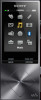 |
View all Sony NW-A25 manuals
Add to My Manuals
Save this manual to your list of manuals |
Page 164 highlights
Help Guide How to Use Digital Media Player NW-A25/A25HN/A26HN/A27HN Transferring content using Explorer Content such as music can be directly transferred by drag-and-drop using Windows Explorer. 1. Connect your Walkman to a running computer via USB. 2. Open "WALKMAN" using the procedure below that corresponds to your computer. To store content on a microSD card, select the folder that has the same name as the microSD card instead of "WALKMAN." Windows 7 or earlier: Select "Start" - "Computer," and then open "WALKMAN." Windows 8: Select "Desktop" from the "Start screen" to open "File Explorer." In the "Computer" list, open "WALKMAN." Windows 8.1: Select "Desktop" to open "File Explorer." In the "This PC" list, open "WALKMAN." Windows 10: Select "File Explorer" in the "Start" menu, and then select "WALKMAN" from the left screen. 3. Open the folder to which you want to transfer content. To transfer music files or folders: "MUSIC" folder To transfer photo files or folders: "PICTURE" or "DCIM" folder To transfer video files or folders: "VIDEO" folder To transfer podcast folders and episode files: "PODCASTS" folder 4. Drag-and-drop the desired files or folders ( ) to the applicable folder ( ) in "WALKMAN." Note 158















