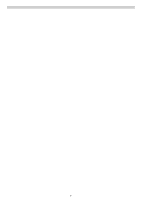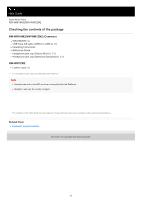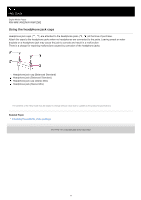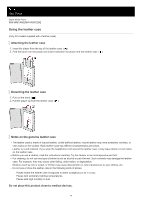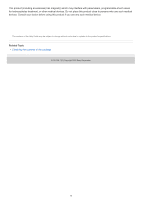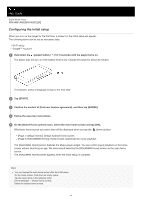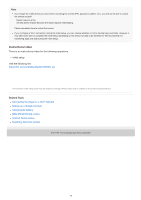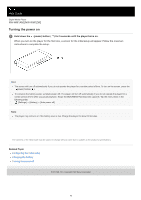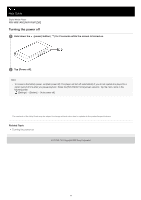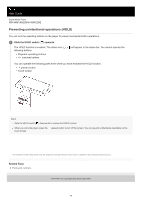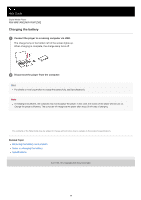Sony NW-WM1AM2 Help Guide - Page 14
Configuring the initial setup
 |
View all Sony NW-WM1AM2 manuals
Add to My Manuals
Save this manual to your list of manuals |
Page 14 highlights
Help Guide Digital Media Player NW-WM1AM2/NW-WM1ZM2 Configuring the initial setup When you turn on the player for the first time, a screen for the initial setup will appear. The following items can be set as necessary later. Wi-Fi setup Google™ Account 1 Hold down the (power) button ( ) for 5 seconds until the player turns on. The player may not turn on if the battery level is low. Charge the player for about 30 minutes. If necessary, select a language and go to the next step. 2 Tap [START]. 3 Confirm the content of [End user license agreement], and then tap [AGREE]. 4 Follow the onscreen instructions. 5 On the [Select Home screen] menu, select the main home screen and tap [OK]. Whichever home screen you select here will be displayed when you tap the (home) button. [Page 1 (default Home)]: Default Android Home screen [Page 2 (WALKMAN® Home)]: Home screen customized for music playback The [WALKMAN Home] screen features the Music player widget. You can control music playback on the home screen without launching an app. We recommend selecting the [WALKMAN Home] screen as the main home screen. The [WALKMAN Home] screen appears when the initial setup is complete. Hint You can change the main home screen after the initial setup. On the home screen, hold down an empty space. Tap the menu items in the following order. [Home settings] - [Select Home screen]. Select the desired home screen. 14