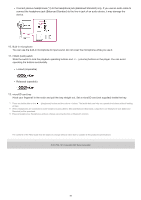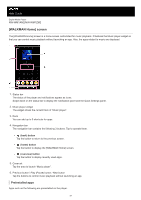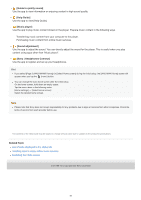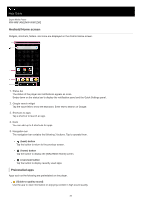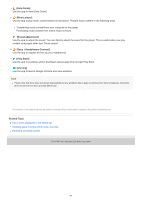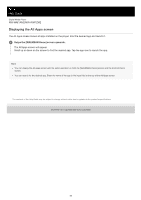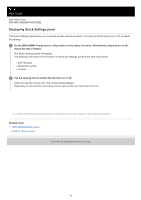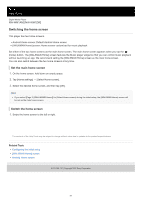Sony NW-WM1AM2 Help Guide - Page 32
Guide to quality sound], Help Guide], Music player], Sound adjustment], Sony | Headphones Connect],
 |
View all Sony NW-WM1AM2 manuals
Add to My Manuals
Save this manual to your list of manuals |
Page 32 highlights
[Guide to quality sound] Use the app to view information on enjoying content in high sound quality. [Help Guide] Use the app to view [Help Guide]. [Music player] Use the app to play music content stored on the player. Prepare music content in the following ways. Transferring music content from your computer to the player. Purchasing music content from online music services. [Sound adjustment] Use the app to adjust the sound. You can directly adjust the sound for the player. This is useful when you play content using apps other than "Music player". [Sony | Headphones Connect] Use the app to register and set up your headphones. Hint If you select [Page 2 (WALKMAN® Home)] for [Select Home screen] during the initial setup, the [WALKMAN Home] screen will appear when you tap the (home) button. You can change the main home screen after the initial setup. On the home screen, hold down an empty space. Tap the menu items in the following order. [Home settings] - [Select Home screen]. Select the desired home screen. Note Please note that Sony does not accept responsibility for any problems due to apps or services from other companies. Check the terms of service from each provider before use. The contents of the Help Guide may be subject to change without notice due to updates to the product's specifications. Related Topic List of icons displayed in the status bar Installing apps to enjoy online music services Switching the home screen 5-031-748-11(1) Copyright 2022 Sony Corporation 32