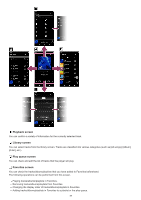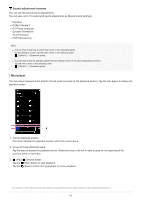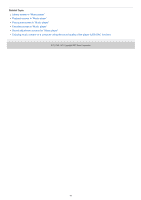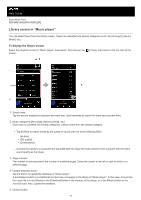Sony NW-WM1AM2 Help Guide - Page 44
Add to the end of Play queue, Empty Play queue and add, Remove from this list, Rename playlist,
 |
View all Sony NW-WM1AM2 manuals
Add to My Manuals
Save this manual to your list of manuals |
Page 44 highlights
Select the item to add the selected track or all tracks in the selected item to the position after the current track in the play queue. Add to the end of Play queue Select the item to add the selected track or all tracks in the selected item to the end of the play queue. Empty Play queue and add Select the item to clear the current play queue and newly add the selected track or all tracks in the selected item to the play queue. Remove from this list Select the item to remove the selected item from the playlist or Favorites. Rename playlist Select the item to change the name of the playlist. Detailed song information Select the item to display the details of the track. Delete Select the item to delete the selected track, playlist, or folder. Hint You can move the category icons. Hold down an icon, and drag-and-drop it to the preferred position. You can also display the context menu by holding down an item in the list. You can also update the database from the Settings menu for "Music player". Tap the menu items in the following order. (Options) - [Settings] - [Update database]. When [Add to playlist] or [Add to another playlist] is selected, a playlist transferred from a computer cannot be selected as the addition destination. In this case, create a new playlist with the same content as the playlist transferred from the computer in advance, and then select that playlist as the addition destination. On the library screen, tap (Context menu) to the right side of the playlist transferred from the computer. Tap the menu items in the following order. [Add to another playlist] - [Create new playlist]. The contents of the Help Guide may be subject to change without notice due to updates to the product's specifications. Related Topic How to use the various screens of "Music player" Playing music Play queue screen in "Music player" Managing playlists in "Music player" Importing playlists from a Windows computer, playing, or deleting playlists in "Music player" Managing Favorites in "Music player" USB-DAC screen in "Music player" 5-031-748-11(1) Copyright 2022 Sony Corporation 44