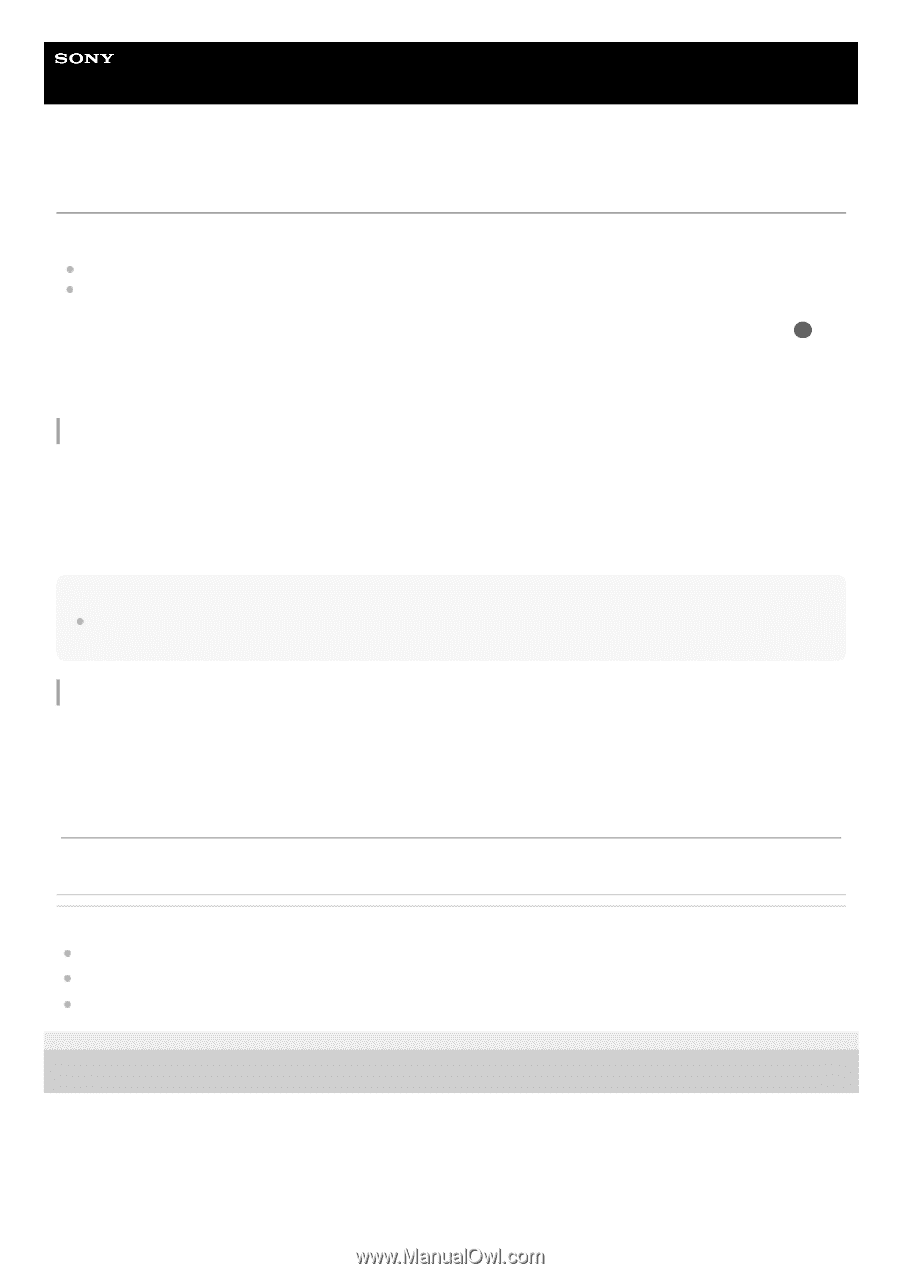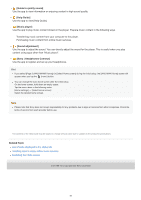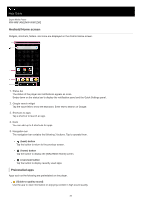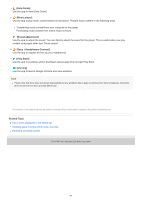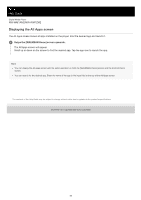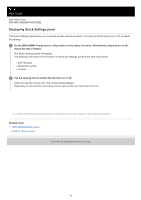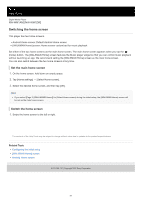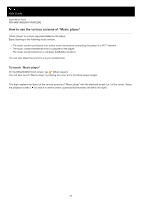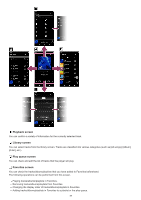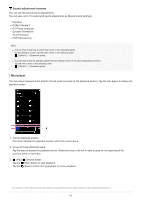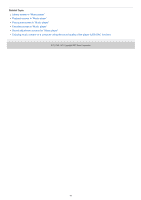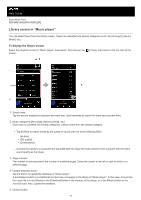Sony NW-WM1AM2 Help Guide - Page 37
Switching the home screen
 |
View all Sony NW-WM1AM2 manuals
Add to My Manuals
Save this manual to your list of manuals |
Page 37 highlights
Help Guide Digital Media Player NW-WM1AM2/NW-WM1ZM2 Switching the home screen This player has two home screens. Android Home screen: Default Android Home screen [WALKMAN Home] screen: Home screen customized for music playback Set either of the two home screens as the main home screen. The main home screen appears when you tap the (home) button. The [WALKMAN Home] screen features the Music player widget so that you can control music playback without launching an app. We recommend setting the [WALKMAN Home] screen as the main home screen. You can also switch between the two home screens at any time. Set the main home screen 1. On the home screen, hold down an empty space. 2. Tap [Home settings] - [Select Home screen]. 3. Select the desired home screen, and then tap [OK]. Hint If you select [Page 2 (WALKMAN® Home)] for [Select Home screen] during the initial setup, the [WALKMAN Home] screen will be set as the main home screen. Switch the home screen 1. Swipe the home screen to the left or right. The contents of the Help Guide may be subject to change without notice due to updates to the product's specifications. Related Topic Configuring the initial setup [WALKMAN Home] screen Android Home screen 5-031-748-11(1) Copyright 2022 Sony Corporation 37