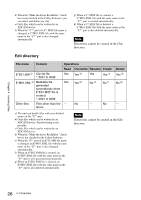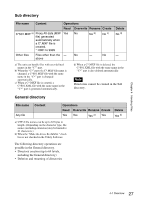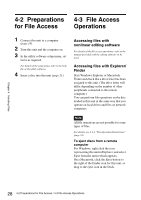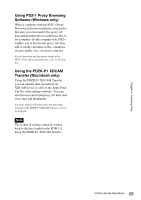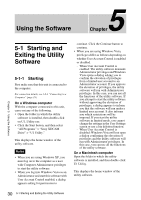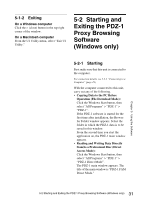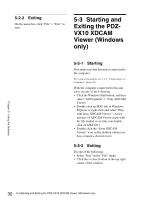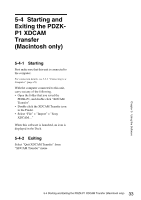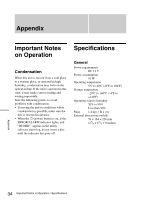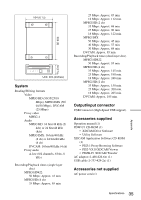Sony PDWU1 User Manual (PDW-U1 Professional Disc Drive Unit Operation Manual F - Page 30
Using the Software, 5-1 Starting and Exiting the Utility Software, 5-1-1 Starting
 |
View all Sony PDWU1 manuals
Add to My Manuals
Save this manual to your list of manuals |
Page 30 highlights
Using the Software 5 Chapter Chapter 5 Using the Software 5-1 Starting and Exiting the Utility Software 5-1-1 Starting First make sure that this unit is connected to the computer. For connection details, see 3-2-1 "Connecting to a Computer" (page 19). On a Windows computer With the computer connected to this unit, carry out any of the following. • Open the folder in which the utility software is installed, then double-click on U1_Utility.exe. • Click the Start button, and then select "All Programs" > "Sony XDCAM Drive" > "U1 Utility." This displays the home window of the utility software. Notes • When you are using Windows XP, you must log on to the computer as a user with Computer Administrator privileges to start the utility software. • When you log into Windows Vista as an Administrator and start this software with User Account Control enabled, a dialog appears asking for permission to continue. Click the Continue button to continue. • When you are using Windows Vista, privileges differ as follows depending on whether User Account Control is enabled or disabled. - When User Account Control is enabled: The utility software demands Administrator privileges and Windows Vista opens a dialog asking you to confirm the elevation of privileges from a limited user account to an Administrator account. If you approve the elevation of privileges, the utility software will run with Administrator privileges. In this case, you can use all the functions of the utility software. If you attempt to start the utility software without approving the elevation of privileges, a dialog appears to inform you that the software will run under a limited user account. It also informs you which restrictions will be imposed. If you start the utility software in limited mode, you cannot change the settings in the User Settings screen or use a log deletion function. - When User Account Control is disabled: Windows Vista will not open a dialog confirming the elevation of privileges and the utility software will run with Administrator privileges. In this case, you can use all the functions of the utility software. On a Macintosh computer Open the folder in which the utility software is installed, and then double-click U1 Utility. This displays the home window of the utility software. 30 5-1 Starting and Exiting the Utility Software