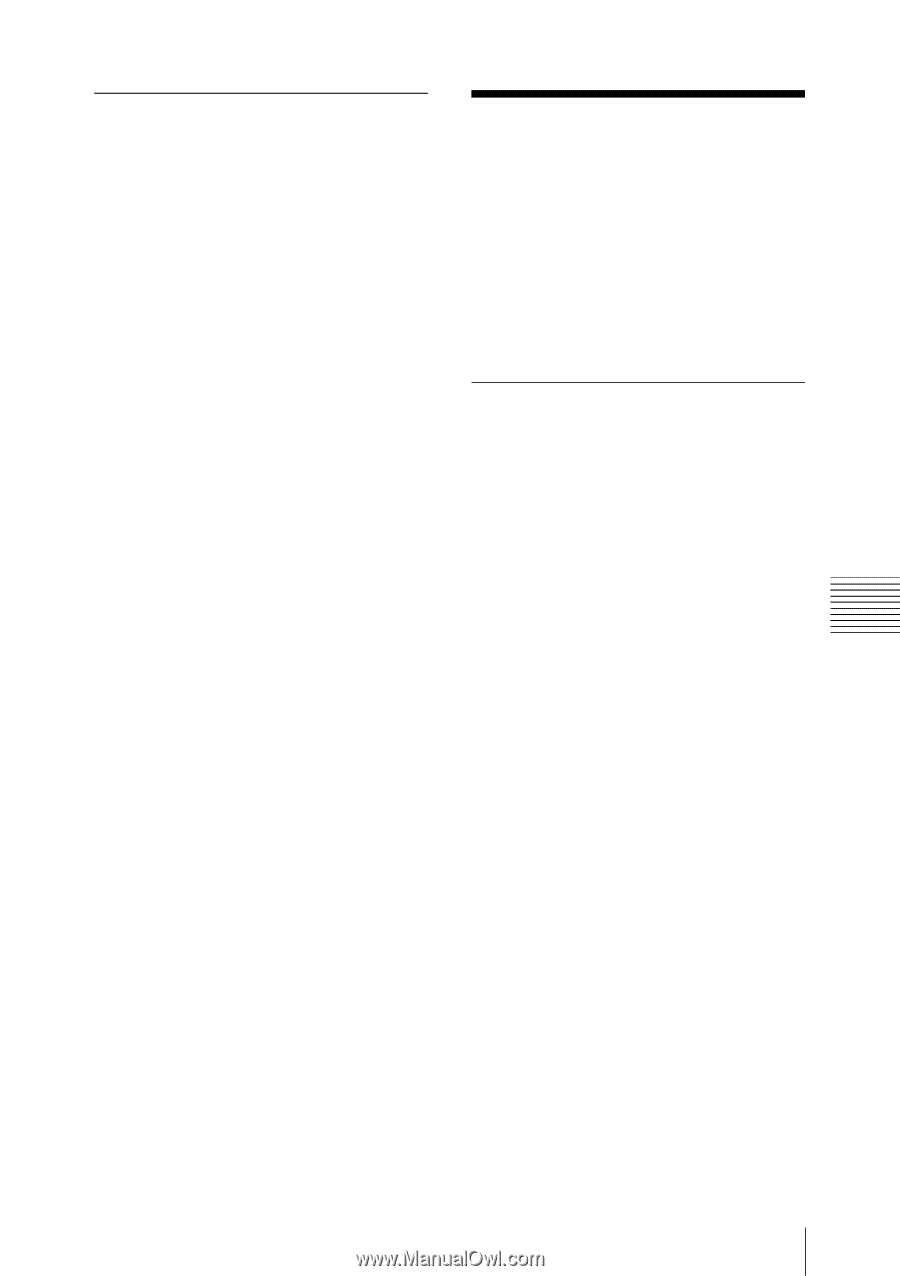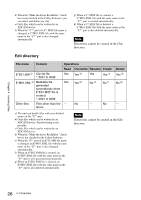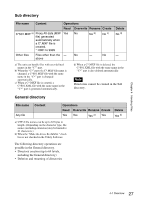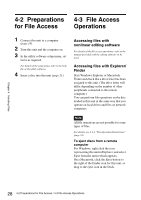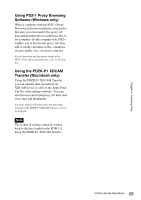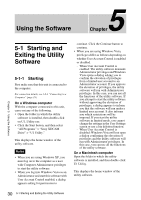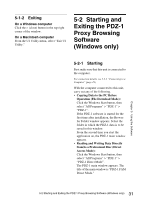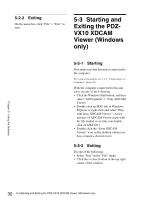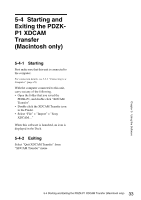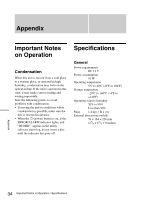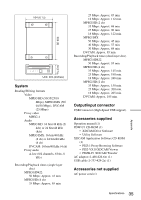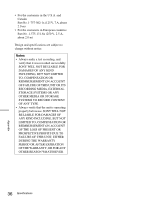Sony PDWU1 User Manual (PDW-U1 Professional Disc Drive Unit Operation Manual F - Page 31
Exiting, 5-2 Starting and Exiting the PDZ-1 Proxy Browsing Software (Windows only), 5-2-1
 |
View all Sony PDWU1 manuals
Add to My Manuals
Save this manual to your list of manuals |
Page 31 highlights
5-1-2 Exiting On a Windows computer Click the × (close) button in the top right corner of the window. On a Macintosh computer From the U1 Utility menu, select "Exit U1 Utility." 5-2 Starting and Exiting the PDZ-1 Proxy Browsing Software (Windows only) 5-2-1 Starting First make sure that this unit is connected to the computer. For connection details, see 3-2-1 "Connecting to a Computer" (page 19). With the computer connected to this unit, carry out any of the following. • Copying Data to the PC Before Operation (File Download Mode): Click the Windows Start button, then select "All Programs" > "PDZ-1" > "PDZ-1". If the PDZ-1 software is started for the first time after installation, the Browse for Folder window appears. Select the folder in which the PDZ-1 data is to be saved in this window. From the second time you start the application on, the PDZ-1 main window appears. • Reading and Writing Data Directly from/to a Professional Disc (Direct Access Mode): Click the Windows Start button, then select "All Programs" > "PDZ-1" > "PDZ-1 Direct Mode". The PDZ-1 main window appears. The title of the main window is "PDZ-1 FAM Direct Mode." Chapter 5 Using the Software 31 5-2 Starting and Exiting the PDZ-1 Proxy Browsing Software (Windows only)