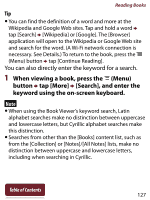Sony PRS-T2 User Guide (Large File - 14.02 MB) - Page 127
When viewing a book, press the, button, tap [More], Search], and enter
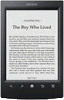 |
View all Sony PRS-T2 manuals
Add to My Manuals
Save this manual to your list of manuals |
Page 127 highlights
Reading Books Tip You can find the definition of a word and more at the Wikipedia and Google Web sites. Tap and hold a word tap [Search] [Wikipedia] or [Google]. The [Browser] application will open to the Wikipedia or Google Web site and search for the word. (A Wi-Fi network connection is necessary. See Details.) To return to the book, press the (Menu) button tap [Continue Reading]. You can also directly enter the keyword for a search. 1 When viewing a book, press the (Menu) button tap [More] [Search], and enter the keyword using the on-screen keyboard. Note When using the Book Viewer's keyword search, Latin alphabet searches make no distinction between uppercase and lowercase letters, but Cyrillic alphabet searches make this distinction. Searches from other than the [Books] content list, such as from the [Collection] or [Notes]/[All Notes] lists, make no distinction between uppercase and lowercase letters, including when searching in Cyrillic. Table of Contents 127