Sony PRS-T2 User Guide (Large File - 14.02 MB) - Page 98
To change the font, tap [Original] and select, from one of the fonts in the list., Press
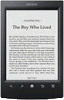 |
View all Sony PRS-T2 manuals
Add to My Manuals
Save this manual to your list of manuals |
Page 98 highlights
Reading Books 3 To change the font, tap [Original] and select from one of the fonts in the list. Press the (Back) button when done. The book will be updated to apply the specified font and font size. Note The font size and font of some content with embedded fonts may not change. When you select other than the [Original] font, performance may be slightly lower when opening books or turning pages. When you select other than the [Original] font, boldface/ italics/italicized boldface may not be displayed correctly. Tip You can change the default font for all content in the [Books] application. See Details. Table of Contents 98

Reading Books
98
Table of Contents
3
To change the font, tap [Original] and select
from one of the fonts in the list.
Press the
(Back) button when done.
The book will be updated to apply the specified font
and font size.
Note
The font size and font of some content with embedded
fonts may not change.
When you select other than the [Original] font,
performance may be slightly lower when opening books or
turning pages.
When you select other than the [Original] font, boldface/
italics/italicized boldface may not be displayed correctly.
Tip
You can change the default font for all content in the
[Books] application. See Details.














