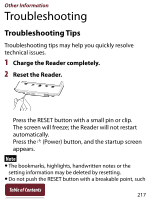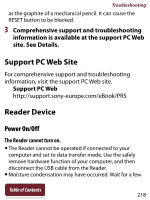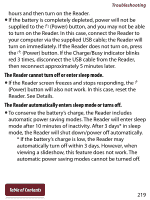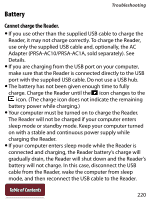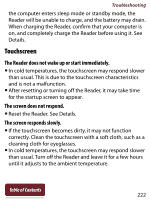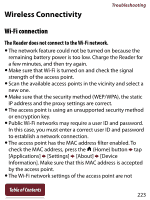Sony PRS-T2 User Guide (Large File - 14.02 MB) - Page 222
Touchscreen, The Reader does not wake up or start immediately., The screen does not respond.
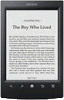 |
View all Sony PRS-T2 manuals
Add to My Manuals
Save this manual to your list of manuals |
Page 222 highlights
Troubleshooting the computer enters sleep mode or standby mode, the Reader will be unable to charge, and the battery may drain. When charging the Reader, confirm that your computer is on, and completely charge the Reader before using it. See Details. Touchscreen The Reader does not wake up or start immediately. In cold temperatures, the touchscreen may respond slower than usual. This is due to the touchscreen characteristics and is not a malfunction. After resetting or turning off the Reader, it may take time for the startup screen to appear. The screen does not respond. Reset the Reader. See Details. The screen responds slowly. If the touchscreen becomes dirty, it may not function correctly. Clean the touchscreen with a soft cloth, such as a cleaning cloth for eyeglasses. In cold temperatures, the touchscreen may respond slower than usual. Turn off the Reader and leave it for a few hours until it adjusts to the ambient temperature. Table of Contents 222