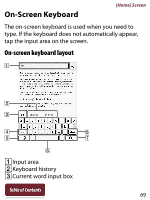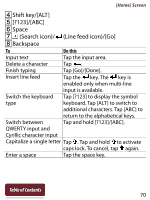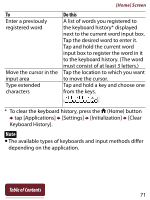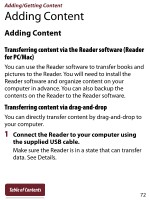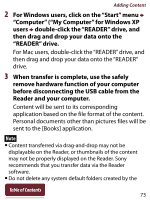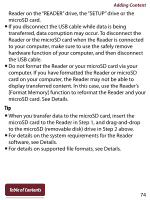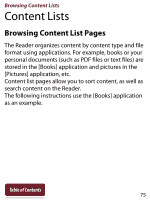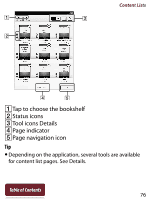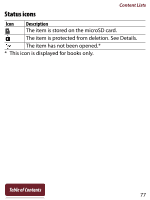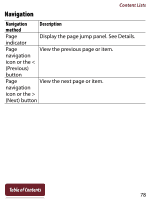Sony PRS-T2 User Guide (Large File - 14.02 MB) - Page 74
When you transfer data to the microSD card, insert the, microSD card. See Details.
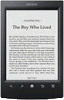 |
View all Sony PRS-T2 manuals
Add to My Manuals
Save this manual to your list of manuals |
Page 74 highlights
Adding Content Reader on the "READER" drive, the "SETUP" drive or the microSD card. If you disconnect the USB cable while data is being transferred, data corruption may occur. To disconnect the Reader or the microSD card when the Reader is connected to your computer, make sure to use the safely remove hardware function of your computer, and then disconnect the USB cable. Do not format the Reader or your microSD card via your computer. If you have formatted the Reader or microSD card on your computer, the Reader may not be able to display transferred content. In this case, use the Reader's [Format Memory] function to reformat the Reader and your microSD card. See Details. Tip When you transfer data to the microSD card, insert the microSD card to the Reader in Step 1, and drag-and-drop to the microSD (removable disk) drive in Step 2 above. For details on the system requirements for the Reader software, see Details. For details on supported file formats, see Details. Table of Contents 74