Sony PRS-T2 User Guide (Large File - 14.02 MB) - Page 97
Changing the font and font size, tap [Font].
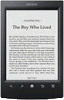 |
View all Sony PRS-T2 manuals
Add to My Manuals
Save this manual to your list of manuals |
Page 97 highlights
Reading Books Note The orientation can be changed for the [Books], [Browser] and [Pictures] applications. Changing the orientation in one application does not affect the orientation setting of the other applications. Changing the font and font size You can change the font and font size to your preference. 1 When viewing a book, press the button tap [Font]. The font bar is displayed. (Menu) 2 To change the font size, tap on one of the font size icons. The book will be updated to apply the specified font size. Press the (Back) button when done. Table of Contents 97

Reading Books
97
Table of Contents
Note
The orientation can be changed for the [Books], [Browser]
and [Pictures] applications. Changing the orientation in
one application does not affect the orientation setting of
the other applications.
Changing the font and font size
You can change the font and font size to your
preference.
1
When viewing a book, press the
(Menu)
button
tap [Font].
The font bar is displayed.
2
To change the font size, tap on one of the font
size icons. The book will be updated to apply
the specified font size.
Press the
(Back) button when done.














