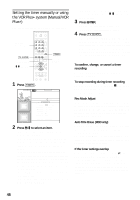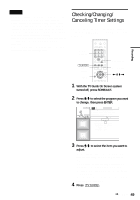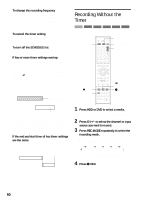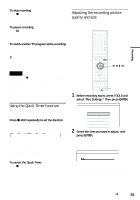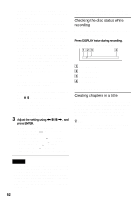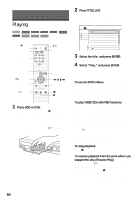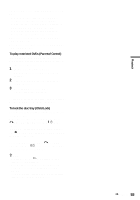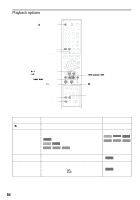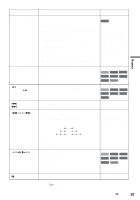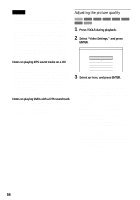Sony RDR-HX900 Operating Instructions - Page 53
Recording From a VCR or Similar Device, Press TOOLS and select Line Audio
 |
UPC - 027242644328
View all Sony RDR-HX900 manuals
Add to My Manuals
Save this manual to your list of manuals |
Page 53 highlights
Recording Recording From a VCR or Similar Device HDD +RW -RWVR -RWVideo +R -R You can record from a connected VCR or similar device. To connect a VCR or similar device, see "Connecting a VCR or Similar Device" (page 29). Use the DV IN jack on the front panel if the equipment has a DV output jack (i.LINK jack). HDD 123 456 789 0 DVD TOOLS M/m, ENTER REC MODE INPUT SELECT X REC PAUSE x REC STOP 1 Press HDD or DVD. If you select DVD, insert a recordable DVD. 2 Press INPUT SELECT to select an input source according to the connection you made. The front panel display changes as follows: Channel * number L1 L2 L3 DV 4 Press TOOLS and select "Line Audio Input." Then press ENTER. "Main/Sub": Records two different sound tracks when recording to the HDD or to a DVD-RW (VR mode). "Stereo" (default): Records stereo sound only. Select this when recording to discs other than the HDD or DVD-RWs (VR mode). 5 Press X REC PAUSE to set this recorder to record pause. 6 Insert the source tape into the connected equipment and set to playback pause. 7 At the same time, press X REC PAUSE on this recorder and the pause or play button on the connected equipment. Recording starts. To stop recording, press x REC STOP on this recorder. If you connect a digital video camera with a DV IN jack See "DV/Digital8 Dubbing (DV t HDD/DVD)" (page 77) for an explanation of how to record from the DV IN jack. z Hint You can adjust the settings for the recording picture before recording. See "Adjusting the recording picture quality and size" (page 51). Notes • When recording a video game image, the screen may not be clear. • Any program that contains a Copy-Never copy guard signal cannot be recorded. The recorder continues to record, but a blank screen will be recorded. * Does not appear when "Set Top Box Control" is set to "On." 3 Press REC MODE repeatedly to select the recording mode. The recording mode changes as follows: HQ HSP SP LP EP SLP 53