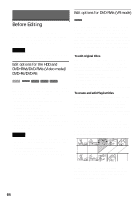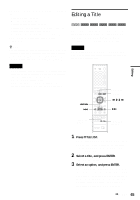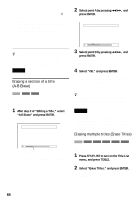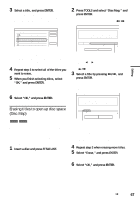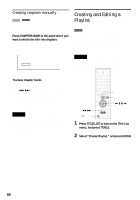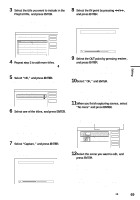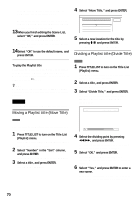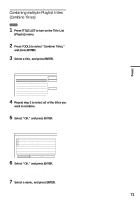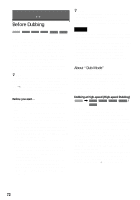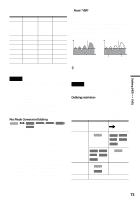Sony RDR-HX900 Operating Instructions - Page 68
Creating and Editing a Playlist, Creating s manually
 |
UPC - 027242644328
View all Sony RDR-HX900 manuals
Add to My Manuals
Save this manual to your list of manuals |
Page 68 highlights
Creating chapters manually HDD -RWVR You can manually insert a chapter mark at any point you like during playback or recording. Press CHAPTER MARK at the point where you want to divide the title into chapters. Each time you press the button, "Marking..." appears on the screen and the scenes to the left and right of the mark become separate chapters. Marking... Creating and Editing a Playlist -RWVR Playlist edit allows you to edit or re-edit without changing the actual recordings. A Playlist title can contain up to 50 scenes. For details, see "Edit options for DVD-RWs (VR mode)" (page 64). Note Once you create a Playlist title from original titles, you will be unable to erase or edit the original titles. To erase chapter marks You can combine two chapters by erasing the chapter mark during playback. Press ./> to search for a chapter number, and while displaying the chapter containing the chapter mark you want to erase, press CHAPTER ERASE. The current chapter combines with the previous chapter. Notes • If a message appears and indicates that no more chapter marks can be added, you may not be able to record or edit. • When dubbing, any chapter marks you enter will be erased. 123 456 789 0 TITLE LIST TOOLS m/M H PLAY