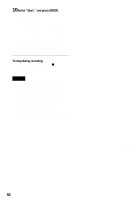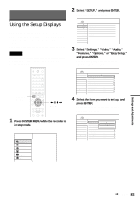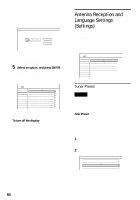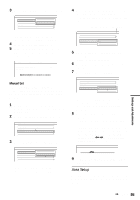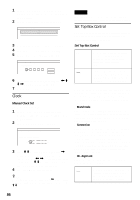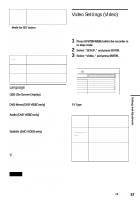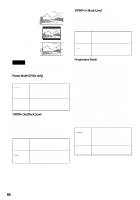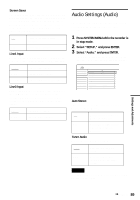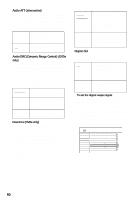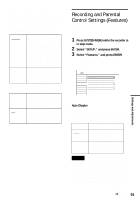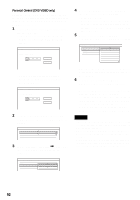Sony RDR-HX900 Operating Instructions - Page 87
Video Settings (Video), Select Video, and press ENTER.
 |
UPC - 027242644328
View all Sony RDR-HX900 manuals
Add to My Manuals
Save this manual to your list of manuals |
Page 87 highlights
Settings and Adjustments Lock to two digits Select this only when your cable box or satellite receiver only accepts a two digit channel number. ◆Mode for SET button Select "Mode 1" or "Mode 2" if your cable box or satellite receiver requires pressing an ENTER button or a SET button etc., after entering the channel number. If "Mode 1" does not work, try "Mode 2." If your cable box or satellite receiver does not respond to either setting, contact the manufacturer of the cable box or satellite receiver. Off Mode 1 Mode 2 No code is sent when SET is pressed. Normally select this. Sends the channel number you entered. Sends the channel number you entered. Language OSD (On-Screen Display) Switches the display language on the screen. DVD Menu (DVD VIDEO only) Switches the language for the DVD menu. Audio (DVD VIDEO only) Switches the language of the sound track. When you select "Original," the language given priority in the disc is selected. Subtitle (DVD VIDEO only) Switches the language of the subtitles recorded on the disc. When you select "Audio Follow," the subtitle language changes according to the language you selected for the sound track. z Hint If you select "Others" in "DVD Menu," "Subtitle," or "Audio," select and enter a language code from "Language Code List" (page 111) using the number buttons. Video Settings (Video) Video settings will adjust items related to the image, such as size and color. Choose the settings according to the type of TV, tuner, or decoder connected to the DVD recorder. 1 Press SYSTEM MENU while the recorder is in stop mode. 2 Select "SETUP," and press ENTER. 3 Select "Video," and press ENTER. The Video Setup appears with the following options. The default settings are underlined. SETUP Settings Video Audio Features Options Easy Setup TV Type : Pause Mode : Y/Pb/Pr Out Black Level : Y/Pb/Pr In Black Level : Progressive Mode : Screen Saver : Line1 Input : Line3 Input : 4 : 3 Letter Box Auto Off Off Auto On Video Video TV Type Selects the aspect ratio of the connected TV (4:3 standard or wide). 16:9 4:3 Letter Box 4:3 Pan Scan Select this when connecting to a wide-screen TV or TV with a wide mode function. Select this when connecting to a 4:3 screen TV. Displays a wide picture with bands on the upper and lower portions of the screen. Select this when connecting to a 4:3 screen TV. Automatically displays a wide picture on the entire screen and cuts off the portions that do not fit. Note If you select a language in "DVD Menu," "Subtitle," or "Audio" that is not recorded on the DVD VIDEO, one of the recorded languages will be automatically selected. ,continued 87