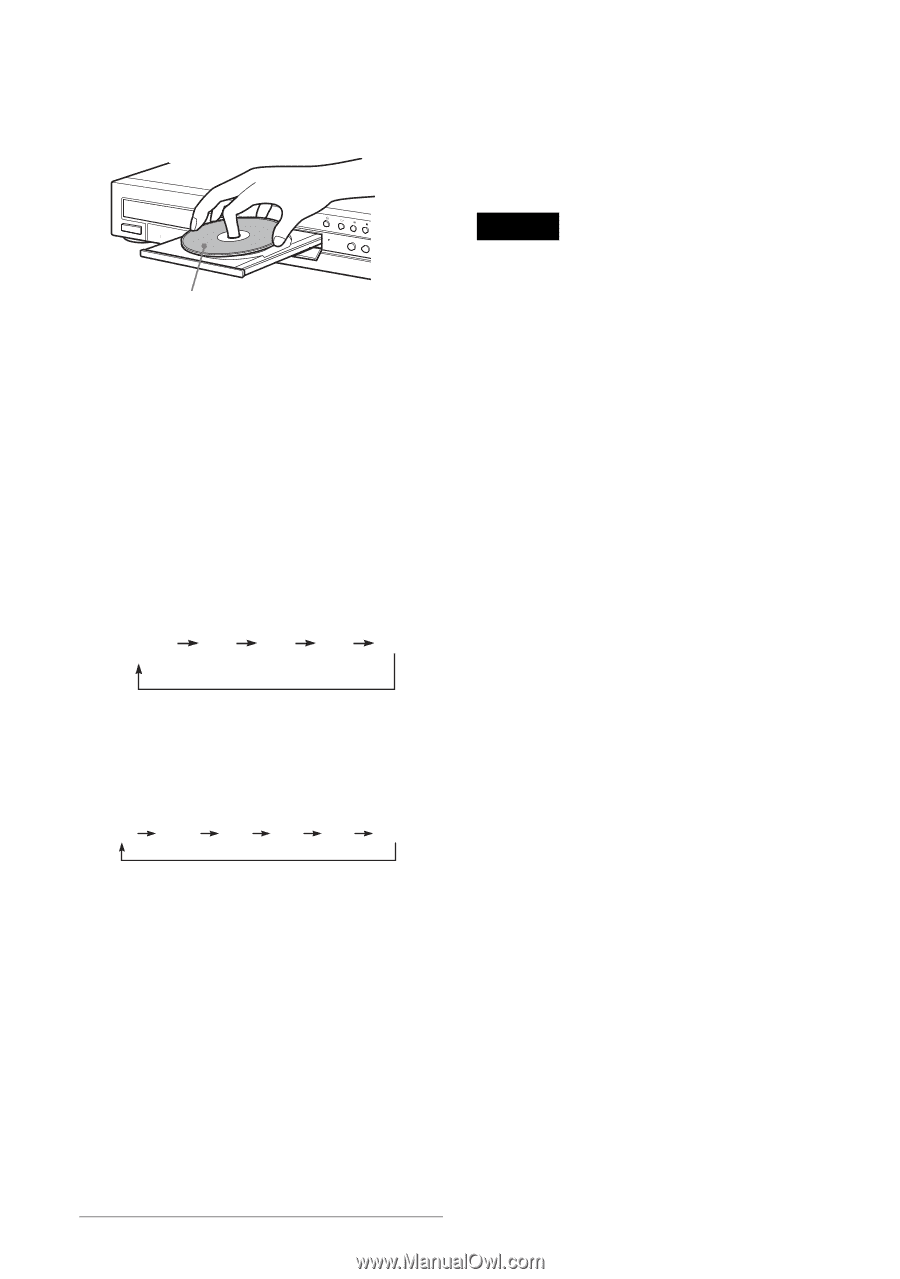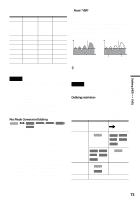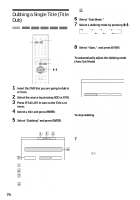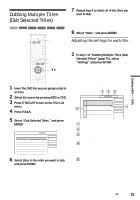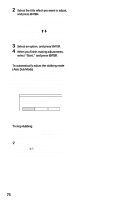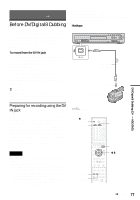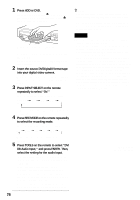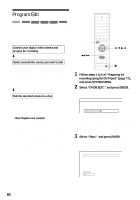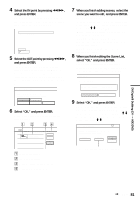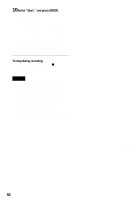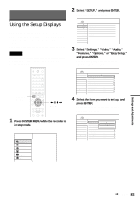Sony RDR-HX900 Operating Instructions - Page 78
D8 Audio Input, and press ENTER. Then, Press HDD or DVD.
 |
UPC - 027242644328
View all Sony RDR-HX900 manuals
Add to My Manuals
Save this manual to your list of manuals |
Page 78 highlights
1 Press HDD or DVD. If you select DVD, press Z OPEN/CLOSE and place a DVD on the disc tray. Press Z again to close the disc tray. With the recording side facing down Wait until "LOAD" disappears from the front panel display. If you use an unused DVD, formatting starts automatically. 2 Insert the source DV/Digital8 format tape into your digital video camera. For the recorder to record or edit, your digital video camera must be set to video playback mode. 3 Press INPUT SELECT on the remote repeatedly to select "DV." The front panel display changes as follows: Channel* number L1 L2 L3 DV z Hints • You can turn off the recorder during dubbing. The recorder completes dubbing even after being turned off. • You can adjust the settings for the recording picture before recording. See "Adjusting the recording picture quality and size" (page 51). Notes • You cannot connect more than one piece of digital video equipment to the recorder. • You cannot control the recorder using another device or another recorder of the same model. • You cannot record date, time, or the contents of the cassette memory onto the disc. • If you record from a DV/Digital8 format tape with a sound track that is recorded in multiple sampling frequencies (48 kHz, 44.1 kHz, or 32 kHz), no sound or an unnatural sound will be output when playing back the sampling frequency switch point on the disc. • In order to use this recorder's Auto Scene Chaptering function (pages 79, 80), be sure to correctly set the clock on your digital video camera before shooting. • The recorded picture may be momentarily affected if the picture size of the source image changes, or if there is nothing recorded on the tape. * Does not appear when "Set Top Box Control" is set to "On." 4 Press REC MODE on the remote repeatedly to select the recording mode. The recording mode changes as follows: HQ HSP SP LP EP SLP For details about the recording mode, see page 45. 5 Press TOOLS on the remote to select "DV/ D8 Audio Input," and press ENTER. Then, select the setting for the audio input. "Stereo1" (default): Records original sound only. Normally select this when dubbing a DV format tape. "Mix": Records both stereo 1 and 2. "Stereo2": Records additional audio only. Select "Mix" or "Stereo2" only if you have added a second audio channel when recording with your digital video camera. You are ready to start dubbing. Select one of the dubbing methods on the following pages. 78 RDR-HX900 2-187-189-11(2)