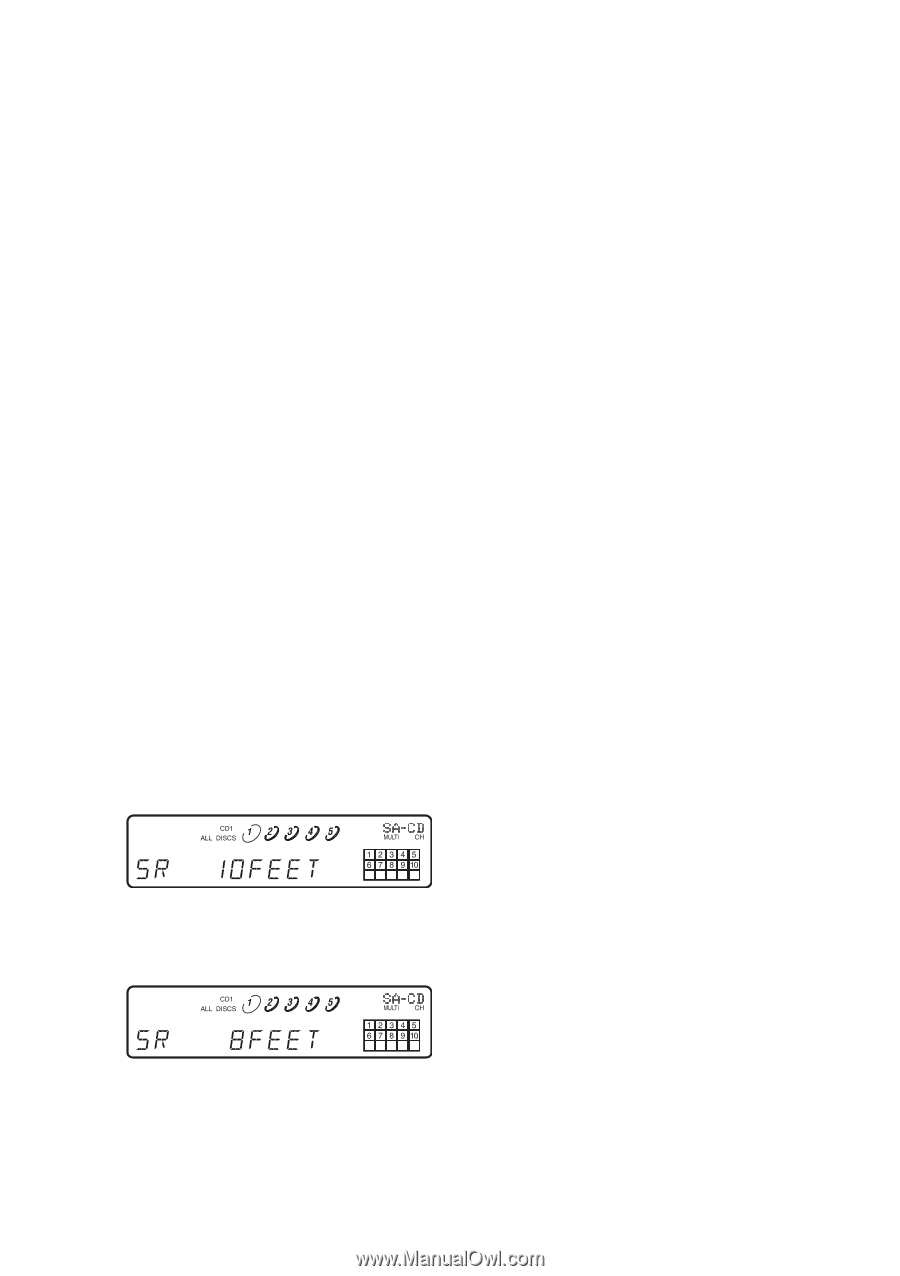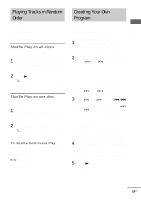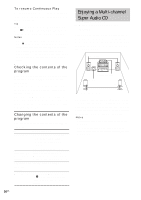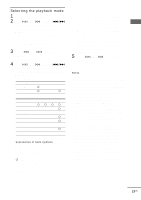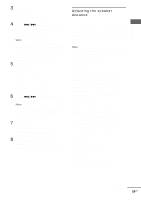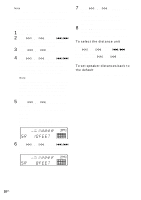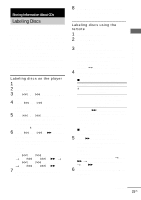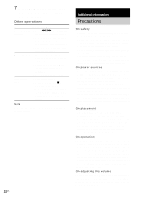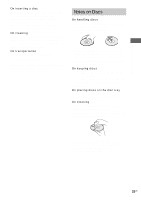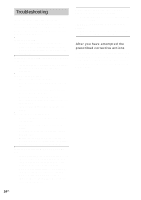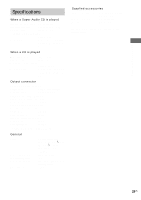Sony SCD-C2000ES Operating Instructions - Page 20
To select the distance unit, To set speaker distances back to, the default
 |
UPC - 027242686793
View all Sony SCD-C2000ES manuals
Add to My Manuals
Save this manual to your list of manuals |
Page 20 highlights
Note Speaker distance cannot be adjusted in the following cases. - When the player is reading the disc information of CD (or the CD area of Super Audio CD) - When the player is reading the 2 channel area of Super Audio CD 1 Press MENU on the player. 2 Turn l AMS L (or press ./> on the remote repeatedly) until "SPK DIST" appears in the display. 3 Press l AMS L (or ENTER on the remote). 4 Turn l AMS L (or press ./> on the remote repeatedly) until the desired item appears in the display. Select the item from "FRT DIST", "SURR DIST", "CNTR DIST" or "SW DIST". Note When you set the sub woofer to "--" in the Multichannel mode (page 17), "SW DIST" cannot be adjusted ("NOT IN USE" appears). Similarly, "CNTR DIST" cannot be adjusted ("NOT IN USE" appears) when you set the center speaker to "--". 5 Press l AMS L (or ENTER on the remote). The speaker distance adjustment display appears. Example: When you select "SURR DIST" (with "DIST UNIT" set to "SEL-FEET"). 7 Press l AMS L (or ENTER on the remote). The player status returns to Step 4. Repeat Steps 4 through 7 for more adjustments. 8 Press MENU on the player after you finish adjusting. The display returns to the normal display. To select the distance unit In Step 4 above, select "DIST UNIT". Turn l AMS L (or press ./> on the remote) to select "SEL-METER" or "SEL- FEET", then press l AMS L (or ENTER on the remote). To set speaker distances back to the default Set all speaker distances to 10 feet (3 meters). 6 Turn l AMS L (or press ./> on the remote repeatedly) to adjust the speaker distance. 20US