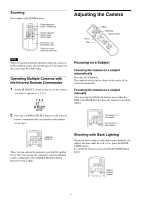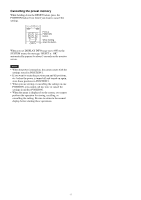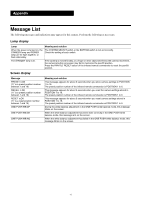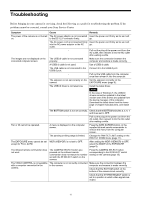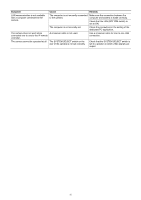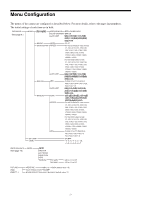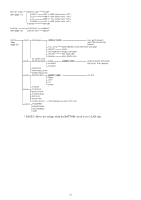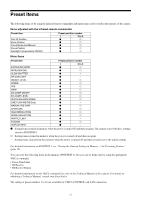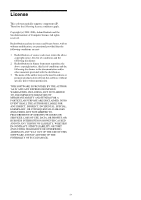Sony SRG120DU Product Manual (SRG-120DU Operation Guide) - Page 19
Troubleshooting - drivers
 |
View all Sony SRG120DU manuals
Add to My Manuals
Save this manual to your list of manuals |
Page 19 highlights
Troubleshooting Before bringing in your camera for servicing, check the following as a guide for troubleshooting the problem. If the problem cannot be corrected, consult your Sony Service Center. Symptom Cause Remedy The power of the camera is not turned The AC power adaptor is not connected Insert the power cord firmly as far as it will on. to the DC 12 V connector firmly. go. The AC power cord is not inserted firmly Insert the power cord firmly as far as it will into the AC power adaptor or the AC go. outlet. - Pull out the plug of the power cord from the AC outlet, then reinsert it into the AC outlet after waiting a while. The images are not displayed on the The USB3.0 cable is not connected connected computer screen. properly. Make sure the connection between the computer and camera is made correctly. A USB3.0 cable is not used. Use a USB3.0 cable. The USB cable is not connected to the Connect it to the USB3.0 port. USB3.0 port. - Pull out the USB cable from the computer once then reinsert it into the computer. The exposure is not set correctly on the Set the exposure correctly on the camera. EXPOSURE menu (page 9). The USB3.0 driver is not latest one. Install the latest driver. Note In the case of Windows 7, the USB3.0 drivers cannot be updated to the latest version even if the drivers are updated from the device manager of the computer. Download the latest driver from the home page of chipset manufacturers, and install it. The BOTTOM switch is not set correctly. Check that the BOTTOM switches 2, 5, 6, 7 and 8 are set to OFF. - Pull out the plug of the power cord from the AC outlet, then reinsert it into the AC outlet after waiting a while. Pan or tilt cannot be operated. A menu is displayed on the computer screen. Press the DATA SCREEN button on the supplied infrared remote commander to remove the menu from the computer screen. The panning or tilting range is limited. Change the PAN/TILT LIMIT setting on the PAN TILT ZOOM menu (page 11). The EXPOSURE menu cannot be set WDR (VIEW-DR) is not set to OFF. except for FULL AUTO. After setting the WDR (VIEW-DR) to OFF, select the MODE of the EXPOSURE (page 9). The infrared remote commander does not work. The CAMERA SELECT button you pressed on the infrared remote commander does not match the number set with the IR SELECT switch on the camera. Press the CAMERA SELECT button corresponding to the IR SELECT switch setting on the camera (page 15). The VISCA CONTROL is not available with a computer connected to the camera. The computer is not correctly connected to the camera. Make sure the connection between the computer and camera is made correctly. Check that the BOTTOM switch on the bottom of the camera is set correctly. Check that the SYSTEM SELECT switch is set to a position in which video signals are output. 19