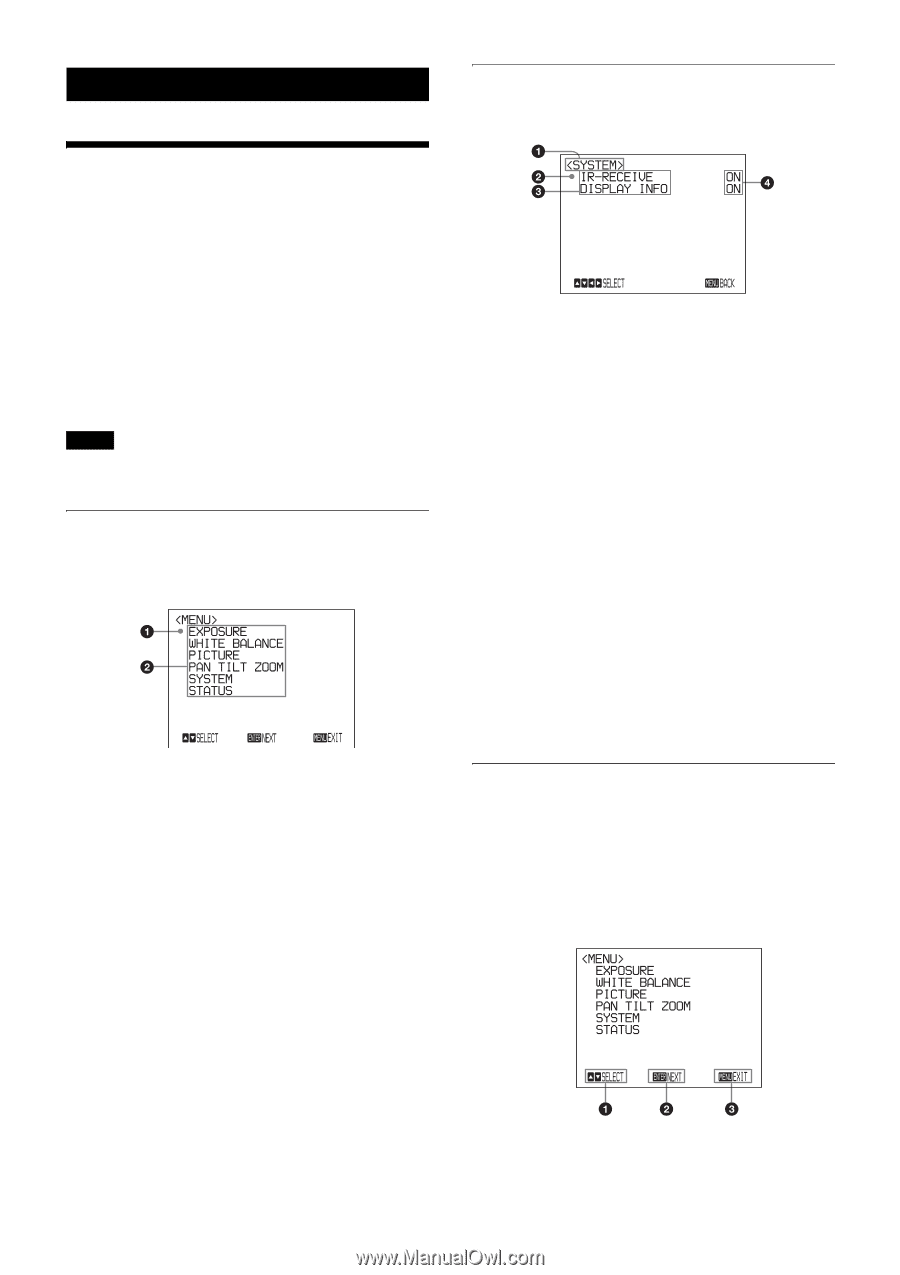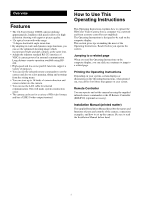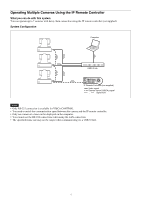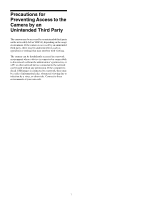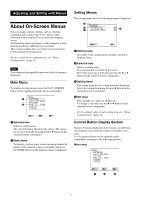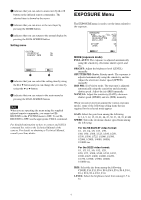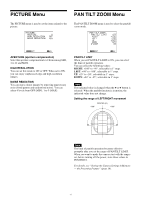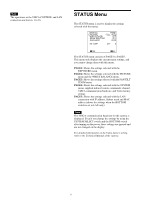Sony SRG120DU Product Manual (SRG-120DU Operation Guide) - Page 8
Adjusting and Setting with Menus, About On-Screen Menus, Main Menu, Setting Menus
 |
View all Sony SRG120DU manuals
Add to My Manuals
Save this manual to your list of manuals |
Page 8 highlights
Adjusting and Setting with Menus About On-Screen Menus You can change various settings, such as shooting conditions and system setup of the camera, while observing menus displayed on a connected computer screen. To display the menu and images on the computer screen, dedicated software (SRGViewer) is needed. This section explains how to read the on-screen menus before starting menu operations. For the overall menu configurations, see "Menu Configuration" (page 21). Note You cannot perform pan/tilt operations while the menu is displayed. Main Menu To display the main menu, press the DATA SCREEN button on the supplied infrared remote commander. a Selected item Selects a setting menu. The selected item is shown by the cursor. The cursor moves up or down by pressing the V or v button on the infrared remote commander. b Menu items To display a setting menu, select one using the V or v button on the infrared remote commander and press the HOME button on the infrared remote commander. Setting Menus The setting menu selected on the main menu is displayed. a Setting menu The name of the setting menu currently selected is displayed here. b Selected item Selects a setting item. The selected item is shown by the cursor. Move the cursor up or down by pressing the V or v button on the infrared remote commander. c Setting items The setting items for this setting menu are displayed. Select the setting item using the V or v button on the infrared remote commander. d Set value The currently set values are displayed. To change a set value, use the B or b button on the infrared remote commander. For the default value of each setting item, see "Menu Configuration" (page 21). Control Button Display Section Names of buttons displayed on the monitor are different from buttons on the infrared remote commander to be used. Use the proper buttons on the infrared remote commander, referring to the following pictures. Main menu 8