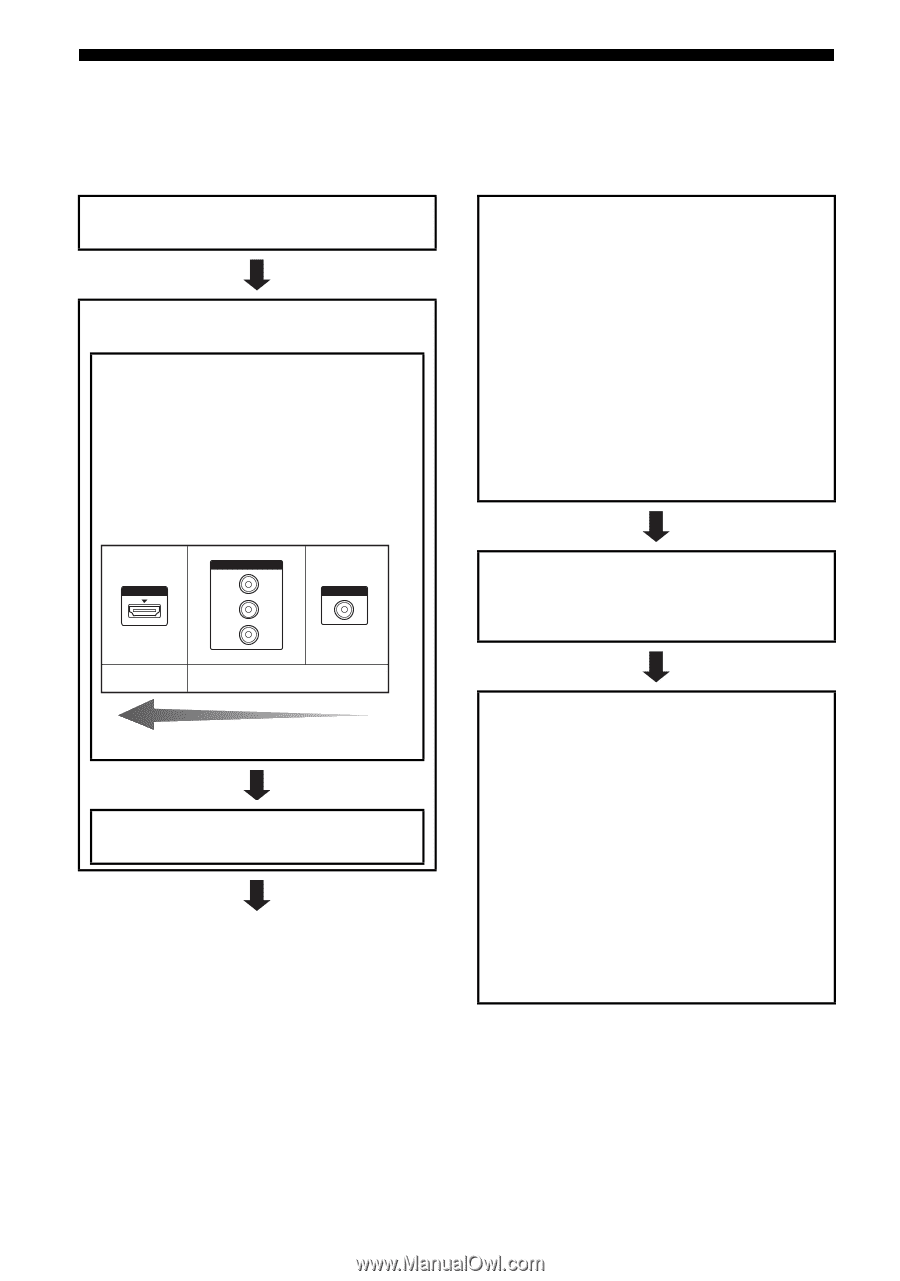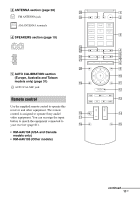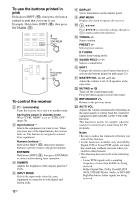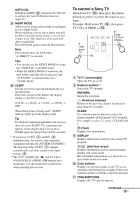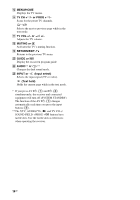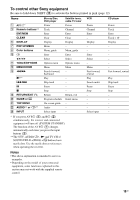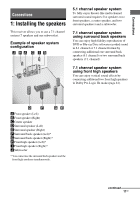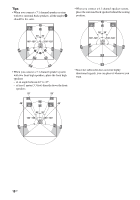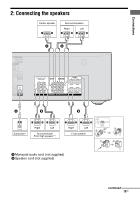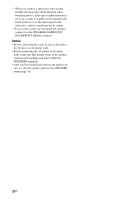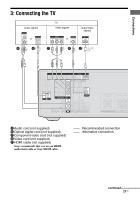Sony STR-DH520 Operating Instructions - Page 16
Getting started - calibration
 |
UPC - 027242809369
View all Sony STR-DH520 manuals
Add to My Manuals
Save this manual to your list of manuals |
Page 16 highlights
Getting started You can enjoy your audio/video equipment connected to the receiver by following the simple steps below. Installing and connecting the speakers (page 17, 19) Checking the connection appropriate for your equipment Connecting the TV and video equipment (page 21, 22) The image quality depends on the connecting jack. See the illustration below. Select the connection according to the jacks on your equipment. We recommend that you connect your video equipment via HDMI connection if they have HDMI jacks. HDMI COMPONENT VIDEO Y PB/CB PR/CR VIDEO Digital Analog High quality image Connecting the audio equipment (page 28) Setting the audio output settings on the connected equipment To output multi channel digital audio, check the digital audio output setting on the connected equipment. For a Blu-ray Disc player, check that "Audio (HDMI)", "Dolby Digital (Coaxial/Optical)", and "DTS (Coaxial/Optical)" are set to "Auto", "Dolby Digital" and "DTS" respectively (as of September 2010). For a PlayStation 3, check that "BD/DVD Audio Output Format (HDMI)" is set to "Bitstream" (with system software version 3.5). For details, refer to the operating instructions supplied with the connected equipment. Preparing the receiver See "6: Connecting the AC power cord (mains lead)" (page 29) and "Initializing the receiver" (page 29). Setting the speakers (USA and Canada models only) Select the speaker pattern (page 30), then check the speaker connection using "T. TONE" in LEVEL menu (page 35). If the sound is not output correctly, check the speaker connection and make the settings explained above again. (Other models) Select the speaker pattern (page 30), then perform Auto Calibration (page 31). You can check the speaker connection using "T. TONE" in LEVEL menu (page 35). If the sound is not output correctly, check the speaker connection and make the settings explained above again. 16GB