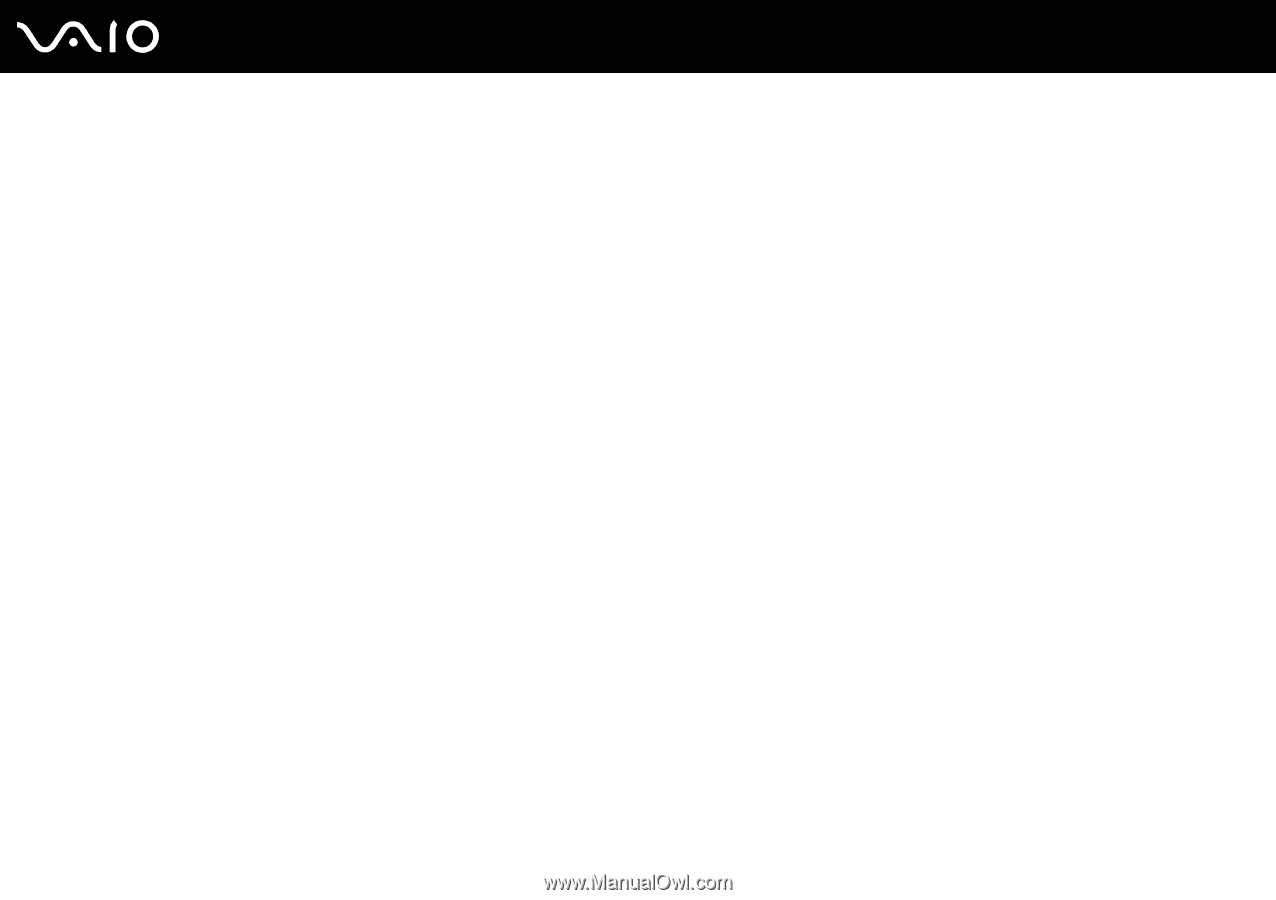Sony VGC-RT150Y User Guide - Page 169
Computer, What should I do if my computer does not start?
 |
UPC - 027242751026
View all Sony VGC-RT150Y manuals
Add to My Manuals
Save this manual to your list of manuals |
Page 169 highlights
n 169 N Troubleshooting Computer What should I do if my computer does not start? ❑ Make sure your computer is securely plugged into a power source and turned on and the power indicator light shows the power is on. ❑ Make sure the floppy disk drive (if applicable) is empty. ❑ If your computer is plugged into a power strip or an uninterruptible power supply (UPS), make sure the power strip or UPS is plugged into a power source and turned on. ❑ If the orange DISPLAY OFF indicator is lit, press the DISPLAY OFF button. ❑ Make sure the brightness and contrast controls are adjusted correctly. ❑ Make sure the computer input is selected. To change the display input, press the HDMI SELECT button on the right of the computer. ❑ Unplug the power cord. Wait three to five minutes. Plug the power cord again and press the power button to turn on your computer. ❑ Condensation may cause your computer to malfunction. If this occurs, do not use the computer for at least one hour. ❑ Remove any extra memory modules you may have installed since purchase. ❑ If you add or replace a memory module that is not compatible with your computer, your system may not boot. Before adding or replacing a memory module, be sure to see Sony Support Information (page 204) to visit the appropriate support web site. ❑ Check that you are using the supplied Sony power cord. For your safety, use only the genuine Sony power cord, which is supplied by Sony for your VAIO computer. ❑ Make sure your computer is not in Sleep mode by pressing the power button on the computer or the sleep button on the wireless keyboard or the remote commander. If you press and hold the power button for more than four seconds, your computer will turn off automatically.