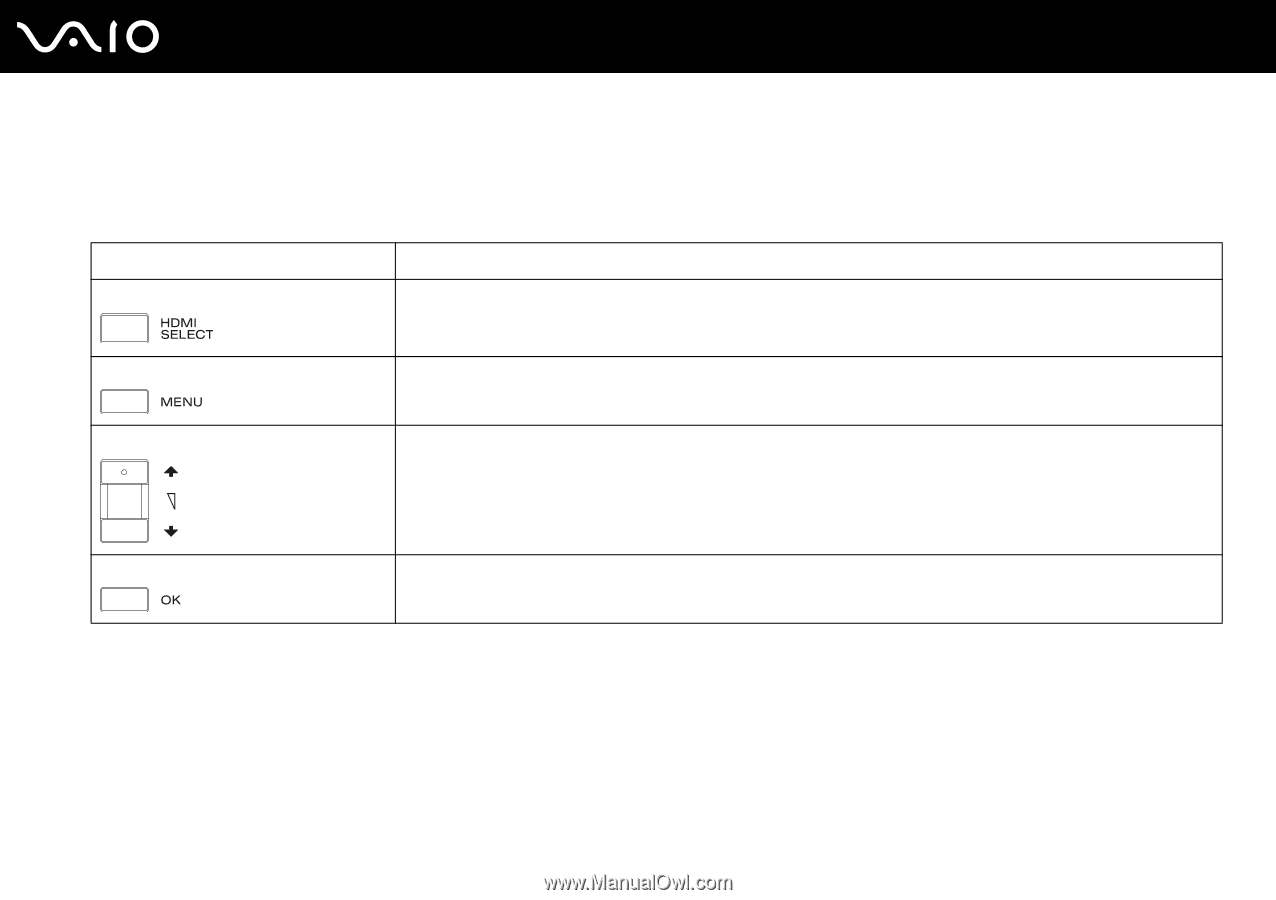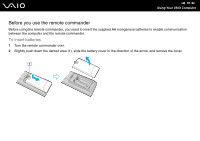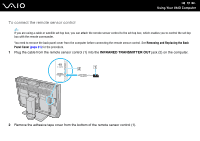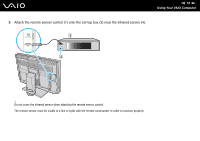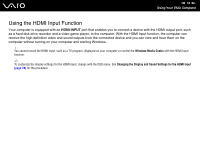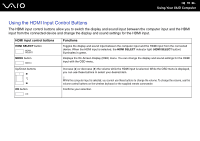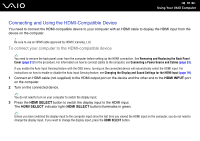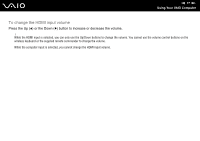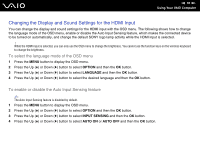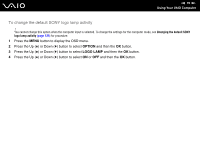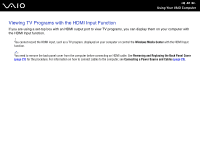Sony VGC-RT150Y User Guide - Page 75
input from the connected device and change the display and sound settings for the HDMI input.
 |
UPC - 027242751026
View all Sony VGC-RT150Y manuals
Add to My Manuals
Save this manual to your list of manuals |
Page 75 highlights
n 75 N Using Your VAIO Computer Using the HDMI Input Control Buttons The HDMI input control buttons allow you to switch the display and sound input between the computer input and the HDMI input from the connected device and change the display and sound settings for the HDMI input. HDMI input control buttons HDMI SELECT button MENU button Functions Toggles the display and sound input between the computer input and the HDMI input from the connected device. When the HDMI input is selected, the HDMI SELECT indicator light (HDMI SELECT button) illuminates in green. Displays the On-Screen Display (OSD) menu. You can change the display and sound settings for the HDMI input with the OSD menu. Up/Down buttons OK button Increase (V) or decrease (v) the volume while the HDMI input is selected. While the OSD menu is displayed, you can use these buttons to select your desired item. ! While the computer input is selected, you cannot use these buttons to change the volume. To change the volume, use the volume control buttons on the wireless keyboard or the supplied remote commander. Confirms your selection.