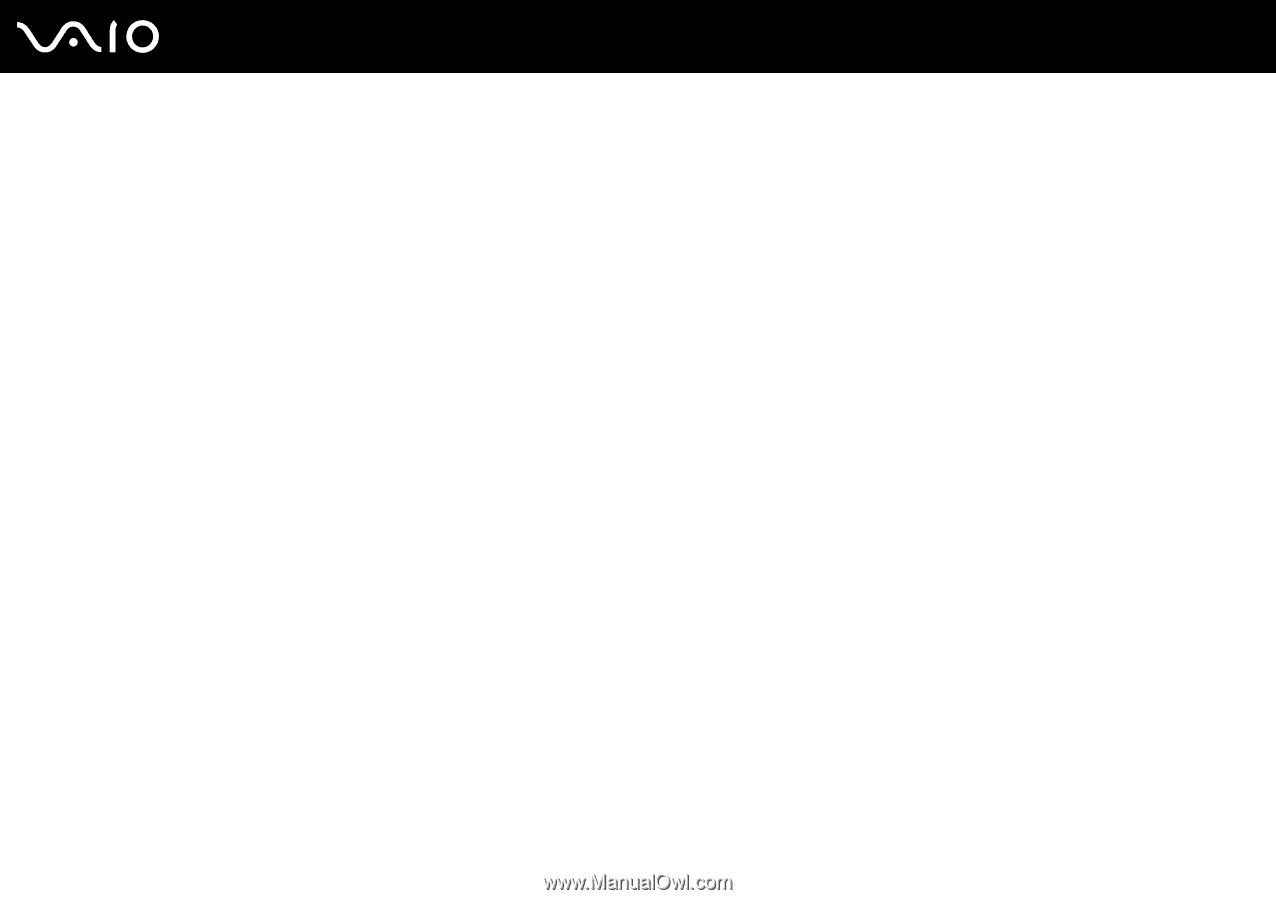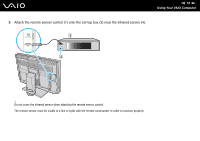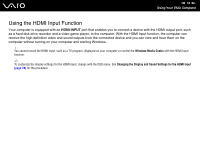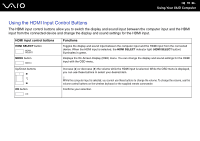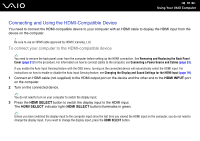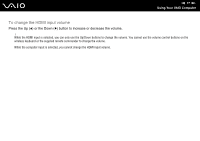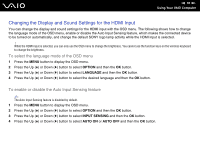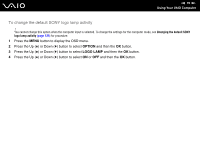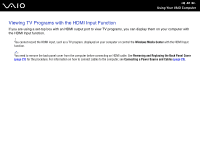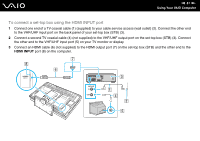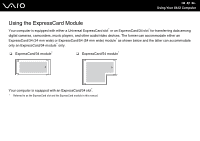Sony VGC-RT150Y User Guide - Page 78
Changing the Display and Sound Settings for the HDMI Input
 |
UPC - 027242751026
View all Sony VGC-RT150Y manuals
Add to My Manuals
Save this manual to your list of manuals |
Page 78 highlights
n 78 N Using Your VAIO Computer Changing the Display and Sound Settings for the HDMI Input You can change the display and sound settings for the HDMI input with the OSD menu. The following shows how to change the language mode of the OSD menu, enable or disable the Auto Input Sensing feature, which makes the connected device to be turned on automatically, and change the default SONY logo lamp activity while the HDMI input is selected. ! While the HDMI input is selected, you can only use the OSD menu to change the brightness. You cannot use the function keys on the wireless keyboard to change the brightness. To select the language mode of the OSD menu 1 Press the MENU button to display the OSD menu. 2 Press the Up (V) or Down (v) button to select OPTION and then the OK button. 3 Press the Up (V) or Down (v) button to select LANGUAGE and then the OK button. 4 Press the Up (V) or Down (v) button to select the desired language and then the OK button. To enable or disable the Auto Input Sensing feature ✍ The Auto Input Sensing feature is disabled by default. 1 Press the MENU button to display the OSD menu. 2 Press the Up (V) or Down (v) button to select OPTION and then the OK button. 3 Press the Up (V) or Down (v) button to select INPUT SENSING and then the OK button. 4 Press the Up (V) or Down (v) button to select AUTO ON or AUTO OFF and then the OK button.