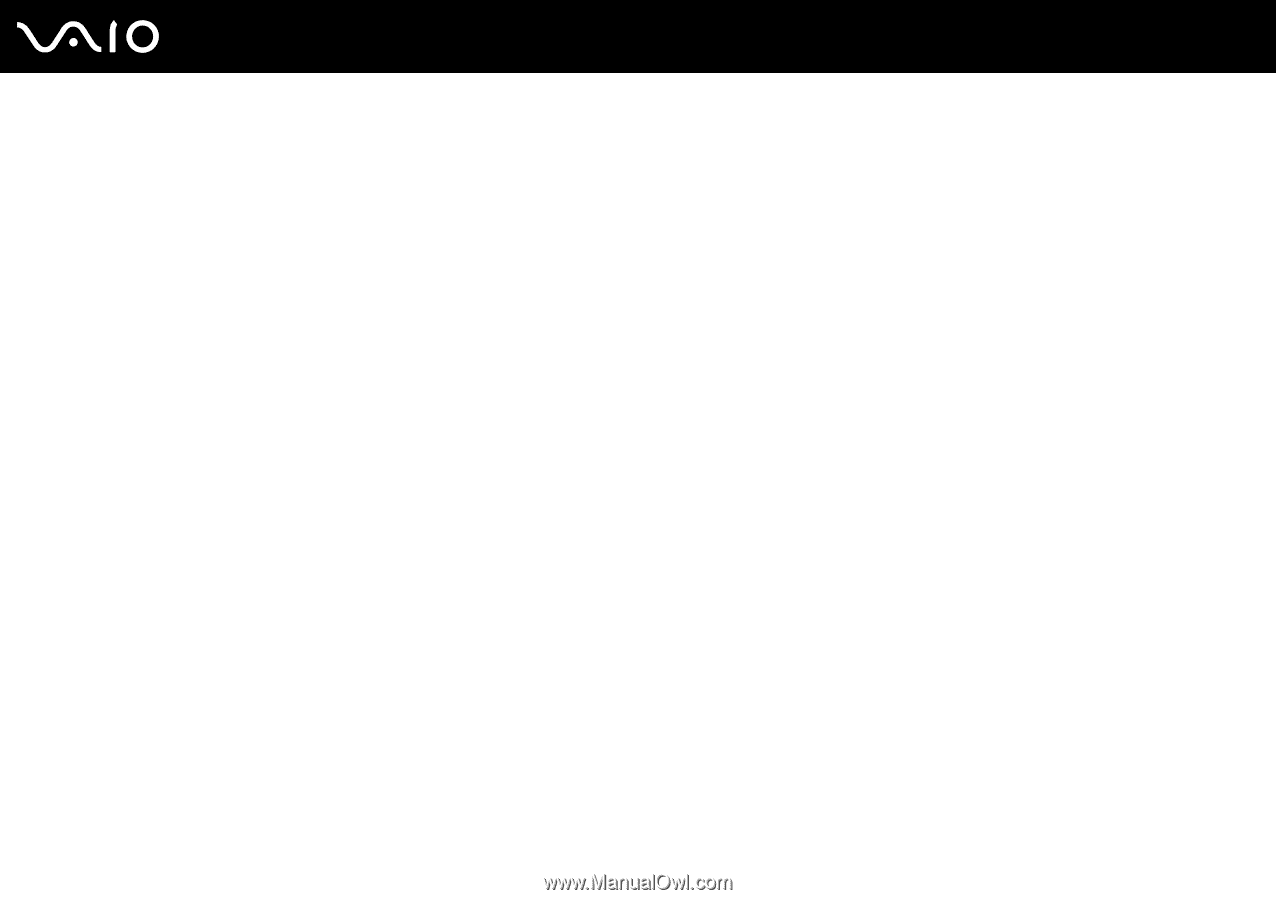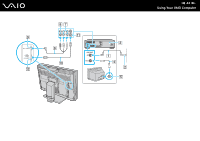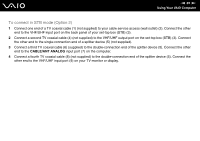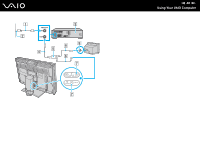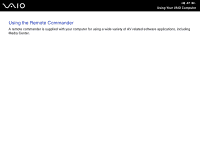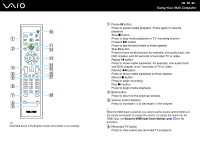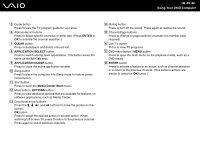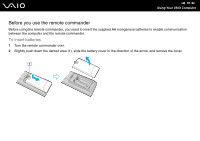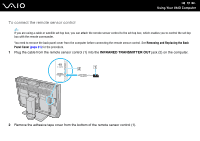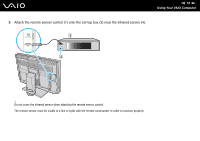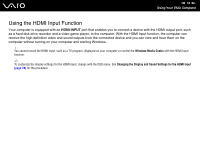Sony VGC-RT150Y User Guide - Page 69
ENTER, CLEAR, APPLICATION SELECT, Media Center Start, OPTIONS, Channel/ buttons
 |
UPC - 027242751026
View all Sony VGC-RT150Y manuals
Add to My Manuals
Save this manual to your list of manuals |
Page 69 highlights
n 69 N Using Your VAIO Computer E Guide button Press to view the TV program guide for your area. F Alphanumeric buttons Press to select specific channels or enter text. (Press ENTER or OK to activate the channel selection.) G CLEAR button Press to backspace and delete entered text. H APPLICATION SELECT button Press to switch among open applications. This button works the same as the Alt+Tab keys. I APPLICATION CLOSE button Press to close the active application window. J Sleep button Press to place the computer into Sleep mode to reduce power consumption. K Start button Press to open the Media Center Start menu. L More button / OPTIONS button Press to view additional options that are available for features on software applications, such as Media Center. M Directional arrow buttons Press the M, m,