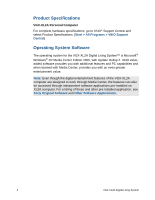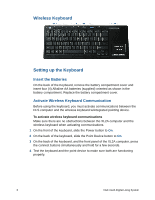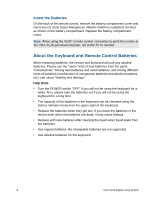Sony VGX-XL2A User Guide (Computer Component) - Page 10
VAIO® Remote Control, Setting Up the Remote Control - specifications
 |
View all Sony VGX-XL2A manuals
Add to My Manuals
Save this manual to your list of manuals |
Page 10 highlights
VAIO® Remote Control Setting Up the Remote Control 1 Start MY TV, MY MUSIC, MY PICTURES, MY VIDEO in Media Center. Press STANDBY to place your computer in Standby mode. 2 Control the playback for TV, MUSIC, VIDEOS, and ends a slide show. Buttons include: STOP, PAUSE, FWD, SKIP, REPLAY, REW, and RECORD. The right arrow button serves as a PLAY button. 3 Use the arrow buttons to move to a specific location, the OK button to make your selection, the BACK button to go to the previous screen, and the MORE button to view additional information. 4 Use the START button to open Media Center. Volume Controls (VOL) are on the left and Channel (CH) or Page (PG) on the right of the START button. A MUTE button is also provided to suppress sound. Follow the steps below to preset the MCE remote control for TV volume. 1 Locate the input code number by selecting your specific manufacturer. MCE (RC6) Default: 01 Sony: 02 Samsung: 03,05,06,08,11 or 13 Toshiba: 07 or 09 Panasonic: 04 or 10 Sharp: 07 or 12 2 On the remote control, press and hold the OK button. Then type the input code no. 5 Open the following screens RECORDED TV, GUIDE, LIVE TV, DVD MENU. (DVD MENU is available only when Media Center is active.) 6 Use these buttons to change channels and enter text or numbers in a specific location. VGX-XL2A Digital Living System 7