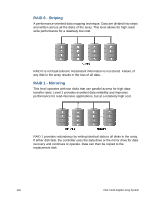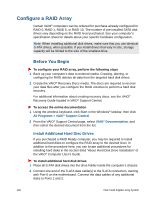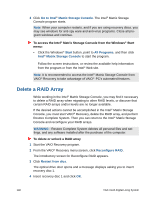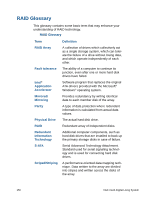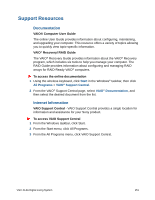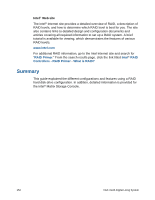Sony VGX-XL2A User Guide (Computer Component) - Page 150
Which tool do I use?, Intel® Matrix Storage Console., To access the Intel
 |
View all Sony VGX-XL2A manuals
Add to My Manuals
Save this manual to your list of manuals |
Page 150 highlights
3 Connect the other end of the S-ATA data cable to the corresponding S-ATA disk drive. 4 Connect the S-ATA power cable to the corresponding S-ATA disk drive. If your disk drive is equipped with two power connectors, connect the S-ATA power cable. Refer to the documentation supplied with your disk drive for details on proper power connections. When all disk drives are installed, you are ready to configure the RAID array. Which tool do I use? There are multiple tools and methods for configuring a RAID hard disk array. Sony recommends the use of the Intel® Matrix Storage Console. Intel® Matrix Storage Console. The Intel® Matrix Storage Console provides RAID volume management within the Windows® operating system and displays SATA device and RAID volume information. RAID volume management includes creating, deleting, and migrating RAID volume arrays. You can access the Intel® Matrix Storage Console from VAIO® Recovery or from the Windows® Start menu. To access the Intel® Matrix Storage Console from VAIO Recovery: 1 Start the VAIO® Recovery program. For additional information, See the VAIO® Recovery Guide located in VAIO® Support Central. 2 From the VAIO® Recovery menu screen, click Reconfigure RAID. The introductory screen for Reconfigure RAID appears and contains the following three links: • Go to Intel® Matrix Storage Console - Use this link if you want to add or change a RAID array. • Restart from disc - Use this link if you want to delete or need to unlock a RAID array. This process requires that you restart the computer using recovery disc 1. If you do not have a set of recovery discs, click Create Recovery Discs. • Create Recovery Discs - Use this link to create a set of recovery discs. VGX-XL2A Digital Living System 147