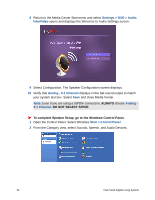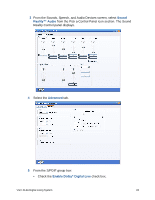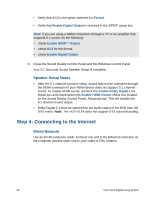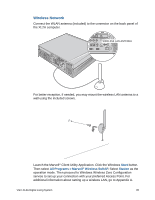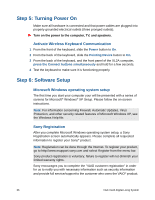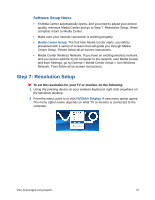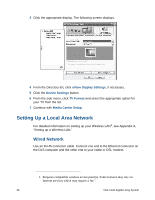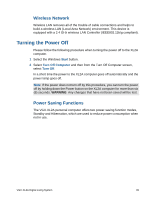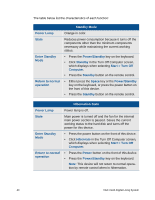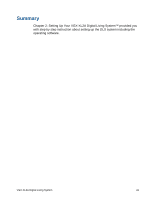Sony VGX-XL2A User Guide (Computer Component) - Page 40
Software Setup Notes, Step 7: Resolution Setup
 |
View all Sony VGX-XL2A manuals
Add to My Manuals
Save this manual to your list of manuals |
Page 40 highlights
Software Setup Notes • If Media Center automatically opens, and you need to adjust your picture quality, minimize Media Center and go to Step 7: Resolution Setup. When complete return to Media Center. • Make sure your Internet connection is working properly. • Media Center Setup: The first time Media Center starts, you will be presented with a series of screens that will guide you through Media Center Setup. Please follow all on-screen instructions. • Media Center Wireless Network: If you have an existing wireless network, and you wish to add the XL2A computer to the network, start Media Center and from Settings, go to General > Media Center Setup > Join Wireless Network. Then follow all on-screen instructions. Step 7: Resolution Setup To set the resolution for your TV or monitor, do the following: 1 Using the pointing device on your wireless keyboard, right click anywhere on the Windows desktop. 2 From the menu, point to or click NVIDIA® Display. A new menu option opens. The menu option name depends on what TV or monitor is connected to the computer. VGX-XL2A Digital Living System 37