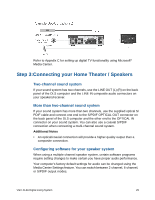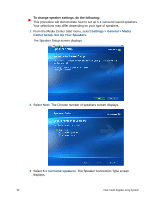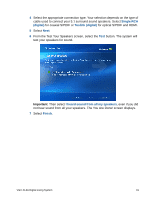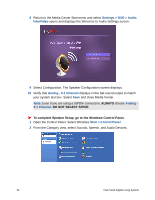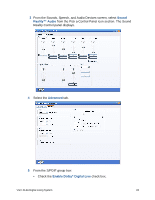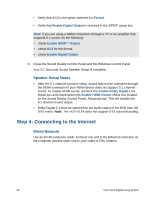Sony VGX-XL2A User Guide (Computer Component) - Page 32
Step 3:Connecting your Home Theater / Speakers, Two-channel sound system
 |
View all Sony VGX-XL2A manuals
Add to My Manuals
Save this manual to your list of manuals |
Page 32 highlights
Refer to Appndix C for setting up digital TV functionality using Microsoft® Media Center. Step 3:Connecting your Home Theater / Speakers Two-channel sound system If your sound system has two channels, use the LINE OUT (L) (R) on the back panel of the DLS computer and the LINE IN composite audio connectors on your speakers/receiver. More than two-channel sound system If your sound system has more than two channels, use the supplied optical S/ PDIF cable and connect one end to the S/PDIF OPTICAL OUT connector on the back panel of the DLS computer and the other end to the OPTICAL IN connector on your sound system. You can also use a coaxial S/PDIF connection when connecting a multi-channel sound system. Additional Notes • An optical/coaxial connection will provide a higher quality output than a composite connection. Configuring software for your speaker system When using a multiple channel speaker system, certain software programs require setting changes to make certain you have proper audio performance. Your computer's factory default settings for audio can be changed using the Media Center Settings feature. You can switch between 2-channel, 6-channel, or S/PDIF output modes. VGX-XL2A Digital Living System 29